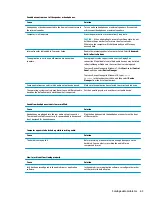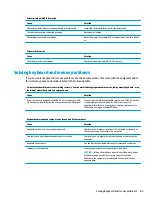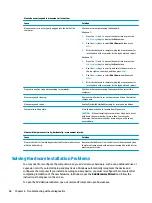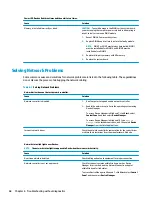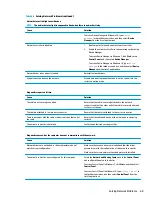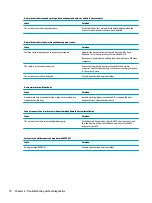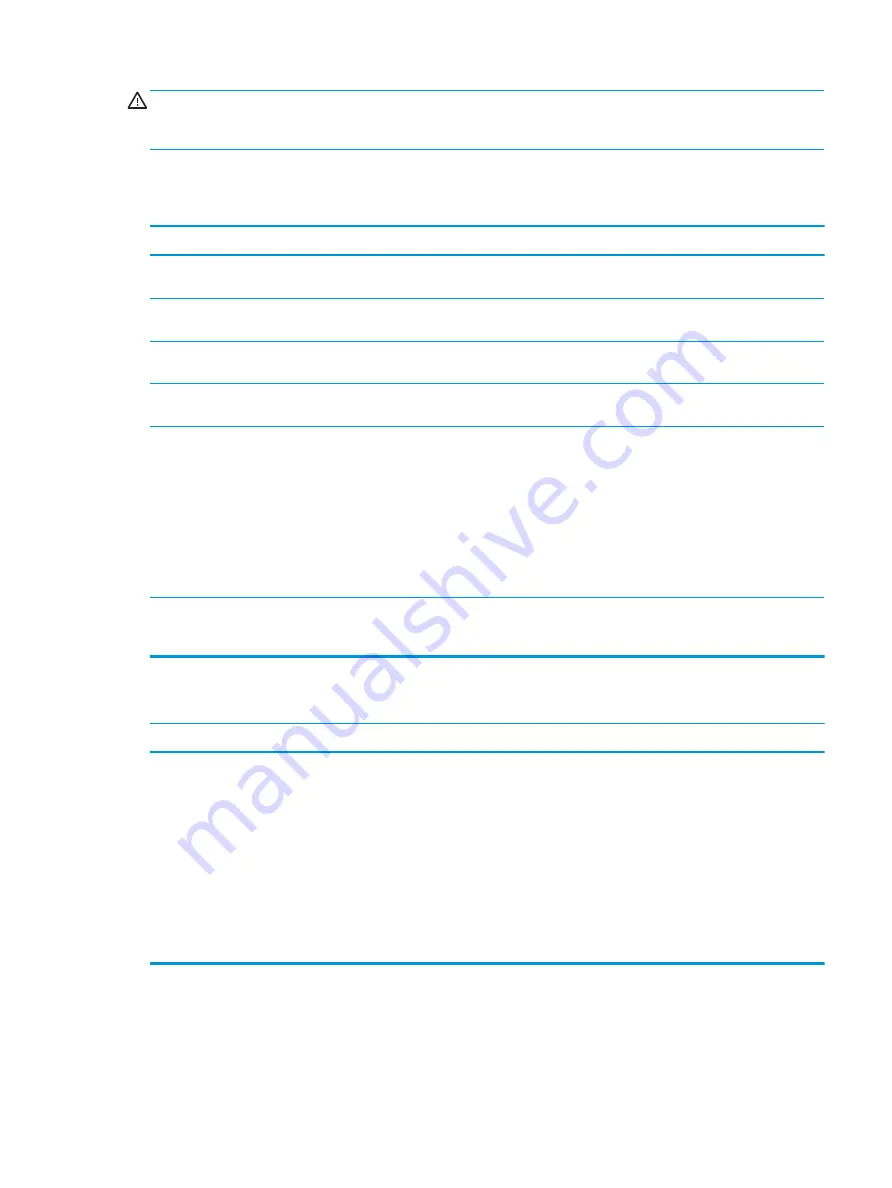
WARNING!
When the computer is plugged into an AC power source, voltage is always applied to the system
board. To reduce the risk of personal injury from electrical shock and/or hot surfaces, be sure to disconnect
the power cord from the wall outlet and allow the internal system components to cool before touching.
Table 6-1
Solving Hardware Installation Problems
A new device is not recognized as part of the system.
Cause
Solution
Device is not seated or connected properly.
Ensure that the device is properly and securely connected and
that pins in the connector are not bent down.
Cable(s) of new external device are loose or power cables are
unplugged.
Ensure that all cables are properly and securely connected and
that pins in the cable or connector are not bent down.
Power switch of new external device is not turned on.
Turn off the computer, turn on the external device, then turn on
the computer to integrate the device with the computer system.
When the system advised you of changes to the configuration,
you did not accept them.
Reboot the computer and follow the instructions for accepting the
changes.
A plug and play board may not automatically configure when
added if the default configuration conflicts with other devices.
Use Windows Device Manager to deselect the automatic settings
for the board and choose a basic configuration that does not
cause a resource conflict. You can also use Computer Setup to
reconfigure or disable devices to resolve the resource conflict.
To access Device Manager in Windows 7, click Start, select Control
Panel, and then select Device Manager.
To access Device Manager in Windows 10, type
device
manager
in the taskbar search box, and then select Device
Manager from the list of applications.
USB ports on the computer are disabled in Computer Setup.
Run the Computer Setup utility and ensure that Device available
is selected for appropriate USB ports under Advanced > Port
Options.
Computer will not start.
Cause
Solution
Wrong memory modules were used in the upgrade or memory
modules were installed in the wrong location.
1.
Review the documentation that came with the system to
determine if you are using the correct memory modules and
to verify the proper installation.
NOTE:
DIMM1 or XMM1 must always be installed. DIMM1
must be installed before DIMM2, and DIMM3 must be
installed before DIMM4.
2.
Observe the beeps and LED lights on the front of the
computer. Beeps and flashing LEDs are codes for specific
problems.
3.
If you still cannot resolve the issue, contact Customer
Support.
Solving Hardware Installation Problems
67