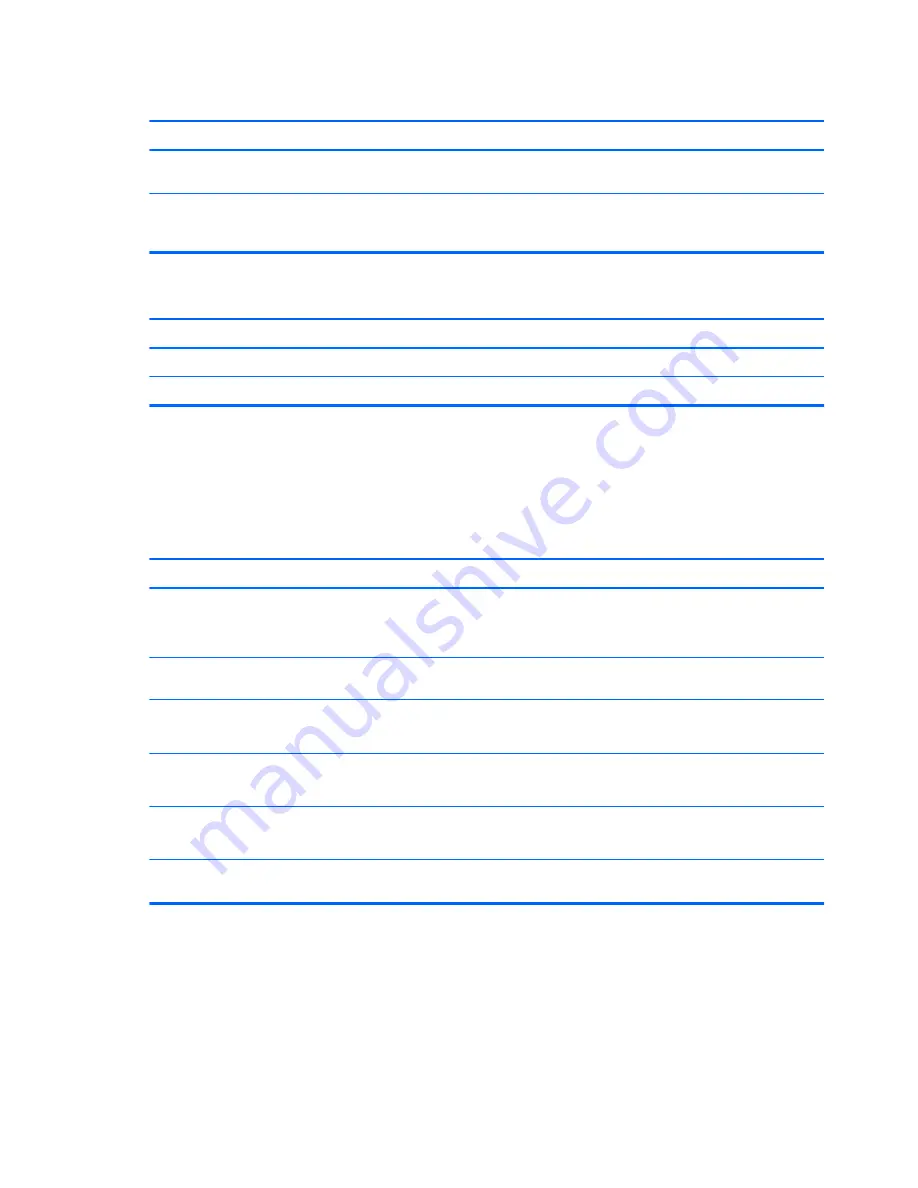
System will not boot from USB flash drive.
Cause
Solution
Boot order is not correct.
Run the Computer Setup utility and change boot sequence in
Storage > Boot Order.
Removable Media Boot is disabled in the Computer Setup utility.
Run the Computer Setup utility and enable booting to removable
media in Storage > Storage Options. Ensure USB is enabled in
Storage > Boot Order.
The computer boots to DOS after making a bootable flash drive.
Cause
Solution
Flash drive is bootable.
Install the flash drive only after the operating system boots.
Flash drive is defective.
Try a different flash drive.
Solving front panel component problems
If you encounter problems with devices connected to the front panel, refer to the common causes and
solutions listed in the following table.
A USB device, headphone, or microphone is not recognized by the computer.
Cause
Solution
Device is not properly connected.
1.
Turn off the computer.
2.
Reconnect the device to the front of the computer and
restart the computer.
The device does not have power.
If the USB device requires AC power, be sure one end is connected
to the device and one end is connected to a live outlet.
The correct device driver is not installed.
1.
Install the correct driver for the device.
2.
You might need to reboot the computer.
The cable from the device to the computer does not work.
1.
If possible, replace the cable.
2.
Restart the computer.
The device is not working.
1.
Replace the device.
2.
Restart the computer.
USB ports on the computer are disabled in Computer Setup.
Run the Computer Setup utility and ensure that the USB ports are
set to Enabled in Security > USB Security.
86
Chapter 6 Troubleshooting without diagnostics






























