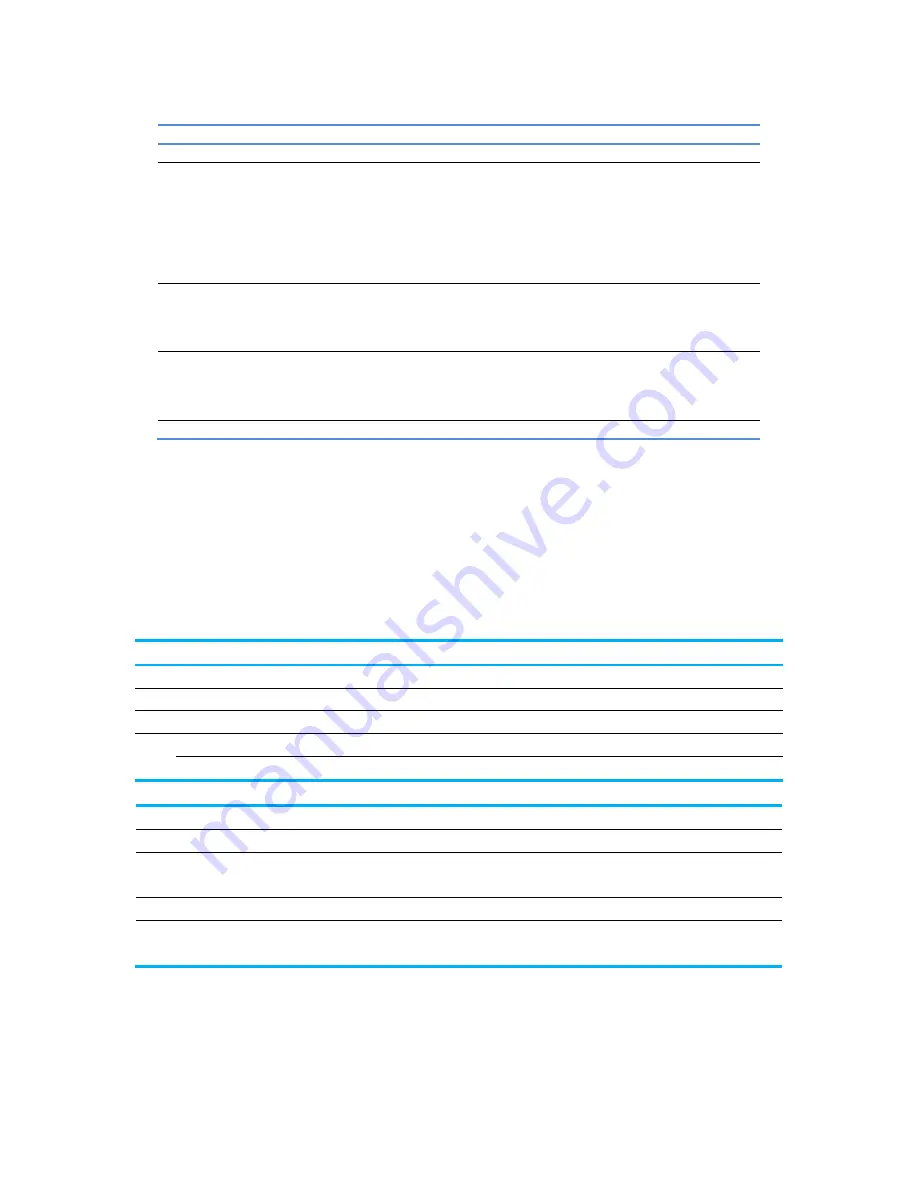
9
27o
Control
Function
1
Menu / OK
Opens the OSD menu or select items on the OSD menu.
2
Auto Adjustment /
Auto Adjustment: If the OSD menu is inactive, press to
activate the auto-adjustment feature to optimize the screen
image (For VGA).
Information /
Information: Shows Monitor Information Window (For
HDMI).
Minus
Minus: If the OSD menu is on, press to navigate backward
through the OSD menu and decrease adjustment levels.
3
View Modes / Plus
View Modes: If the OSD menu is inactive, press to switch
the color modes.
Plus: If the OSD menu is on, press to navigate forward
through the OSD menu and increase adjustment levels.
4
Next Input /
Next Input: If the OSD menu is inactive, press to active the
input control to select the different source.
Exit
Exit: If the OSD menu is on, press to save any changes
made and exit the OSD menu.
5
Power
Turn the monitor on or off.
3.2 Assigning the Function buttons
Pressing the Menu button or one of the Function buttons activates the buttons and displays the icons on the right
side of the buttons. The factory default button icons and functions are shown below.
V273 / V273a
Button
Function
1
Menu
Opens the OSD (On-Screen Display) menu.
2
Information (VGA)
Opens the Information menu. Function button 1 assignable
3
Viewing Modes
Opens the Viewing Modes menu.
Function button 2 assignable
4
Auto Adjustment (VGA)
Optimize the screen image. Function button 3 assignable
Brightness (HDMI)
Opens the Brightness menu.
27o
Button
Function
1
Menu
Opens the OSD (On-Screen Display) menu.
2
Information (HDMI)
Opens the Information menu. Function button 1 assignable
Auto Adjustment(VGA)
Optimize the screen image.
3
Viewing Modes
Opens the Viewing Modes menu.
Function button 2 assignable
4
Next Input
Switches to the next input or next active video input
port. Function button 3 assignable
*
*
*
Note : * Buttons 2-4 are function buttons that can be changed from their default settings in the OSD menu to a
different menu selection that you most commonly use and want to quickly access .Refer to section 3.2 for more
information




















