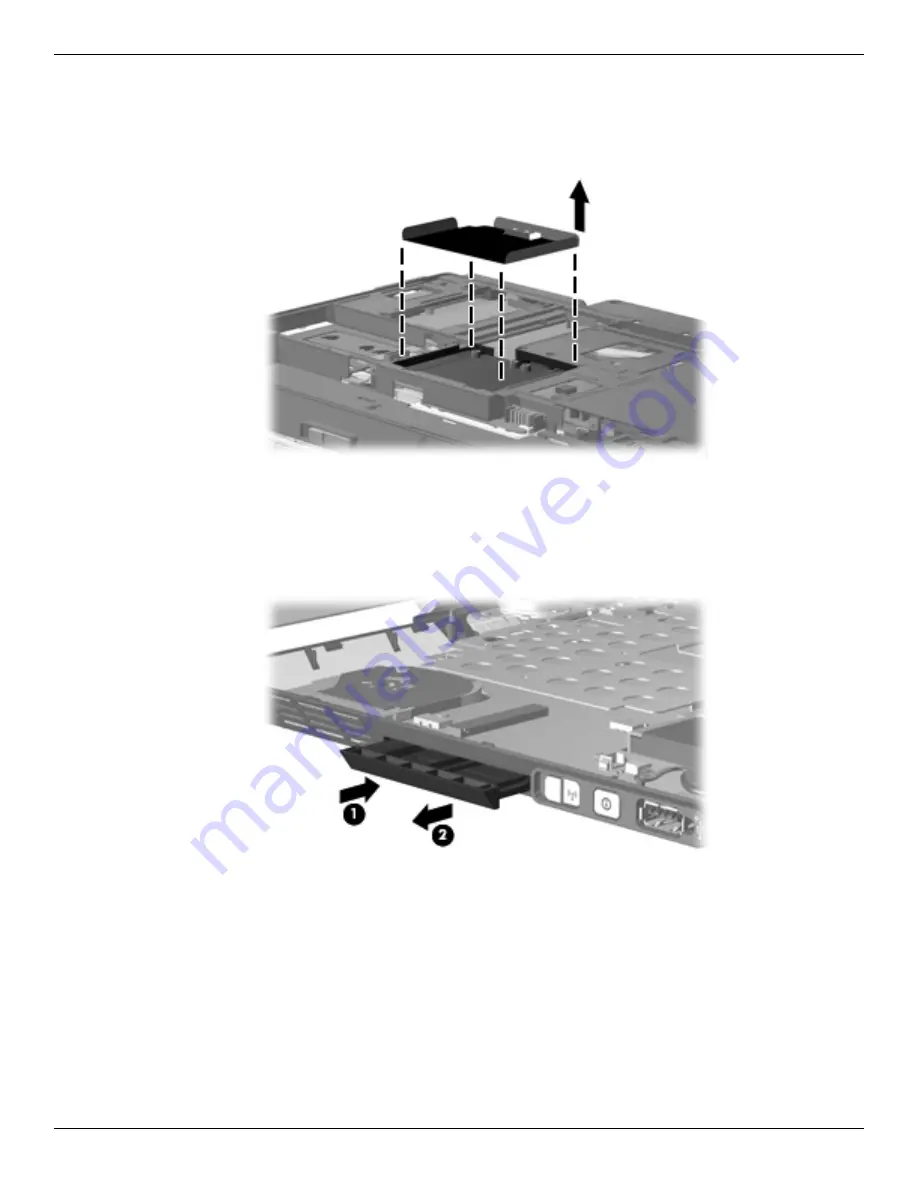
Removal and replacement procedures
Maintenance and Service Guide
4–31
Remove the system board:
1. Turn the computer upside down, with the front toward you.
2. Remove the wireless module compartment shield from the base enclosure. The wireless module compartment
shield is included in the Shield Kit, spare part number 501503-001.
3. Turn the computer right-side up, with the front toward you.
4. Press the ExpressCard slot bezel
1
to release it from the ExpressCard slot. (The ExpressCard slot bezel is
partially ejected from the ExpressCard slot.)
5. Remove the ExpressCard slot bezel
2
. The ExpressCard slot bezel is included in the Plastics Kit, spare part
number 501499-001.
Содержание 2730p - EliteBook - Core 2 Duo 1.86 GHz
Страница 2: ......
Страница 8: ...viii Maintenance and Service Guide Contents ...
Страница 26: ...3 2 Maintenance and Service Guide Illustrated parts catalog Computer major components ...
Страница 40: ...3 16 Maintenance and Service Guide Illustrated parts catalog ...
Страница 107: ...Maintenance and Service Guide 9 1 9 Connector pin assignments 1394 Pin Signal 1 TPB 2 TPB 2 TPA 4 TPA ...
Страница 126: ...Index 6 Maintenance and Service Guide Index ...
















































