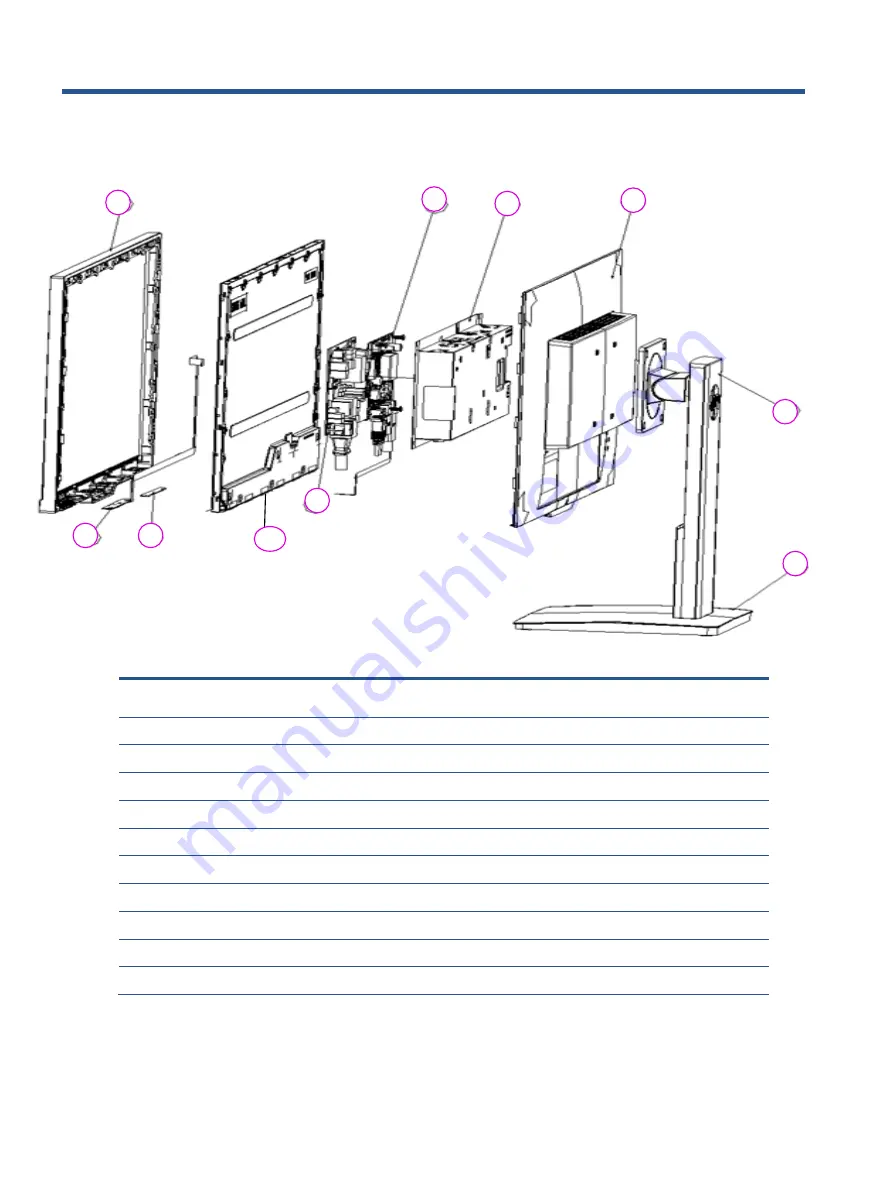
8
Illustrated parts catalog
To identify the monitor major components, use this illustration and table.
Table 2-1:
Monitor major components and their descriptions
Item
Description
Qty
1
ASSY MIDDLE FRAME
1
2
ASSY RC
1
3
ASSY SHD
1
4
ASSY COLUMN
1
5
PCBA IF BD MI
1
6
PCBA SPS BD MI
1
7
PCBA CTRL BD
7
8
PCBA LENS BD
1
9
ASSY BASE
1
10
PANEL
1
5
9
8
7
6
4
3
2
1
10
Содержание 25mx
Страница 26: ...24 Support and Troubleshooting ...











































