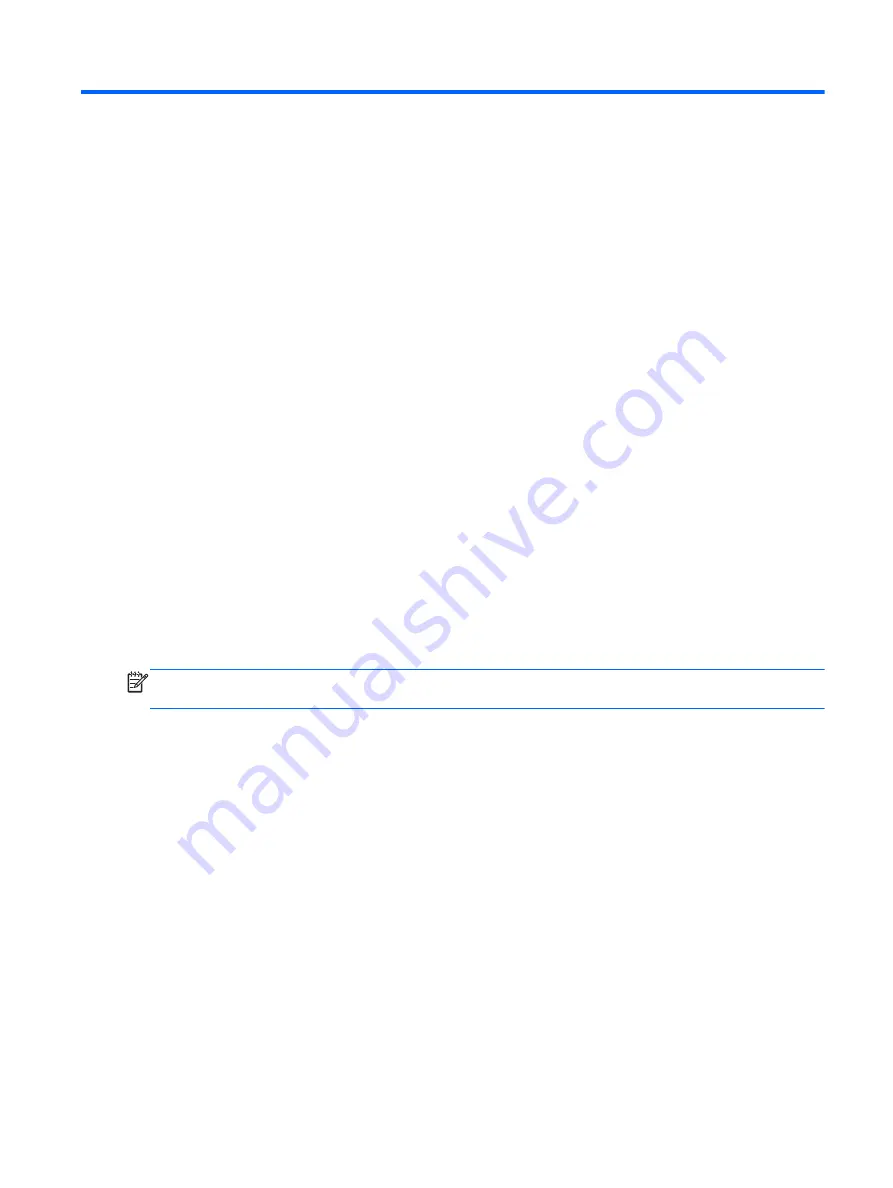
6 Using Setup Utility (BIOS) and
System Diagnostics in Windows 7
Setup Utility, or Basic Input/Output System (BIOS), controls communication between all the input and
output devices on the system (such as disk drives, display, keyboard, mouse, and printer). Setup Utility
(BIOS) includes settings for the types of devices installed, the startup sequence of the computer, and the
amount of system and extended memory.
Starting Setup Utility (BIOS)
To start Setup Utility (BIOS), follow these steps:
1.
Turn on or restart the computer, and then press
esc
while the “Press the ESC key for Startup Menu”
message is displayed at the bottom of the screen.
2.
Press
f10
to enter Setup Utility (BIOS).
Information about how to navigate in Setup Utility (BIOS) is located at the bottom of the screen.
NOTE:
Use extreme care when making changes in Setup Utility (BIOS). Errors can prevent the
computer from operating properly.
Updating the BIOS
Updated versions of the BIOS may be available on the HP website.
Most BIOS updates on the HP website are packaged in compressed files called
SoftPaqs
.
Some download packages contain a file named Readme.txt, which contains information regarding
installing and troubleshooting the file.
Determining the BIOS version
To determine whether available BIOS updates contain later BIOS versions than those currently installed
on the computer, you need to know the version of the system BIOS currently installed.
Starting Setup Utility (BIOS)
121
Содержание 240 Series
Страница 4: ...iv Safety warning notice ...
Страница 38: ...3 Illustrated parts catalog Computer major components 30 Chapter 3 Illustrated parts catalog ...
Страница 66: ...4 Remove the display bezel 3 58 Chapter 4 Removal and replacement procedures ...
Страница 68: ...b Disconnect the module cable from the module 60 Chapter 4 Removal and replacement procedures ...
Страница 105: ...d Disconnect the module cable 3 from the module Component replacement procedures 97 ...
















































