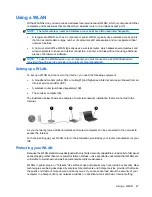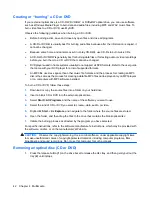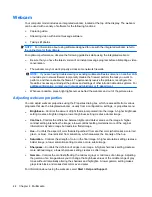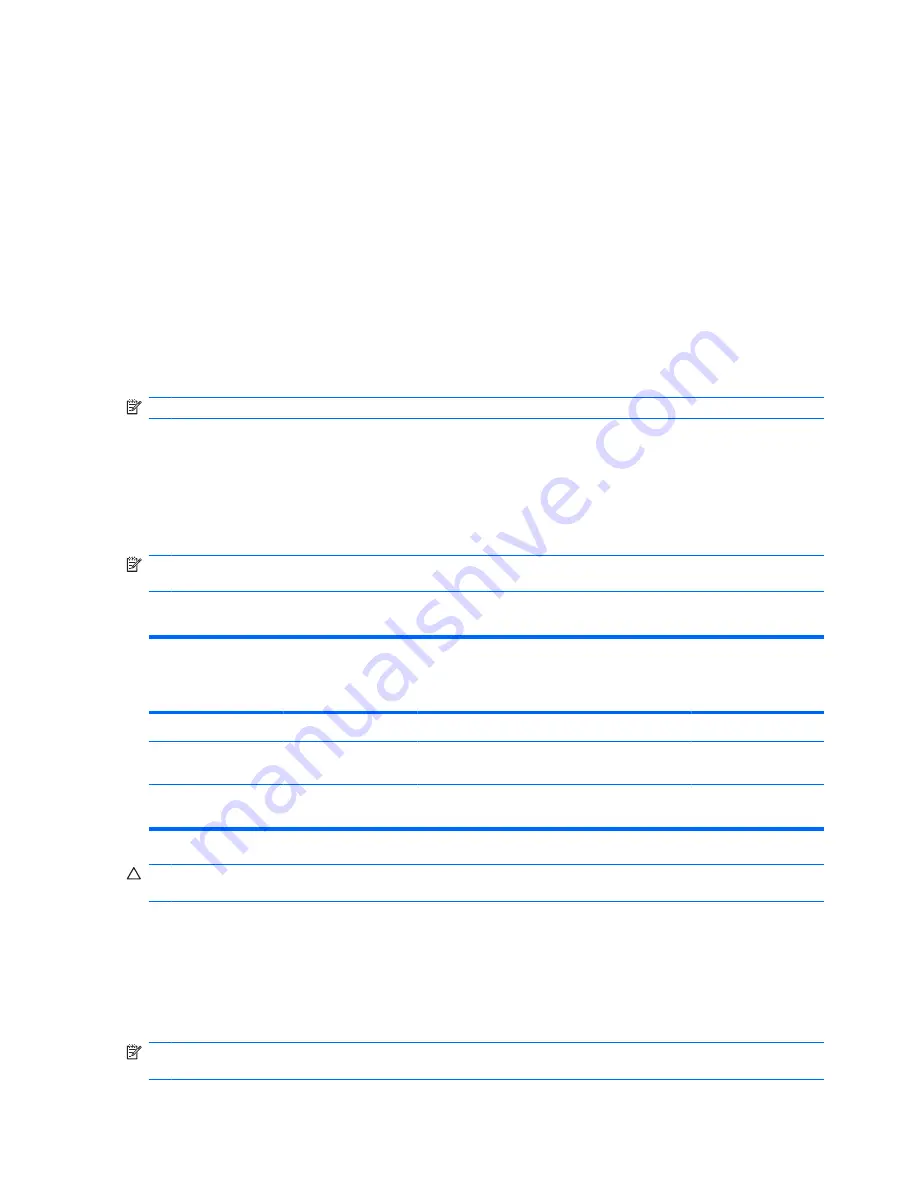
Optical drive (select models only)
Your computer may come with an external optical drive that expands the functionality of the computer.
The external optical drive allows you to read data discs, play music, and watch movies.
Identifying the external optical drive
▲
Select
Start
>
Computer
.
You will see a list of all the devices installed on your computer, including the connected external optical
drive. You may have one of the following types of drives:
●
DVD-ROM Drive
●
DVD/CD-RW Combo Drive
●
DVD±RW/CD-RW Combo Drive
NOTE:
Some of the drives listed above may not be supported by your computer.
Using optical discs
An optical drive, such as a DVD-ROM drive, supports optical discs (CDs and DVDs). These discs store
information, such as music, photos, and movies. DVDs have a higher storage capacity than CDs.
The external optical drive can read standard CD and DVD discs.
NOTE:
Some of the optical drives listed may not be supported by your computer. The listed drives are
not necessarily all of the supported optical drives.
Some optical drives can also write to optical discs as described in the following table.
Optical drive type
Read from CD and
DVD-ROM media
Write to CD-R/RW
media
Write to DVD (includes
DVD+R DL, DVD±RW/
R, and DVD-RAM
media)
Write label to
LightScribe CD or
DVD
DVD-ROM Drive
Yes
No
No
No
DVD/CD-RW Combo
Drive
Yes
Yes
No
No
DVD±RW/CD-RW
Combo Drive
Yes
Yes
Yes
No
CAUTION:
To prevent possible audio and video degradation, loss of information, or loss of audio or
video playback functionality, do not initiate Sleep or Hibernation while reading or writing to a CD or DVD.
Selecting the right disc
An optical drive supports optical discs (CDs and DVDs). CDs, used to store digital data, are also used
for commercial audio recordings and are convenient for your personal storage needs. DVDs are used
primarily for movies, software, and data backup purposes. DVDs are the same form factor as CDs but
have 6 to 7 times the storage capacity.
NOTE:
The external optical drive connected to your computer may not support all the types of optical
discs discussed in this section.
38
Chapter 4 Multimedia
Содержание 2140 - Mini-Note - Atom 1.6 GHz
Страница 1: ...HP MINI User Guide ...
Страница 4: ...iv Safety warning notice ...
Страница 10: ...x ...
Страница 13: ...Light Component Description Caps lock light On Caps lock is on Identifying hardware 3 ...
Страница 84: ...74 Chapter 7 External media cards ...
Страница 100: ...6 Replace the 3 screws on the back edge of the computer 7 Replace the battery 90 Chapter 9 Drives ...
Страница 113: ...WLAN device 10 25 27 WLAN label 10 writable media 11 Index 103 ...
Страница 114: ......