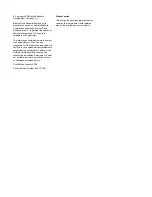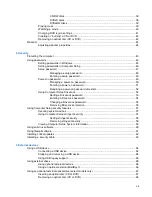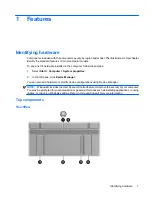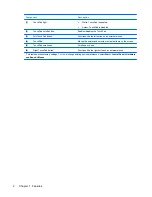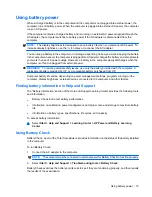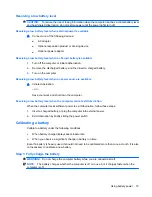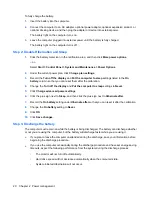Component
Description
(1)
Power light
●
Blue: The computer is on.
●
Blinking: The computer is in the Sleep state.
●
Off: The computer is off or in Hibernation.
(2)
Power switch
●
When the computer is off, slide the switch to turn on the
computer.
●
When the computer is in the Sleep state, slide the switch
briefly to exit Sleep.
●
When the computer is in Hibernation, slide the switch briefly
to exit Hibernation.
If the computer has stopped responding and Windows shutdown
procedures are ineffective, slide and hold the power switch for at
least 5 seconds to turn off the computer.
To learn more about your power settings, select
Start
>
Control
Panel
>
System and Maintenance
>
Power Options
.
(3)
Drive light
Blinking: The hard drive is being accessed.
(4)
Wireless light
●
Blue: An integrated wireless device, such as a wireless local
area network (WLAN) device and/or a Bluetooth® device, is
on.
●
Amber: All wireless devices are off.
NOTE:
The wireless light turns amber when the computer turns
on and all wireless devices are off.
(5)
Wireless switch
Turns the wireless feature on or off, but does not create a wireless
connection.
NOTE:
To establish a wireless connection, a wireless network
must already be set up.
Right-side components
Component
Description
(1)
ExpressCard slot
Supports optional ExpressCards 54.
Identifying hardware
5
Содержание 2140 - Mini-Note - Atom 1.6 GHz
Страница 1: ...HP MINI User Guide ...
Страница 4: ...iv Safety warning notice ...
Страница 10: ...x ...
Страница 13: ...Light Component Description Caps lock light On Caps lock is on Identifying hardware 3 ...
Страница 84: ...74 Chapter 7 External media cards ...
Страница 100: ...6 Replace the 3 screws on the back edge of the computer 7 Replace the battery 90 Chapter 9 Drives ...
Страница 113: ...WLAN device 10 25 27 WLAN label 10 writable media 11 Index 103 ...
Страница 114: ......