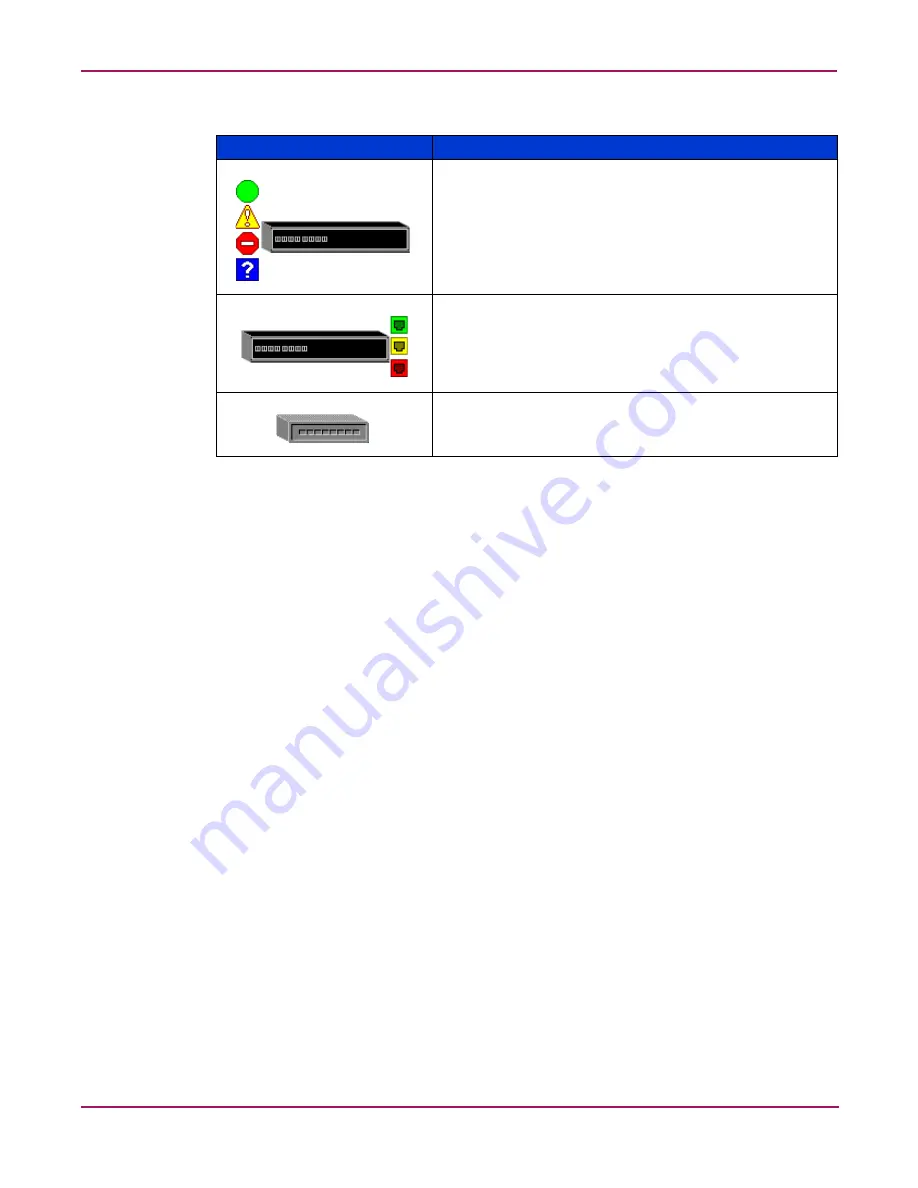
Switch Manager
41
HP StorageWorks 2/8q Fibre Channel Switch Management User Guide
Event Browser
The Event Browser displays a list of events generated by the switches in the fabric and the
Switch Manager application. Events are generated by the Switch Manager application and are
not saved on the switch, but can be saved to a file during the Switch Manager session. Entries
in the Event Browser are formatted by severity, time stamp, source, type, and description. The
maximum number of entries allowed is 1500. Once the maximum is reached, the event list
wraps and the oldest events are discarded and replaced with the new events. Event entries from
the switch, use the switch time stamp, while event entries generated by the application have a
workstation time stamp. You can filter, sort, and export the contents of the Event Browser to a
file. The Event Browser begins recording when enabled and Switch Manager is running.
If the Event Browser is enabled using the Preferences dialog box, the next time Switch
Manager is started all events from the switch log are displayed. If the Event Browser is
disabled when Switch Manager is started and later enabled, only those events from the time
the Event Browser was enabled and forward are displayed.
Displaying the Event Browser
Perform the following to display the Event Browser:
1. Select Fabric > Show Event Browser or click Events on the tool bar. The Events
Browser is displayed (
Figure 13
).
If the Show Event Browser selection or the Events button is grayed-out, you must first
enable the Events Browser preference. See “
Setting Switch Manager preferences
” on
page 24.
Severity is indicated in the severity column, using icons as described in
Table 7
.
Table 6: Topology display switch and status icons
Switch Icon
Description
2/8q FC Switch
■
Normal operation (green)
■
Warning—Operational with errors (yellow)
■
Critical—Potential failure (red)
■
Unknown—Communication status unknown, unreachable,
or unmanageable (blue)
Fabric Management Switch:
■
Ethernet connection normal (green)
■
Ethernet connection warning (yellow)
■
Ethernet connection critical (red)
Switch is not manageable with this version of Switch
Manager. Use the management application that was shipped
with this switch.
















































