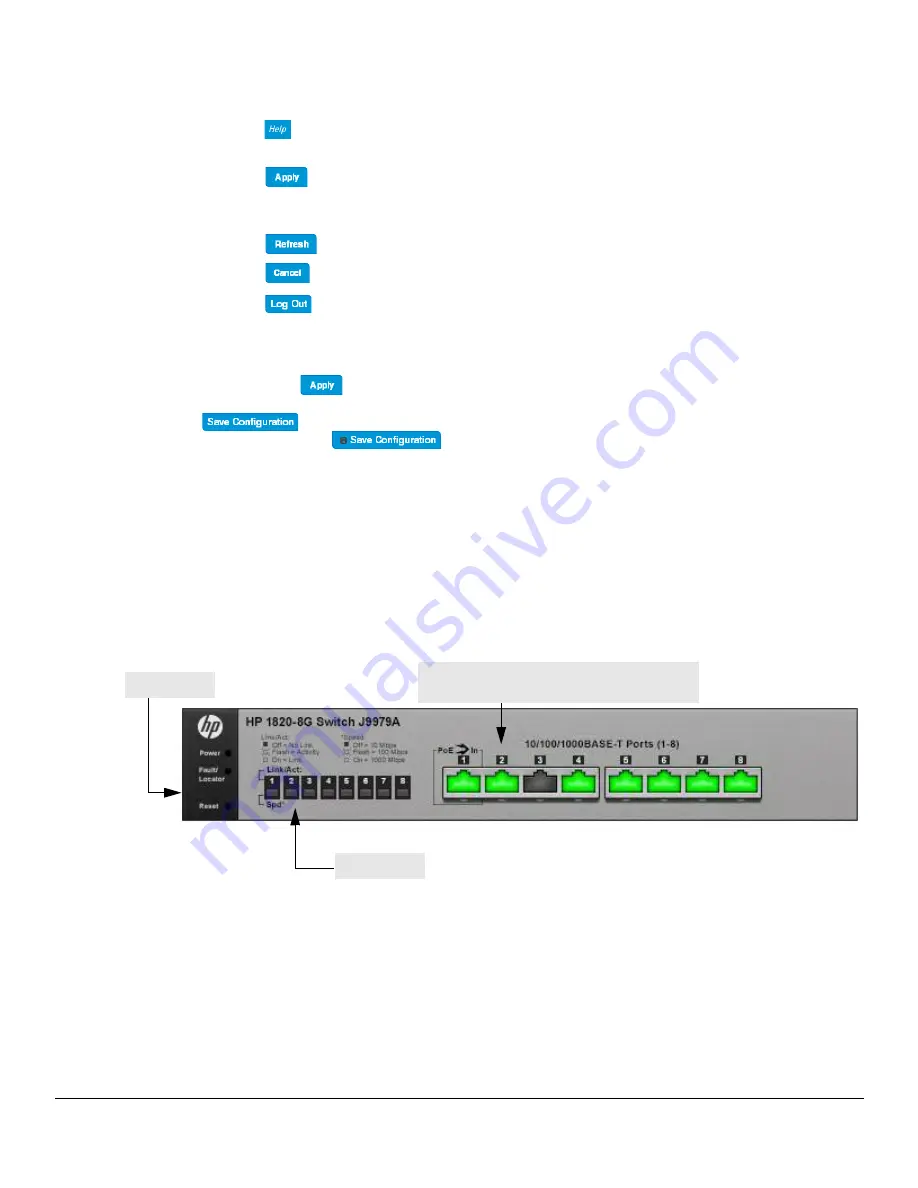
1-5
Getting Started
Getting Started With the Web Interface
Common Page Elements
■
Click
on any page to display a help panel that explains the fields and configuration options on the
page.
■
Click
to send the updated configuration to the switch. Applied changes update the device
running configuration and take effect immediately. If you want the device to retain these changes across
a reboot, you must first save the configuration. See
“Saving Changes” on page 1-5
.
■
Click
to refresh the page with the latest information from the switch.
■
Click
to clear any configurations changes that have not yet been applied on a page.
■
Click
to end the current management session.
Saving Changes
When you click
, changes are saved to the running configuration file in RAM. Unless you save them to
system flash memory, the changes will be lost if the system reboots. To save them permanently, click
on the upper right side of the page. Note that when there are unsaved changes, the button
displays a file image (
). A page displays to confirm that you want to save, followed by a page
that confirms that the operation was completed successfully.
Graphical Switch
The graphical switch, shown in
Figure 1-3
, displays at the top of the page as a representation of the physical
switch to provide status information about individual ports. The graphical switch enables easy system config-
uration and web-based navigation.
You can right-click anywhere on the graphic and select from the menu to display the product information on
the Dashboard page, to refresh the graphic display, and to set the automatic refresh rate.
Figure 1-3. Graphical Switch
Port Configuration and Summary
You can point to any port to display the following information about the port:
■
The link status (up or down).
■
Auto negotiation status.
■
Speed and full-duplex/half-duplex settings.
System LEDs
Port Configuration and Summary
(Point, left-click, or right-click on any port for options)
Port LEDs
Содержание 1820
Страница 1: ...HP 1820 Switches Management and Configuration Guide ...
Страница 2: ......
Страница 3: ...HP 1820 Switches Management and Configuration Guide October 2016 ...
Страница 10: ...viii ...
Страница 54: ...5 6 Virtual LAN VLAN Port Configuration ...
Страница 74: ...7 16 Link Layer Discovery Protocol LLDP and LLDP MED LLDP MED Remote Device Summary ...
Страница 88: ...9 6 Security Secure Connection ...
Страница 108: ...12 6 Maintenance Pages Dual Image Configuration ...
Страница 109: ......






























