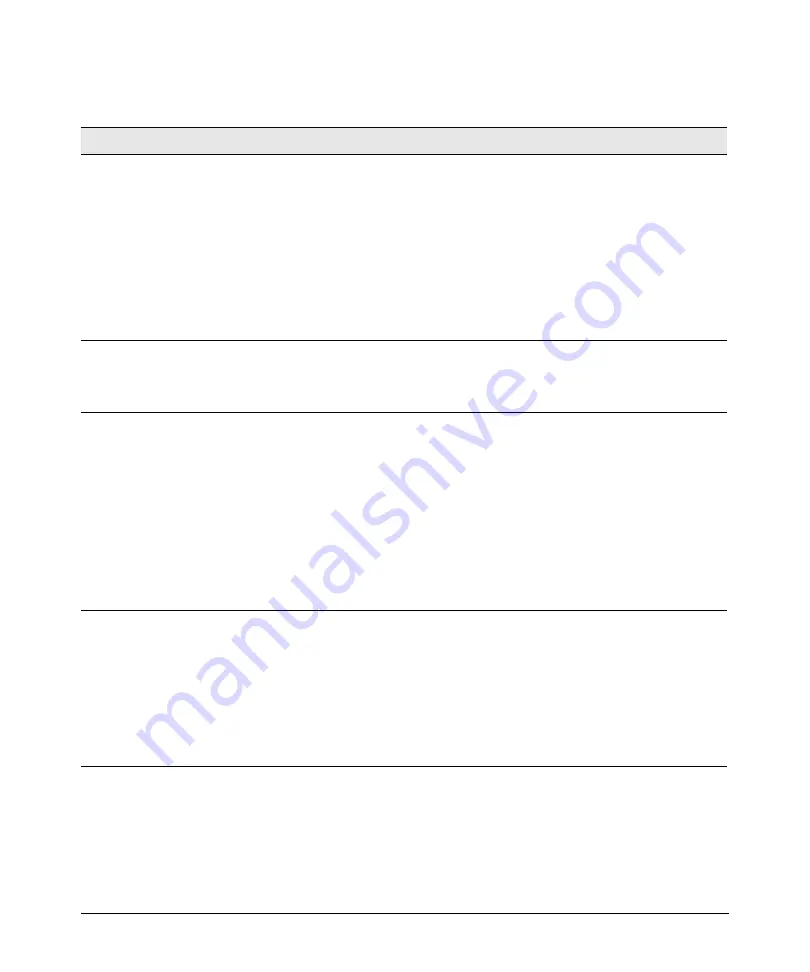
4-3
Troubleshooting
Diagnosing with the LEDs
Diagnostic Tips:
Tip
Problem
Solution
➊
The switch is not
plugged into an active
AC power source, the
switch’s power
adapter may have
failed, or Port 1 is not
receiving power from
a PoE power sourcing
equipment (PSE).
1. Verify the power cord is plugged into an active power source and to the switch.
Make sure these connections are snug.
2. Verify the PoE PSE is supplying sufficient power from a port that has an appro-
priate PoE priority.
3. Try power cycling the switch by unplugging and plugging the power cord back in.
4. If the Power LED is still not on, verify that the AC power source works by plugging
another device into the outlet. Or try plugging the switch into a different outlet
or try a different power cord.
If the power source and power cord are OK and this condition persists, the switch
power supply may have failed. Call your HP-authorized network reseller, or use the
electronic support services from HP to get assistance.
➋
A switch hardware
failure has occurred.
All the LEDs will stay
on indefinitely.
Try power cycling the switch. If the fault indication reoccurs, the switch may have
failed. Call your HP-authorized network reseller, or use the electronic support
services from HP to get assistance.
➌
The network port for
which the Link LED is
blinking has
experienced a self test
or initialization failure.
Try power cycling the switch. If the fault indication reoccurs, the switch port may
have failed. To confirm, try a different port that appears to be good. Call your HP-
authorized network reseller, or use the electronic support services from HP to get
assistance.
If the port is an SFP, verify that it is one of the SFPs supported by the switch.
Unsupported SFPs will be identified with this fault condition. The supported SFPs
are listed in Chapter 1, “Switch Overview” on page 1-4. The SFPs are also tested
when they are “hot-swapped”— installed or changed while the switch is powered
on.
To verify that the port has failed, try removing and reinstalling the SFP without having
to power off the switch. If the port fault indication reoccurs, you will have to replace
the SFP.
➍
The network
connection is not
working properly.
Try the following procedures:
• For the indicated port, verify that both ends of the cabling, at the switch and the
connected device, are secure.
• Verify the connected device and switch are both powered
on
and operating
correctly.
• Verify that the connected devices comply with the appropriate IEEE 802.3 stan-
dard, including transmission of the Link signal.
• If the other procedures do not resolve the problem, try using a different port or
a different cable.
Содержание 1820-24G-PoE Plus
Страница 2: ......
Страница 3: ...HP 1820 Switch Series Installation and Getting Started Guide ...
Страница 14: ...1 8 Switch Overview Switch Features ...
Страница 52: ...A 12 Specifications Twisted Pair Cable Connector Pin Outs ...
Страница 54: ...B 2 EMC Regulatory Statements Regulatory Statements Japan VCCI Class A Korea Taiwan ...
Страница 58: ...Index 4 ...
















































