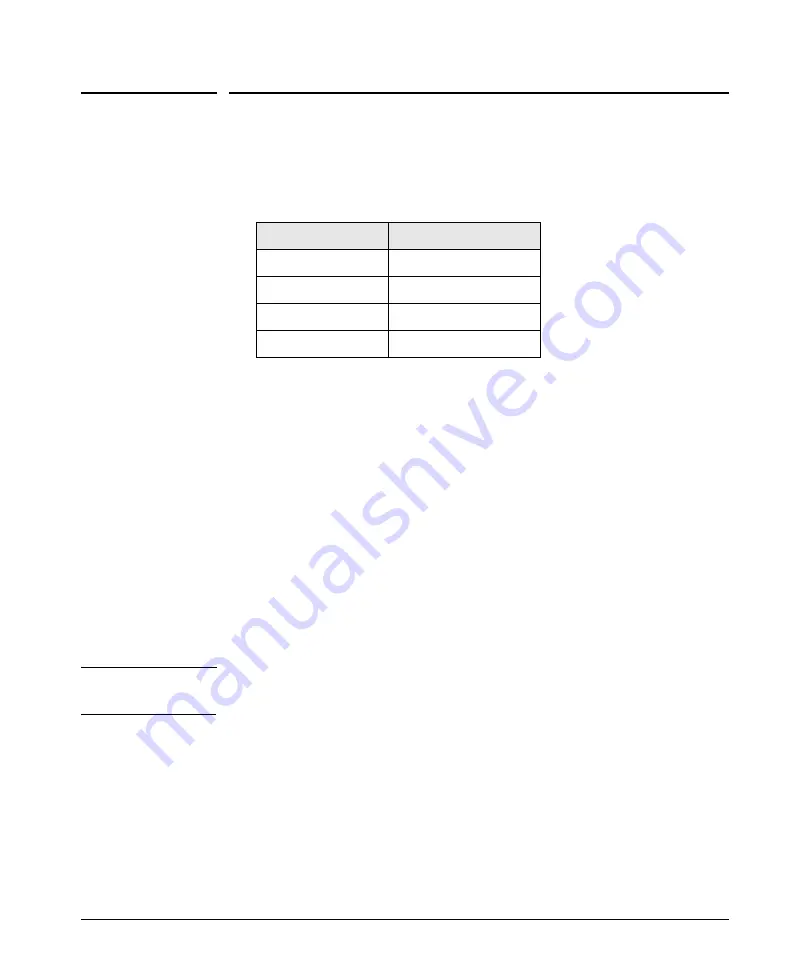
3-3
Configuring the Switch
Using the 192.168.1.1 IP Address
Using the 192.168.1.1 IP Address
If the switch does not acquire an IP address via the DHCP request, it defaults
to the following configuration:
To communicate with the switch using the 192.168.1.1 address:
1.
Connect a PC directly to any of the switch’s network ports using a
standard Ethernet cable.
2.
Configure the PC’s IP Address and Subnet Mask to allow it to
communicate with the switch through your PC’s Web browser.
For example, for Windows 7, follow these steps:
a.
Click
Start
, and then click
Control Panel
. In the Control Panel, click
Network and Internet
and then
Network and Sharing Center
.
b.
Click
Local Area Connection
, and then click
Properties
. If you are
prompted for an administrator password or for a confirmation, type
the password or provide confirmation.
c.
Click
Internet Protocol Version 4 (TCP/IPv4)
and then click
Properties
.
N o t e
Record your PC’s current IP settings to be able to restore them later, if
needed.
3.
Click
Use the following IP address
, and then, in the
IP address
and
Subnet mask
fields, type the IP address settings:
a.
For
IP address
, enter an IP address in the same range as the switch’s
IP address, for example, enter
192.168.1.12
.
b.
For
Subnet mask
, enter
255.255.255.0
, then click
OK
.
c.
Click
Close
(or
OK
) to close the
Local Area Connection
Properties
screen.
Parameter
Factory Default Setting
Password
<blank>
IP address
192.168.1.1
Subnet mask
255.255.255.0
Default gateway
not set
Содержание 1820-24G-PoE Plus
Страница 2: ......
Страница 3: ...HP 1820 Switch Series Installation and Getting Started Guide ...
Страница 14: ...1 8 Switch Overview Switch Features ...
Страница 52: ...A 12 Specifications Twisted Pair Cable Connector Pin Outs ...
Страница 54: ...B 2 EMC Regulatory Statements Regulatory Statements Japan VCCI Class A Korea Taiwan ...
Страница 58: ...Index 4 ...






























