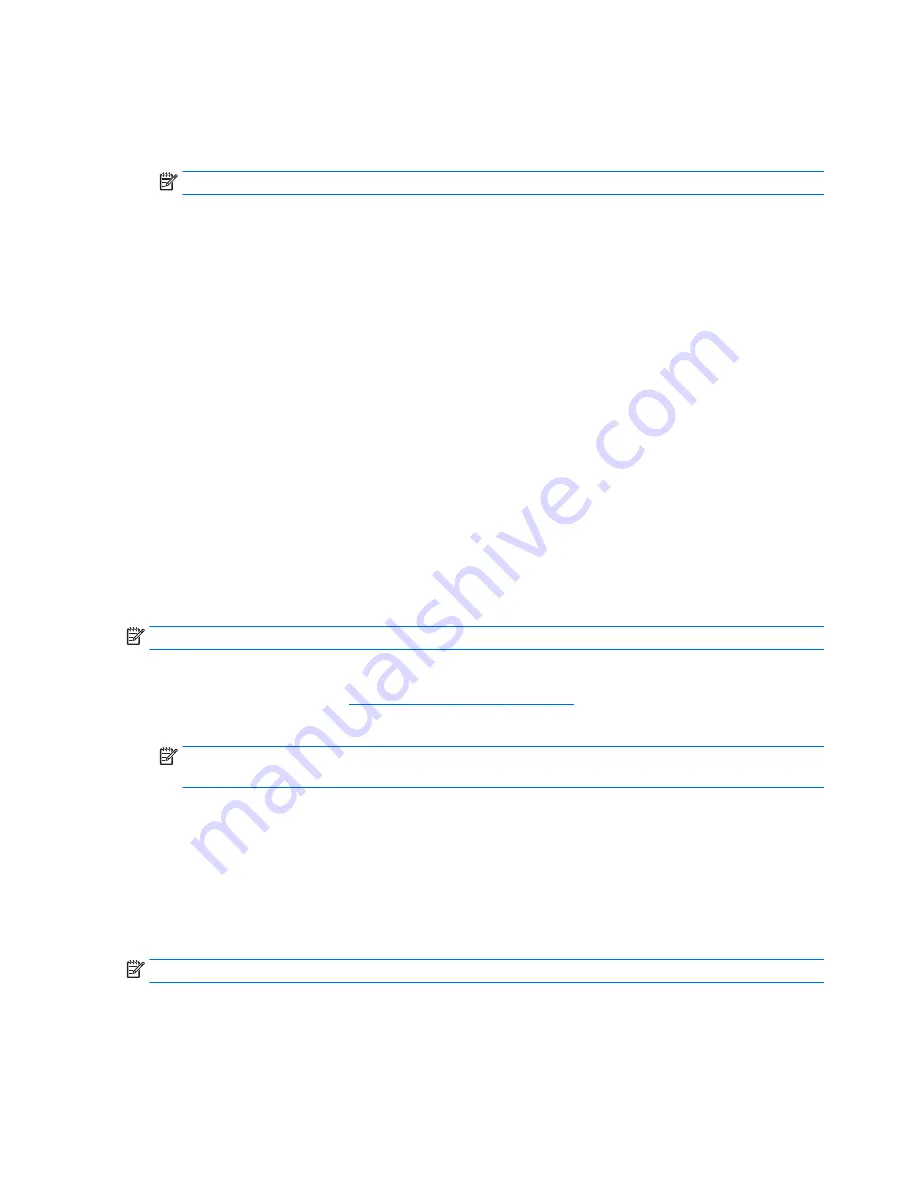
Navigating and selecting in Computer Setup
●
To select a menu or a menu item, use the
tab
key and the keyboard arrow keys and then press
enter
, or
use a pointing device to select the item.
NOTE:
On tablets without keyboards, you can use your finger to make selections.
●
To scroll up and down, select the up arrow or the down arrow in the upper-right corner of the screen, or
use the up arrow key or the down arrow key on the keyboard.
●
To close open dialog boxes and return to the main Computer Setup screen, press
esc
, and then follow
the on-screen instructions.
To exit Computer Setup menus, choose one of the following methods:
●
To exit Computer Setup menus without saving your changes:
Select the Exit icon in the lower-right corner of the screen, and then follow the on-screen instructions.
‒
or –
Select Main, select Ignore Changes and Exit, and then press
enter
.
●
To save your changes and exit Computer Setup menus:
Select the Save icon in the lower-right corner of the screen, and then follow the on-screen instructions.
‒
or –
Select Main, select Save Changes and Exit, and then press
enter
.
Your changes go into effect when the computer restarts.
Restoring factory settings in Computer Setup
NOTE:
Restoring defaults will not change the hard drive mode.
To return all settings in Computer Setup to the values that were set at the factory, follow these steps:
1.
Start Computer Setup. See
Starting Computer Setup on page 61
.
2.
Select Main, and then select Apply Factory Defaults and Exit.
NOTE:
On select products, the selections may display Restore Defaults instead of Apply Factory
Defaults and Exit.
3.
Follow the on-screen instructions.
4.
To save your changes and exit, select the Save icon in the lower-right corner of the screen, and then
follow the on-screen instructions.
‒
or –
Select Main, select Save Changes and Exit, and then press
enter
.
Your changes go into effect when the computer restarts.
NOTE:
Your password settings and security settings are not changed when you restore the factory settings.
62
Chapter 7 Computer Setup (BIOS), TPM, and HP Sure Start – Windows 10
Содержание 17-P series
Страница 1: ...HP 17 Notebook AMD models 17 p000 17 p199 Maintenance and Service Guide ...
Страница 4: ...iv Safety warning notice ...
Страница 8: ...viii ...
Страница 12: ...4 Chapter 1 Product description ...
Страница 13: ...2 External component identification 5 ...
Страница 28: ...20 Chapter 3 Illustrated parts catalog ...
Страница 39: ...2 Remove the ten Phillips screws Component replacement procedures 31 ...
Страница 74: ...66 Chapter 7 Computer Setup BIOS TPM and HP Sure Start Windows 10 ...
Страница 96: ...88 Chapter 13 Backing up restoring and recovering in Windows 8 1 ...
Страница 100: ...92 Chapter 14 Power cord set requirements ...
Страница 102: ...94 Chapter 15 Recycling ...
Страница 106: ...98 Index ...






























