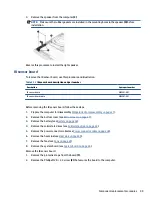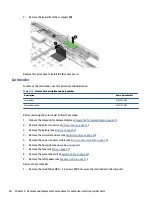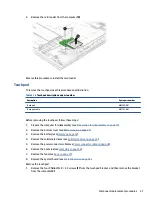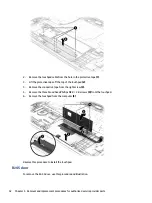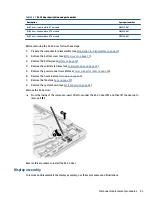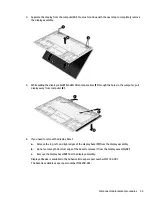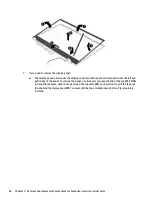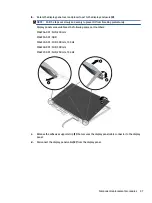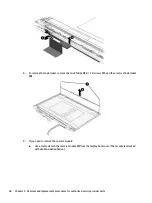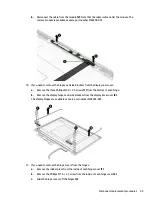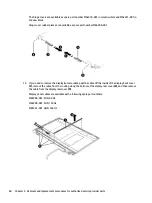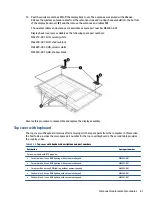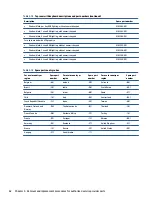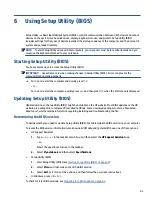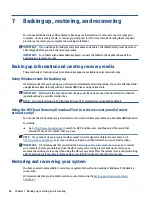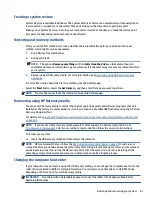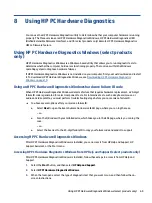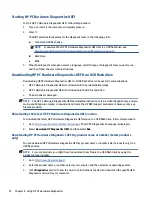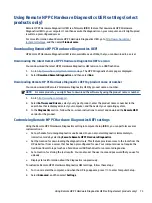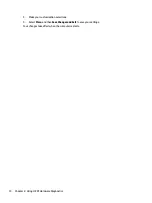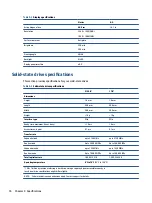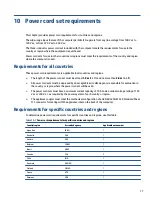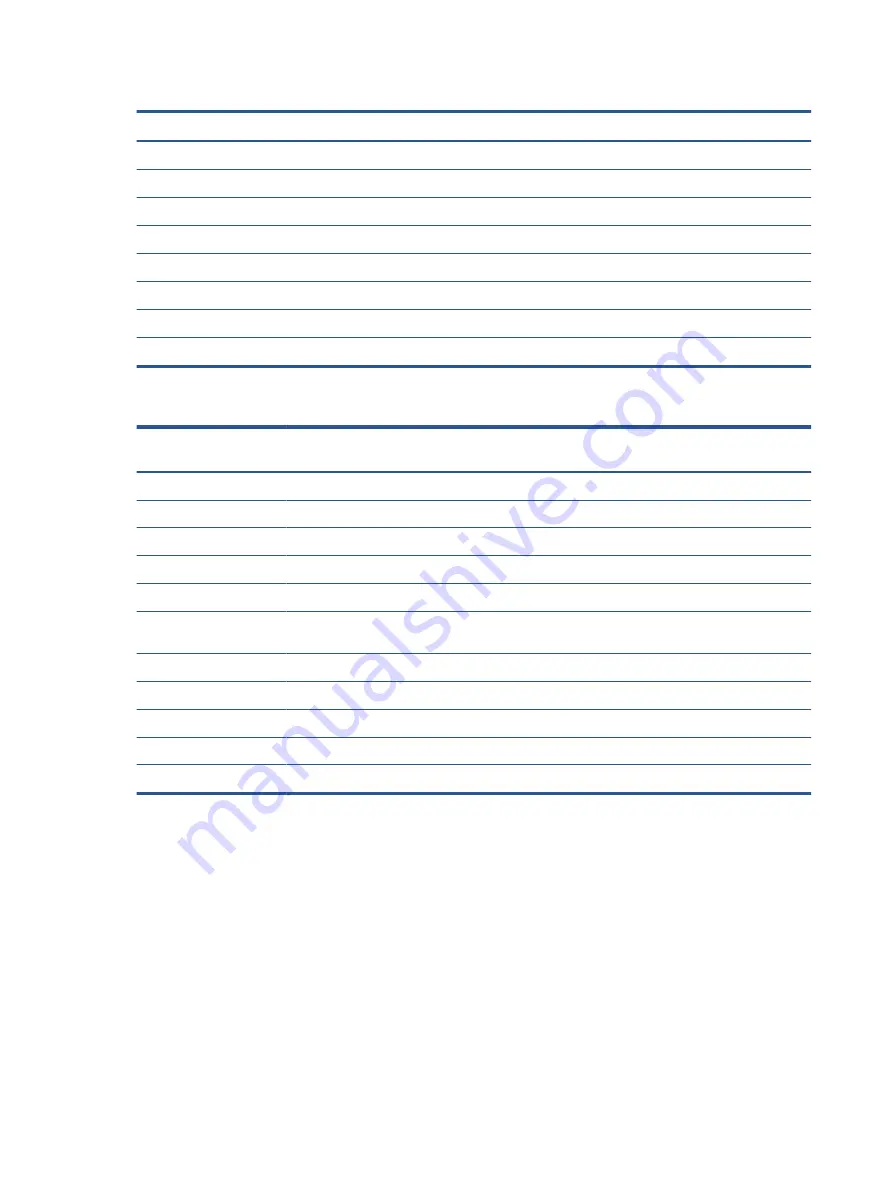
Table 5-18
Top cover with keyboard descriptions and part numbers (continued)
Description
Spare part number
●
Shadow black, per key RGB lighting, without numeric keypad
M62262-001
●
Shadow black, 1 zone RGB lighting, with numeric keypad
M62263-001
●
Shadow black, 4 zone RGB lighting, with numeric keypad
M62264-001
For use in models with GTX graphics:
●
Shadow black, 4 zone RGB lighting, without numeric keypad
M62255-001
●
Shadow black, 1 zone RGB lighting, without numeric keypad
M62256-001
●
Shadow black, 1 zone RGB lighting, with numeric keypad
M62258-001
●
Shadow black, 4 zone RGB lighting, with numeric keypad
M62259-001
Table 5-19
Spare part country codes
For use in country or
region
Spare part
number
For use in country or
region
Spare part
number
For use in country or
region
Spare part
number
Belgium
-A41
Iceland
-DD1
Solvenia
-BA1
Brazil
-201
India
-D61
South Korea
-AD1
Bulgaria
-261
Israel
-BB1
Spain
-071
Chile
-161
Italy
-061
Switzerland
-BG1
Czech Republic/Slovakia
-FL1
Japan
-291
Taiwan
-AB1
Denmark, Finland, and
Norway
-DH1
The Netherlands
-B31
Thailand
-281
French Canada
-DB1
Northern Africa
-FP1
Turkey
-141
France
-051
Portugal
-131
Ukraine
-BD1
Germany
-041
Romania
-271
United Kingdom
-031
Greece
-151
Russia
-251
United States
-001
Hungary
-211
Saudi Arabia
-171
62
Chapter 5 Removal and replacement procedures for authorized service provider parts
Содержание 16-b0 Series
Страница 4: ...iv Safety warning notice ...