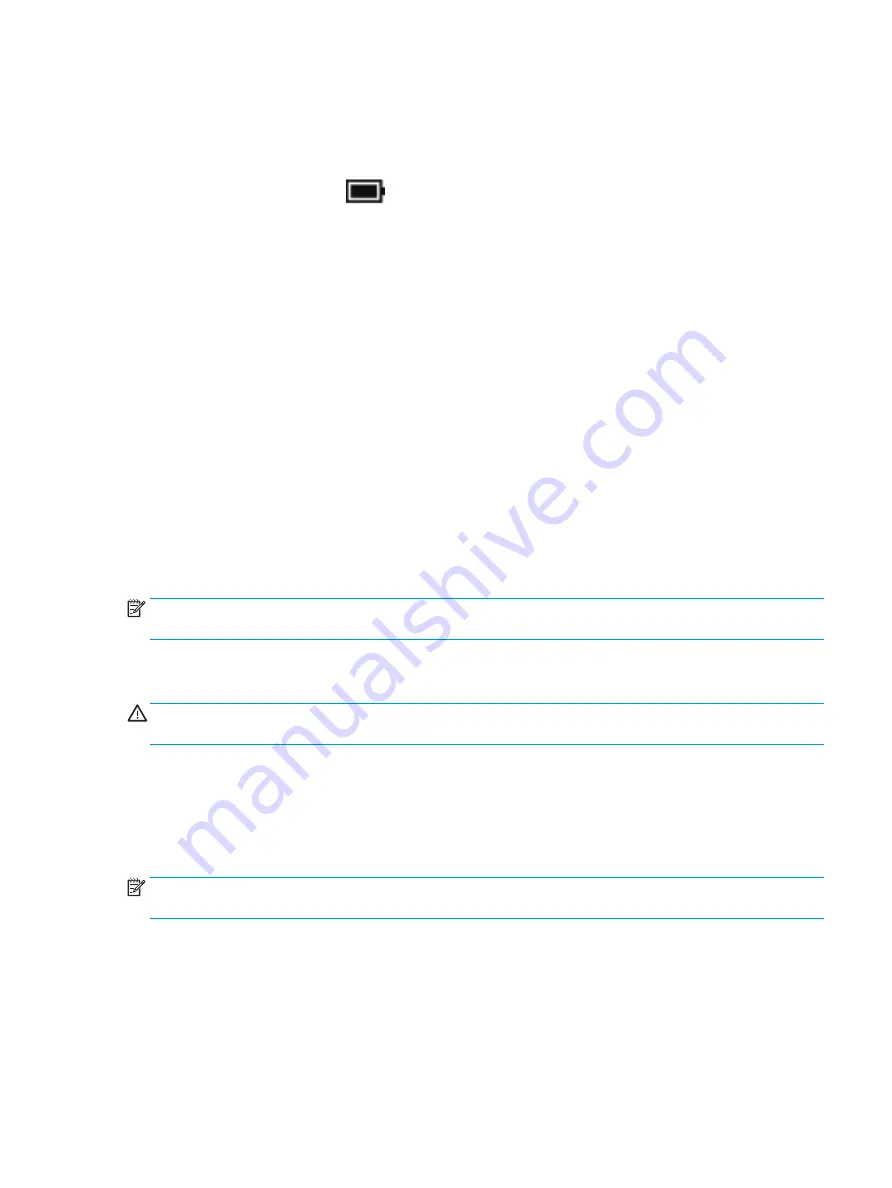
Initiating and exiting Hibernation (select products only)
You can enable user-initiated Hibernation and change other power settings and timeouts using Power
Options.
1.
Right-click the Power icon
, and then select Power Options.
2.
In the left pane, select Choose what the power buttons do (wording may vary by product).
3.
Depending on your product, you can enable Hibernation for battery power or external power in any of
the following ways:
●
Power button—Under Power and sleep buttons and lid settings (wording may vary by product),
select When I press the power button, and then select Hibernate.
●
Sleep button (select products only)—Under Power and sleep buttons and lid settings (wording
may vary by product), select When I press the sleep button, and then select Hibernate.
●
Lid (select products only)—Under Power and sleep buttons and lid settings (wording may vary by
product), select When I close the lid, and then select Hibernate.
●
Power menu—Select Change Settings that are currently unavailable, and then, under Shutdown
settings, select the Hibernate check box.
The Power menu can be accessed by selecting the Start button.
4.
Select Save changes.
▲
To initiate Hibernation, use the method that you enabled in step 3.
▲
To exit Hibernation, briefly press the power button.
NOTE:
If you have set a password to be required on exiting Hibernation, you must enter your Windows
password before your work returns to the screen.
Shutting down (turning off) the computer
CAUTION:
Unsaved information is lost when the computer shuts down. Be sure to save your work before
shutting down the computer.
The Shut down command closes all open programs, including the operating system, and then turns off the
display and the computer.
Shut down the computer when it will be unused and disconnected from external power for an extended
period.
The recommended procedure is to use the Windows Shut down command.
NOTE:
If the computer is in the Sleep state or in Hibernation, first exit Sleep or Hibernation by briefly
pressing the power button.
1.
Save your work and close all open programs.
2.
Select the Start button, select the Power icon, and then select Shut down.
Shutting down (turning off) the computer
33
Содержание 15-cn0100
Страница 1: ...User Guide ...
Страница 4: ...iv Safety warning notice ...
Страница 6: ...vi Processor configuration setting select products only ...
Страница 11: ...Index 62 xi ...
Страница 12: ...xii ...
Страница 24: ...Speakers Component Description Speakers 2 Produce sound 12 Chapter 2 Getting to know your computer ...






























