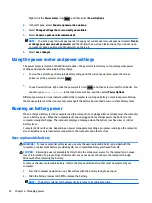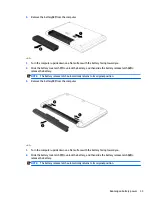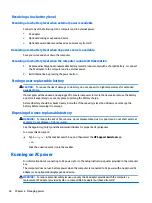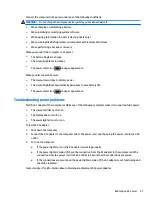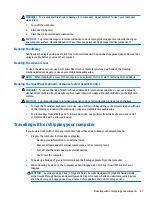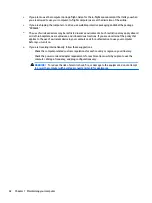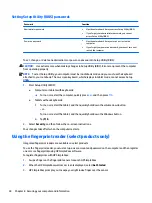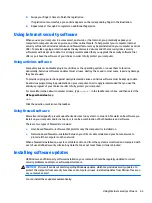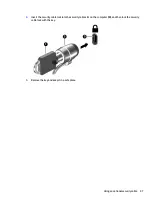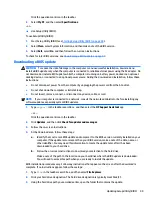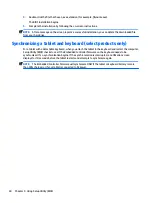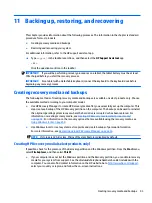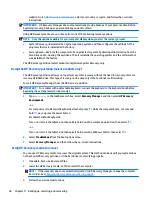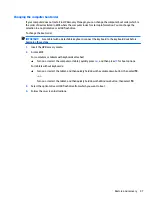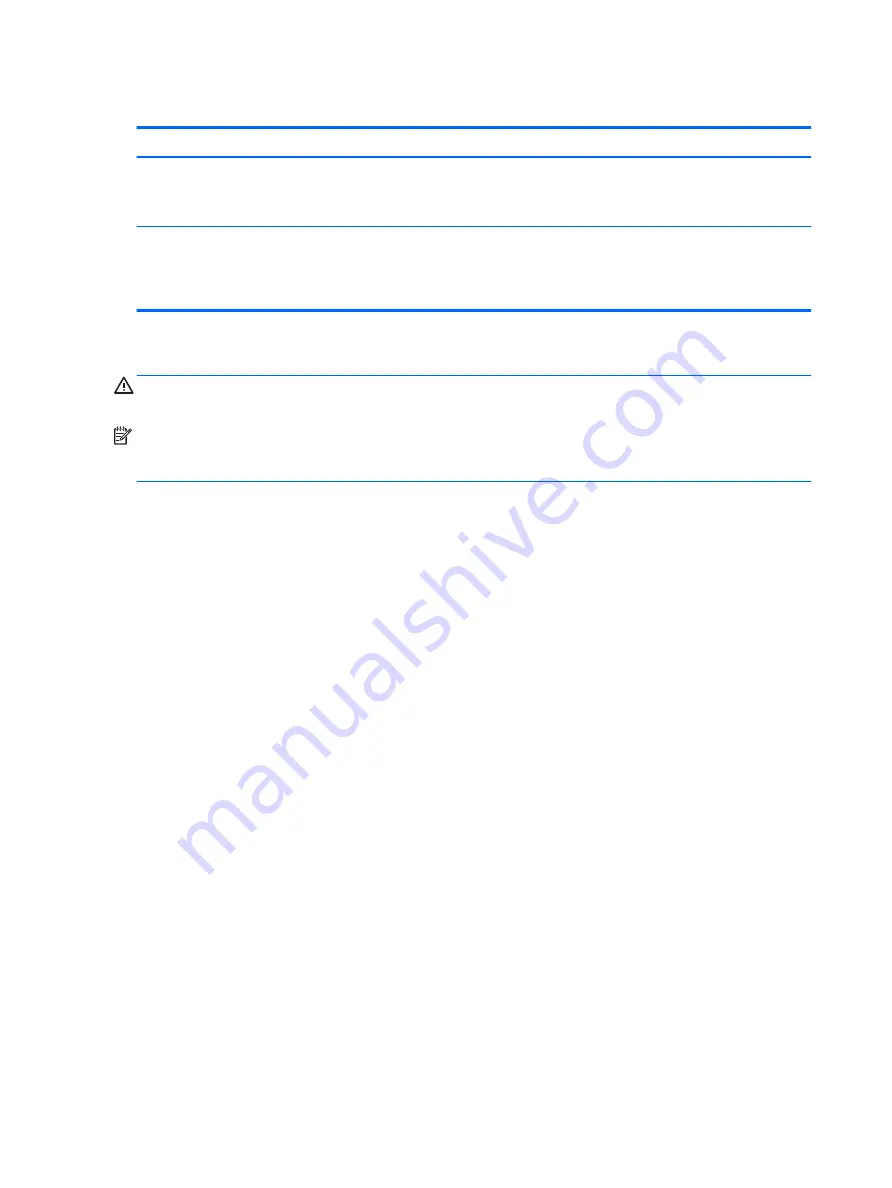
Setting Setup Utility (BIOS) passwords
Password
Function
Administrator password
●
Must be entered each time you access Setup Utility (BIOS).
●
If you forget your administrator password, you cannot
access Setup Utility (BIOS).
Power-on password
●
Must be entered each time you turn on or restart the
computer.
●
If you forget your power-on password, you cannot turn on or
restart the computer.
To set, change, or delete an administrator or power-on password in Setup Utility (BIOS):
CAUTION:
Use extreme care when making changes in Setup Utility (BIOS). Errors can prevent the computer
from operating properly.
NOTE:
To start Setup Utility, your computer must be in notebook mode and you must use the keyboard
attached to your notebook. The on-screen keyboard, which displays in tablet mode, cannot access Setup
Utility.
1.
Start Setup Utility (BIOS):
●
Computers or tablets with keyboards:
▲
Turn on or restart the computer, quickly press
esc
, and then press
f10
.
●
Tablets without keyboards:
1.
Turn on or restart the tablet, and then quickly hold down the volume down button.
- or -
Turn on or restart the tablet, and then quickly hold down the Windows button.
2.
Tap f10.
2.
Select Security, and then follow the on-screen instructions.
Your changes take effect when the computer restarts.
Using the fingerprint reader (select products only)
Integrated fingerprint readers are available on select products.
To use the fingerprint reader, you must set up a user account and password on the computer and then register
one or more fingerprints using HP SimplePass software.
To register fingerprints with HP SimplePass:
1.
Swipe a finger on the fingerprint sensor to launch HP SimplePass.
2.
When the HP SimplePass welcome screen is displayed, select Get Started.
3.
HP SimplePass prompts you to swipe your right index finger over the sensor.
44
Chapter 8 Securing your computer and information
Содержание 15-ak000na
Страница 1: ...User Guide ...
Страница 4: ...iv Safety warning notice ...
Страница 6: ...vi Processor configuration setting select products only ...