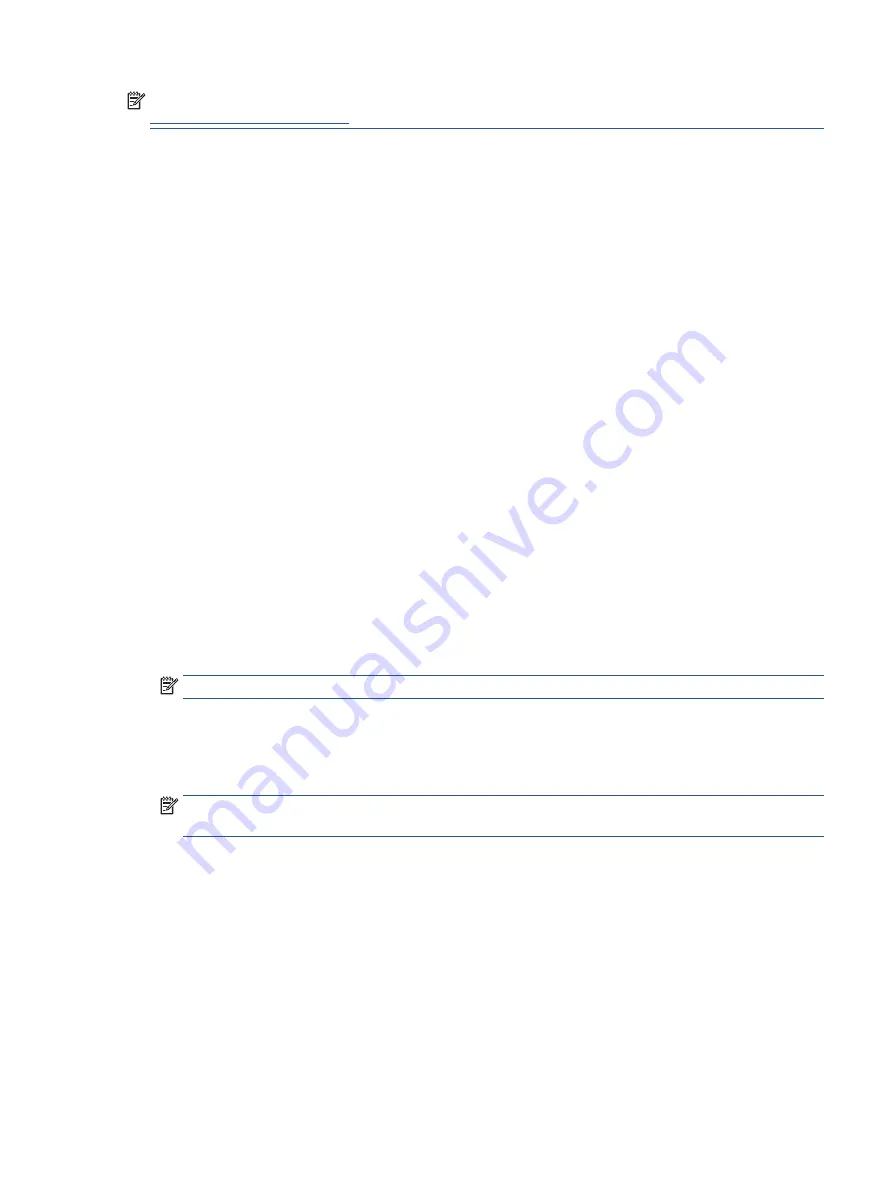
NOTE:
For more information about performing a system recovery on your computer, go to
.
Before you begin the recovery process, you need the following prerequisites:
●
A USB flash drive or SD memory card with a capacity of 4 GB or greater. All data is erased from this
storage device when the recovery media is created, so back up all files from the device before you begin.
●
A computer with internet access. You must also have administrative rights to the computer.
●
Computer AC adapter. The computer must be plugged into AC power during recovery.
●
The “Chrome OS is missing or damaged” screen displaying on your computer. If this message is not
already displayed:
–
Turn on the computer, press and hold the
esc
+
f3
keys, and then press the power button. The
computer restarts, and the screen shows the “Chrome OS is missing or damaged” screen.
Installing the Chromebook Recovery Utility
The Chromebook™ Recovery Utility recovers the original operating system and software programs that were
installed at the factory. You can install this utility from the Chrome Web Store on any computer.
To install the Chromebook Recovery Utility:
▲
Open the Chrome Web Store, search for
chrome recovery
, select Chromebook Recovery Utility
from the Apps list, and follow the on-screen instructions.
Creating recovery media
You can use recovery media to recover the original operating system and software programs that were
installed at the factory.
To create recovery media:
1.
Turn on a computer that has internet access.
NOTE:
You must have administrative rights to the computer.
2.
Select the Launcher icon, and then select All Apps.
3.
In the Apps window, select Recovery, and then select Get started.
4.
Follow the on-screen instructions to create the recovery media.
NOTE:
All data and partitions on your recovery media will be deleted. Do not remove the USB flash
drive or SD memory card until the process is complete.
Recovering the Chrome operating system
Use these instructions to recover the Chrome operating system on your computer using the recovery media
that you created.
1.
Disconnect any external devices connected to your computer, plug in the power cord, and then turn on
the computer.
2.
To enter recovery mode, press and hold
esc
+
f3
, and then press the power button. When the “Chrome OS
is missing or damaged” screen appears, insert the recovery media into your computer. The recovery
process begins immediately.
3.
Wait while Chrome verifies the integrity of the recovery media.
Recovering
41
Содержание 14bt-cb000
Страница 4: ...iv Safety warning notice ...









































