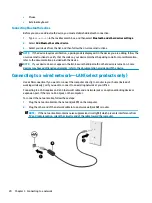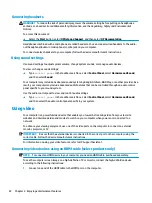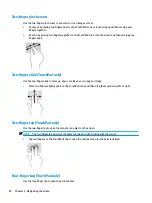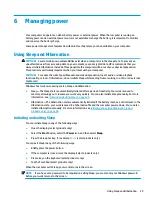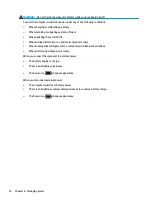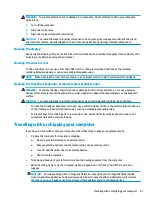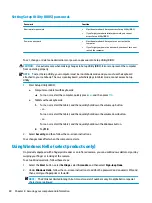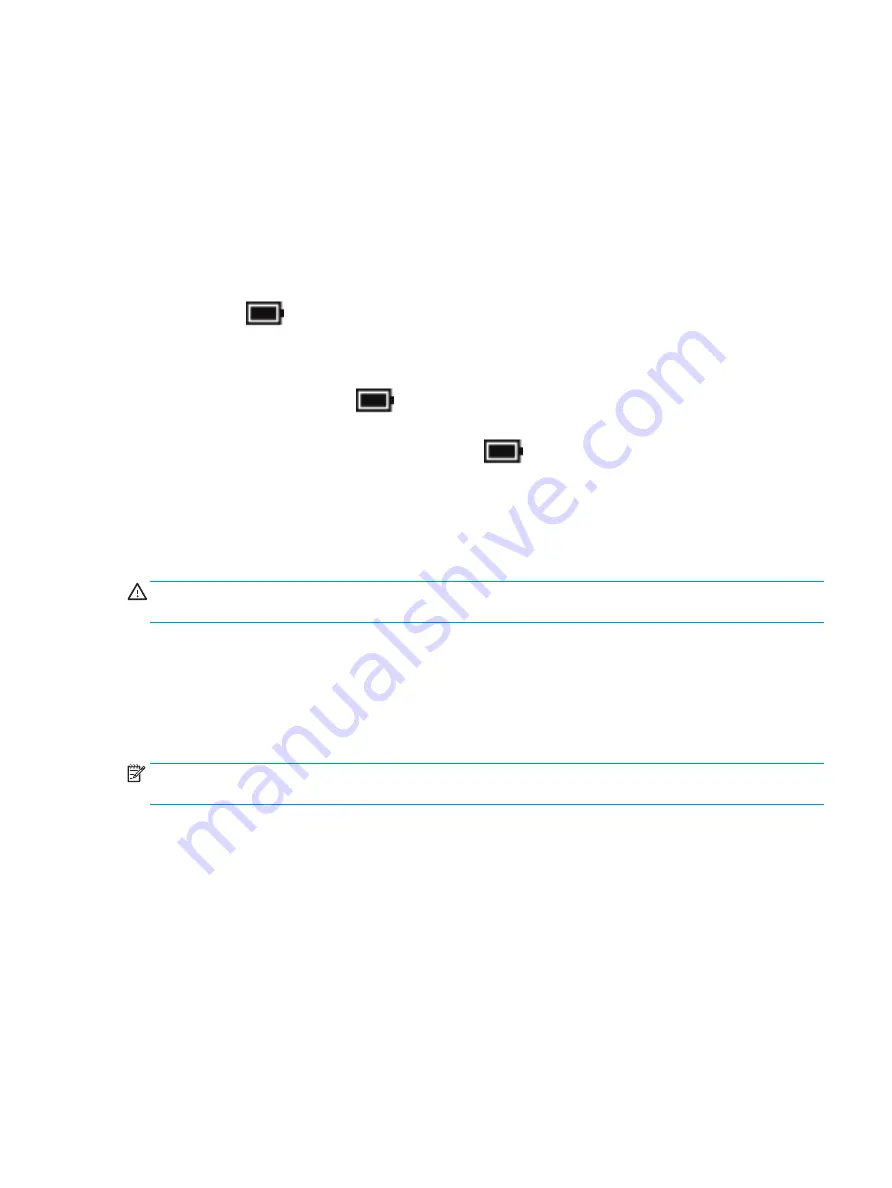
If the computer is unresponsive and you are unable to use the preceding shutdown procedures, try the
following emergency procedures in the sequence provided:
●
Press
ctrl
+
alt
+
delete
, select the Power icon, and then select Shut down.
●
Press and hold the power button for at least 10 seconds.
●
If your computer has a user-replaceable battery (select products only), disconnect the computer from
external power, and then remove the battery.
Using the Power icon and Power Options
The Power icon
is located on the Windows taskbar. The Power icon allows you to quickly access power
settings and view the remaining battery charge.
●
To view the percentage of remaining battery charge and the current power plan, place the mouse
pointer over the Power icon
.
●
To use Power Options, right–click the Power icon
, and then select Power Options.
Different Power icons indicate whether the computer is running on battery or external power. Placing the
mouse pointer over the icon reveals a message if the battery has reached a low or critical battery level.
Running on battery power
WARNING!
To reduce potential safety issues, use only the battery provided with the computer, a
replacement battery provided by HP, or a compatible battery purchased from HP.
When a charged battery is in the computer and the computer is not plugged into external power, the computer
runs on battery power. When the computer is off and unplugged from external power, the battery in the
computer slowly discharges. The computer displays a message when the battery reaches a low or critical
battery level.
Computer battery life varies, depending on power management settings, programs running on the computer,
screen brightness, external devices connected to the computer, and other factors.
NOTE:
When you disconnect external power, the display brightness is automatically decreased to conserve
battery charge. Select computer products can switch between graphic modes to conserve battery charge.
Using HP Fast Charge (select products only)
The HP Fast Charge feature allows you to quickly charge your computer battery. Charging time may vary by
+/- 10%. Depending on your computer model and the HP AC adapter provided with your computer, HP Fast
Charge operates in one of the following ways:
●
When the remaining battery charge is between zero and 50%, the battery will charge to 50% of full
capacity in no more than 30 minutes.
●
When the remaining battery charge is between zero and 90%, the battery will charge to 90% of full
capacity in no more than 90 minutes.
To use HP Fast Charge, shut down your computer, and then connect the AC adapter to your computer and to
external power.
Using the Power icon and Power Options
31
Содержание 14-dh0937nd
Страница 1: ...User Guide ...
Страница 4: ...iv Safety warning notice ...
Страница 6: ...vi Processor configuration setting select products only ...
Страница 11: ...Index 59 xi ...
Страница 12: ...xii ...
Страница 23: ...Speakers Component Description Speakers 2 Produce sound Keyboard area 11 ...