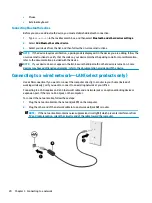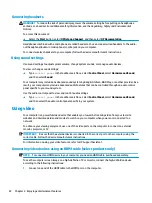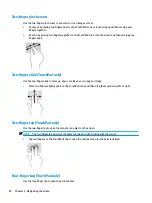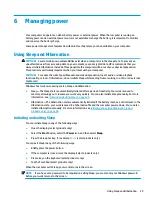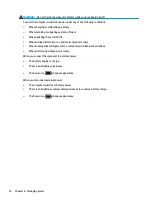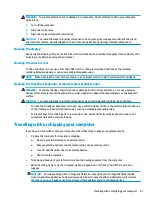Discovering and connecting to Miracast-compatible wireless displays (select
products only)
To discover and connect to Miracast-compatible wireless displays without leaving your current apps, follow
the steps below.
To open Miracast:
▲
Type
project
in the taskbar search box, and then click Project to a second screen. Click Connect to a
wireless display, and then follow the on-screen instructions.
Using data transfer
Your computer is a powerful entertainment device that enables you to transfer photos, videos, and movies
from your USB devices to view on your computer.
To enhance your viewing enjoyment, use one of the USB Type-C ports on the computer to connect a USB
device, such as a cell phone, camera, activity tracker, or smartwatch, and transfer the files to your computer.
IMPORTANT:
Be sure that the external device is connected to the correct port on the computer, using the
correct cable. Follow the device manufacturer's instructions.
For information on using your USB Type-C features, refer to HP Support Assistant.
Connecting devices to a USB Type-C port (select products only)
NOTE:
To connect a USB Type-C device to your computer, you need a USB Type-C cable, purchased
separately.
1.
Connect one end of the USB Type-C cable to the USB Type-C port on the computer.
2.
Connect the other end of the cable to the external device.
24
Chapter 4 Enjoying entertainment features
Содержание 14-dh0937nd
Страница 1: ...User Guide ...
Страница 4: ...iv Safety warning notice ...
Страница 6: ...vi Processor configuration setting select products only ...
Страница 11: ...Index 59 xi ...
Страница 12: ...xii ...
Страница 23: ...Speakers Component Description Speakers 2 Produce sound Keyboard area 11 ...