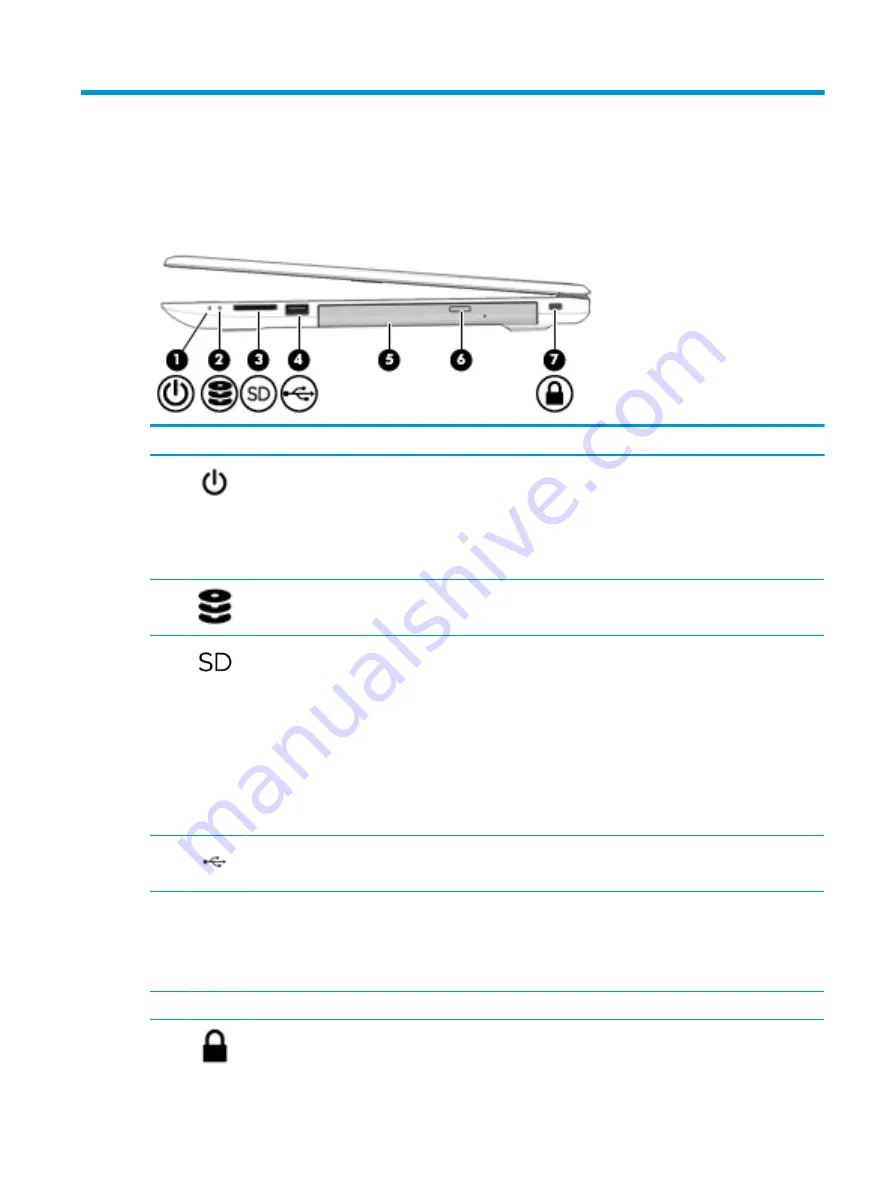
2
Getting to know your computer
Right side
Component
Description
(1)
Power light
●
On: The computer is on.
●
Blinking: The computer is in the Sleep state, a power-
saving state. The computer shuts off power to the display
and other unneeded components.
●
Off: The computer is off or in Hibernation. Hibernation is a
power-saving state that uses the least amount of power.
(2)
Drive light
●
Blinking white: The hard drive is being accessed.
(3)
Memory card reader
Reads optional memory cards that enable you to store, manage,
share, or access information.
To insert a card:
1.
Hold the card label-side up, with connectors facing the
computer.
2.
Insert the card into the memory card reader, and then
press in on the card until it is firmly seated.
To remove a card:
▲
Pull the card out of the memory card reader.
(4)
USB 2.0 port
Connects a USB device, such as a cell phone, camera, activity
tracker, or smartwatch, and provides data transfer.
(5)
Optical drive (select products only)
Depending on your computer model, reads an optical disc or
reads and writes to an optical disc.
NOTE:
For disc compatibility information, type
help
in the
taskbar search box, select Help and Support, and then type
disc compatibility
in the search box.
(6)
Optical drive eject button (select products only)
Releases the optical drive disc tray.
(7)
Security cable slot
Attaches an optional security cable to the computer.
Right side
5
Содержание 14-bw0 Series
Страница 4: ...iv Safety warning notice ...
Страница 8: ...viii ...
Страница 24: ...16 Chapter 2 Getting to know your computer ...
Страница 34: ...26 Chapter 3 Illustrated parts catalog ...
Страница 82: ...74 Chapter 6 Removal and replacement procedures for Authorized Service Provider parts ...
Страница 98: ...90 Chapter 10 Specifications ...
Страница 102: ...94 Chapter 11 Power cord set requirements ...
Страница 104: ...96 Chapter 12 Recycling ...
Страница 108: ...100 Index ...














































