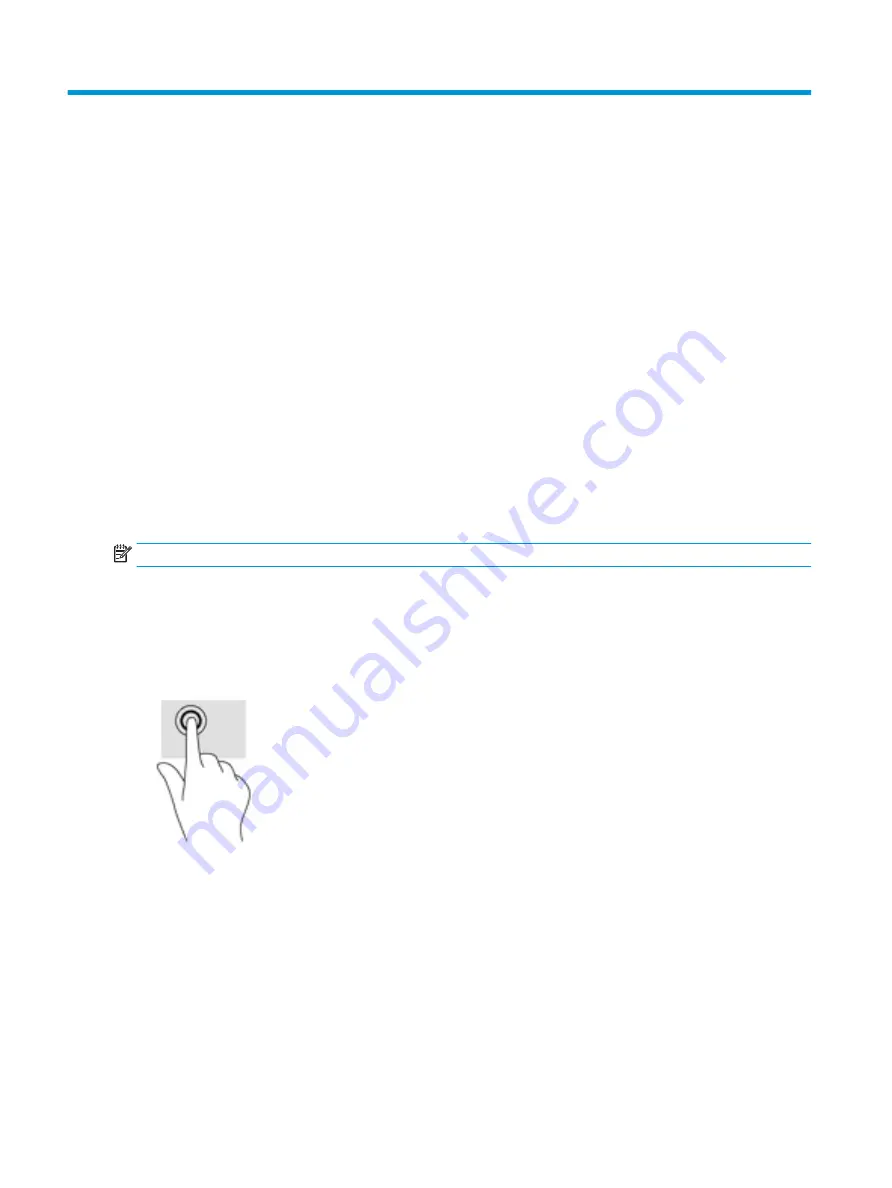
5
Navigating the screen
You can navigate the computer screen in the following ways:
●
Use touch gestures directly on the computer screen (select products only)
●
Use touch gestures on the TouchPad
●
Use a keyboard and optional mouse (mouse purchased separately)
●
Use the on-screen keyboard (select products only)
Using TouchPad and touch screen gestures
The TouchPad helps you navigate the computer screen and control the pointer using simple touch gestures.
You can also use the left and right TouchPad buttons as you would use the corresponding buttons on an
external mouse. To navigate a touch screen (select products only), touch the screen directly using gestures
described in this chapter.
You can also customize gestures and view demonstrations of how they work. Type
control panel
in the
taskbar search box, select Control Panel, and then select Hardware and Sound. Under Devices and Printers,
select Mouse.
NOTE:
Unless noted, gestures can be used on the TouchPad or a touch screen (select products only).
Tap
Use the tap/double-tap gesture to select or open an item on the screen.
●
Point to an item on the screen, and then tap one finger on the TouchPad zone or touch screen to select
the item. Double-tap an item to open it.
24
Chapter 5 Navigating the screen
Содержание 13-ac002la
Страница 1: ...User Guide ...
Страница 4: ...iv Safety warning notice ...
Страница 6: ...vi Processor configuration setting select products only ...
Страница 21: ...Speakers Component Description Speakers 2 Produce sound Top 11 ...
















































