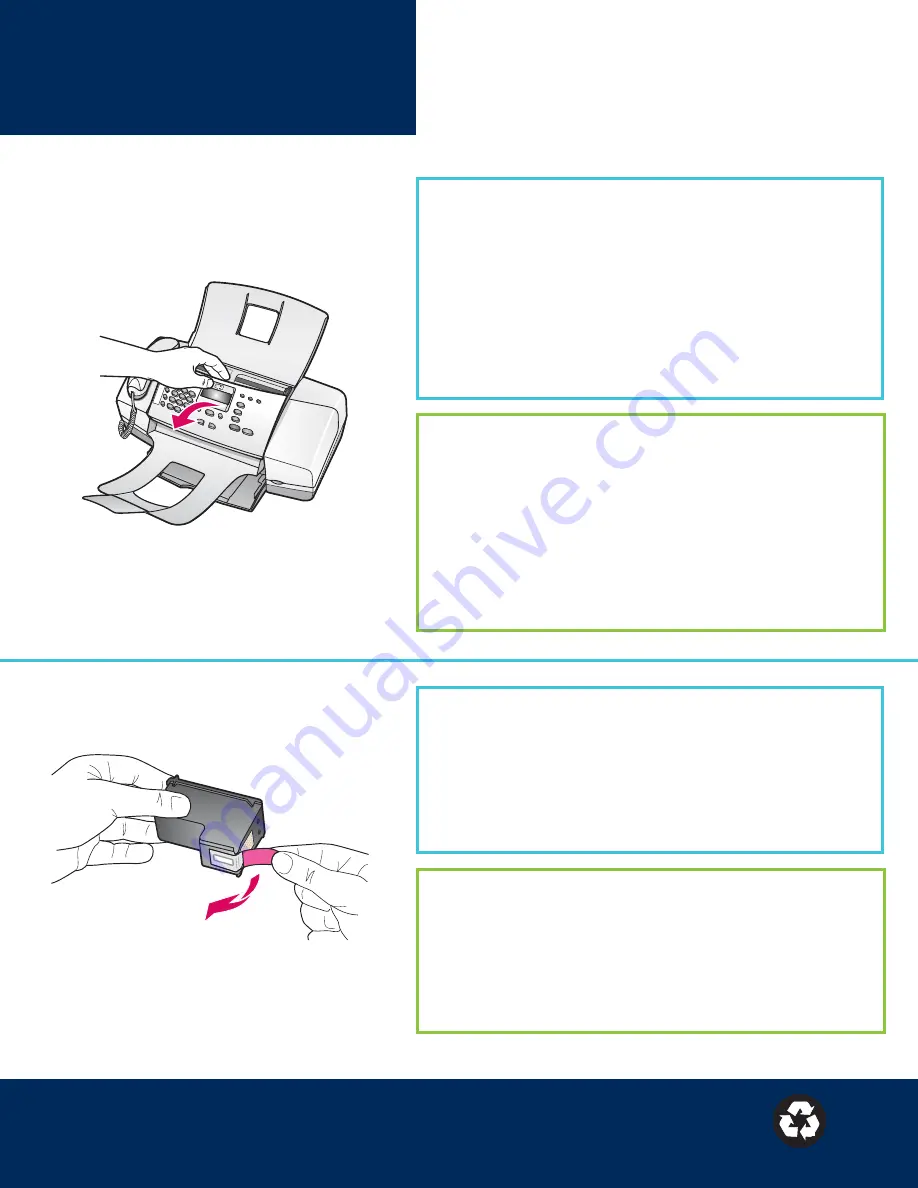
© Copyright 2006 Hewlett-Packard Development Company, L.P.
Printed on at least 50% total recycled fiber with at least 10% post-consumer paper.
© Copyright 2006 Hewlett-Packard Development Company, L.P.
Impreso en papel 50% reciclado y con un mínimo de un 10% de papel reaprovechado.
Problema:
Aparece un mensaje de
atasco de papel
en la pantalla.
Acción:
Levante el panel de control y retire con cuidado el papel
atascado. Compruebe que ha retirado todas las cintas de embalaje.
Una vez haya solucionado el atasco, compruebe que encaja el
panel de control de nuevo en su sitio. Es posible que también tenga
que retirar papel atascado desde la puerta posterior de acceso o del
interior del dispositivo.
Problema:
El mensaje
Retire y compruebe los cartuchos de tinta
aparece después de haberlos introducido.
Acción:
Retire los cartuchos de tinta. Asegúrese de retirar toda la
cinta de los contactos de cobre. Vuelva a introducir los cartuchos de
tinta y cierre la puerta.
Solución de problemas
Problem:
The
paper jam
message appears on the display.
Action:
Lift the control panel and gently remove any jammed paper.
Make sure that you removed all packaging tape. After you have
cleared the jam, make sure you press the control panel back into
place. You may also need to remove any jammed paper from the
rear access door or from inside the device.
Problem:
The
Remove and check print cartridges
message appears
after you insert print cartridges.
Action:
Remove print cartridges. Make sure you remove all tape from
the copper contacts. Re-insert the cartridges, and then close the print
cartridge door.
*Q8096-90103*
Q8096-90103
*Q8096-90103*
Troubleshooting


























