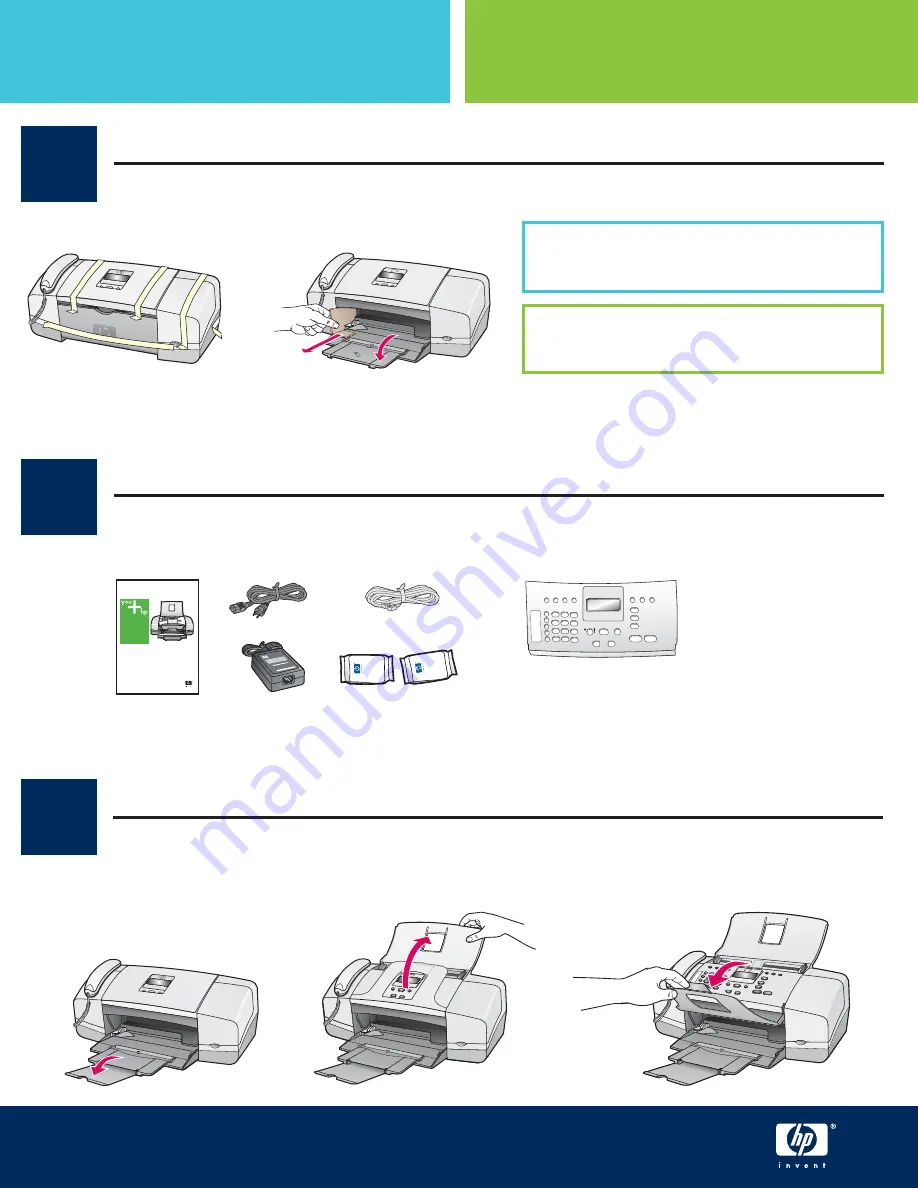
1
2
3
Retire la cinta y el cartón
Inicio
Asegúrese de retirar toda la cinta y los cartones del
interior del dispositivo.
HP Fax 1250 Setup Guide
Ubique los componentes
Desdoble las bandejas de papel
cubierta del panel de control
Start Here
Make sure to remove all tape and cardboard on the
inside of the device.
Remove tape and cardboard
Guía de instalación del Fax 1250 de HP
Locate components
control panel faceplate
Unfold paper trays
a
b
HP Officejet 4300 All-in-One series
User Guide
c
a
b


























