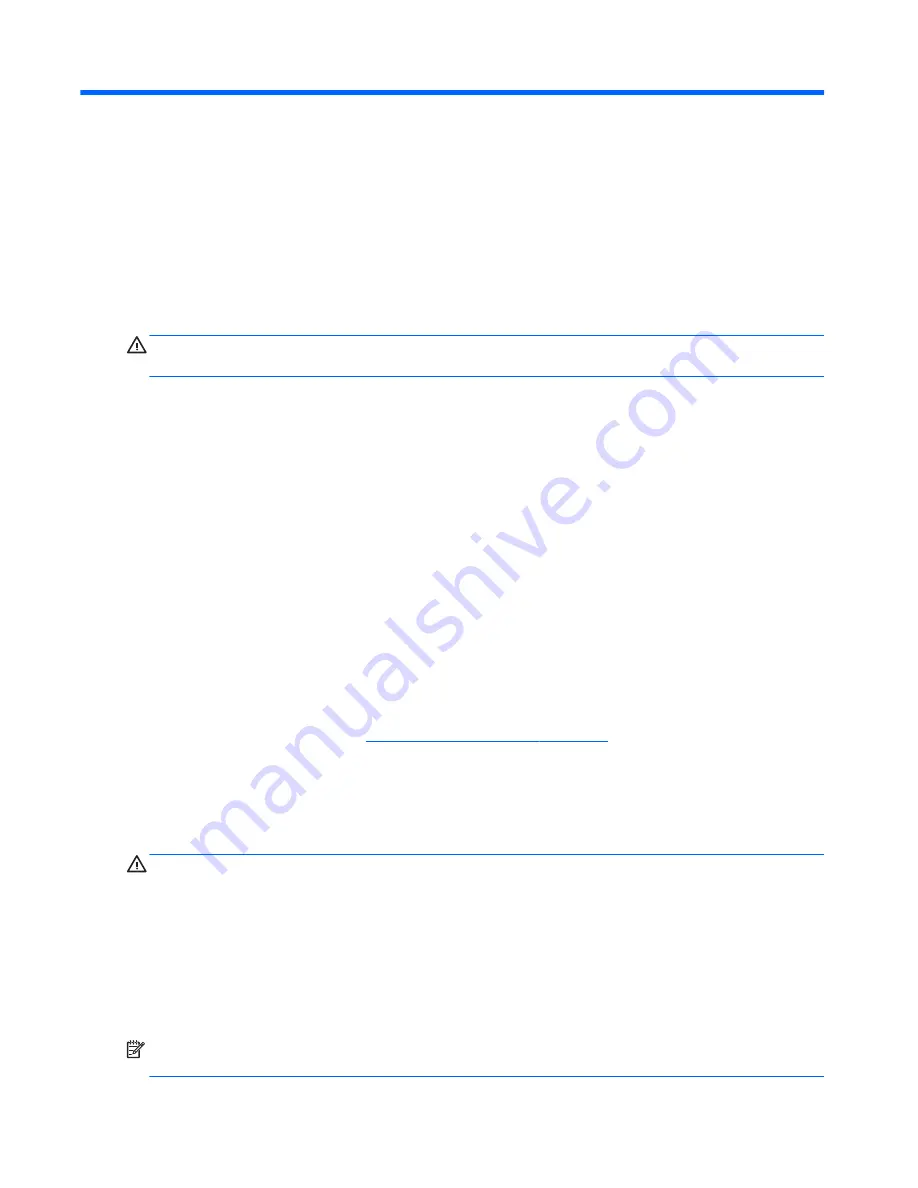
8
Using Setup Utility (BIOS) – Windows 8
Setup Utility, or Basic Input/Output System (BIOS), controls communication between all the input and output
devices on the system (such as disk drives, display, keyboard, mouse, and printer). Setup Utility (BIOS)
includes settings for the types of devices installed, the startup sequence of the computer, and the amount of
system and extended memory.
Starting Setup Utility (BIOS)
CAUTION:
Use extreme care when making changes in Setup Utility (BIOS). Errors can prevent the computer
from operating properly.
Turn on or restart the computer, quickly press
esc
, and then press
f10
.
Updating the BIOS
Updated versions of the BIOS may be available on the HP website.
Most BIOS updates on the HP website are packaged in compressed files called SoftPaqs.
Some download packages contain a file named Readme.txt, which contains information regarding installing
and troubleshooting the file.
Determining the BIOS version
To determine whether available BIOS updates contain later BIOS versions than the one currently installed on
the computer, you need to know the version of the system BIOS that is installed.
BIOS version information (also known as ROM date and System BIOS) can be revealed from the Start screen by
typing
support
, selecting the HP Support Assistant app, selecting My computer, and then selecting
System Information, or by using Setup Utility (BIOS).
1.
Start Setup Utility (BIOS) (see
Starting Setup Utility (BIOS) on page 48
).
2.
Select Main, and then make note of your BIOS version.
3.
Select Exit, select Exit Discarding Changes, and then follow the on-screen instructions.
Downloading a BIOS update
CAUTION:
To reduce the risk of damage to the computer or an unsuccessful installation, download
and install a BIOS update only when the computer is connected to reliable external power using the AC
adapter. Do not download or install a BIOS update while the computer is running on battery power, docked in
an optional docking device, or connected to an optional power source. During the download and installation,
follow these instructions:
●
Do not disconnect power from the computer by unplugging the power cord from the AC outlet.
●
Do not shut down the computer or initiate Sleep.
●
Do not insert, remove, connect, or disconnect any device, cable, or cord.
NOTE:
If your computer is connected to a network, consult the network administrator before installing any
software updates, especially system BIOS updates.
48
Chapter 8 Using Setup Utility (BIOS) – Windows 8
Содержание 11t-f000
Страница 4: ...iv Safety warning notice ...
Страница 8: ...viii ...
Страница 19: ...Computer major components Computer major components 11 ...
















































