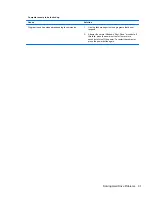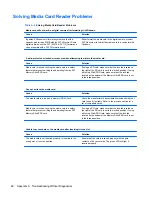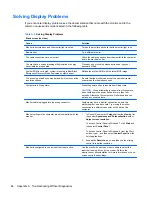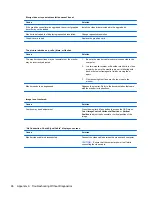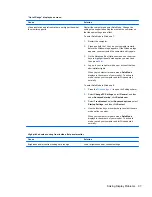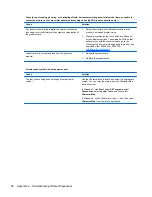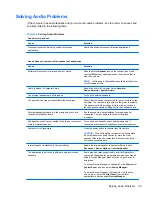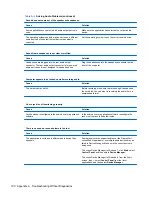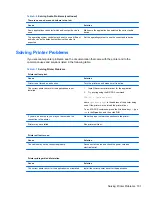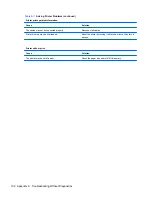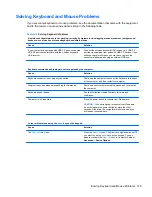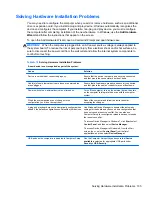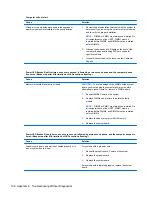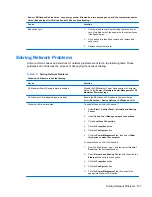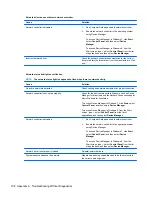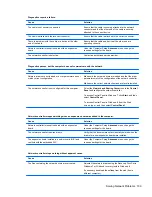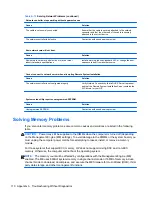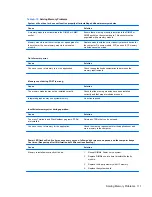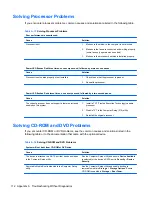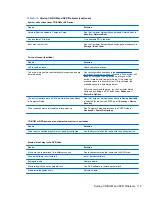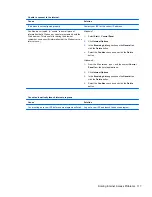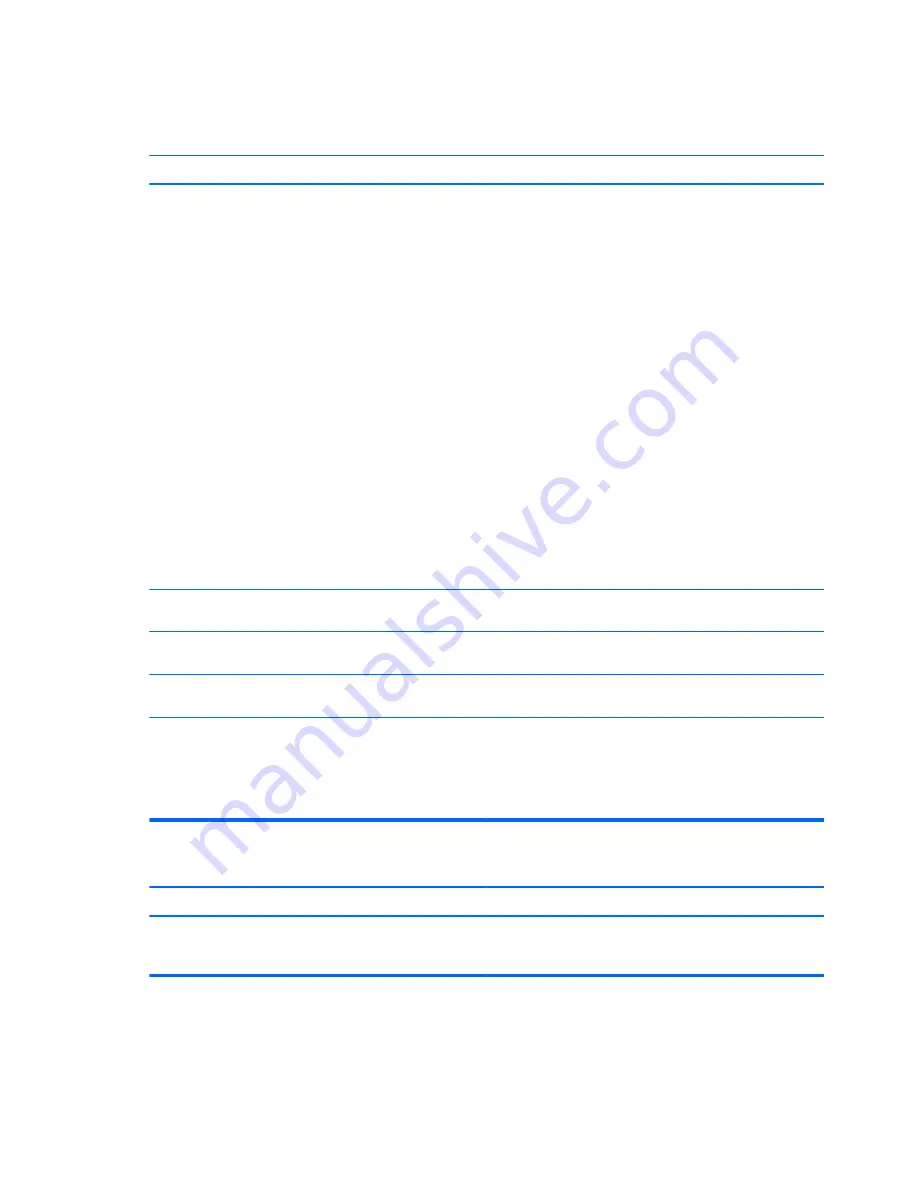
Table A-9
Solving Mouse Problems
Mouse does not respond to movement or is too slow.
Cause
Solution
Mouse connector is not properly plugged into the back of the
computer.
Shut down the computer using the keyboard.
Windows 7:
1.
Press the
Ctrl
and
Esc
keys at the same time (or press
the
Windows logo
key) to display the
Start
menu.
2.
Use the
arrow
keys to select
Shut Down
and then
press
Enter
.
3.
After the shutdown is complete, plug the mouse
connector into the back of the computer (or the
keyboard) and restart.
Windows 8:
1.
Press the
Windows logo
+
l
to open the Settings charm.
2.
Use the
arrow
keys to select
Power
, and then press
Enter
.
3.
Use the
arrow
keys to select
Shut Down
, and then
press
Enter
.
4.
After the shutdown is complete, plug the mouse
connector into the back of the computer (or the
keyboard) and restart.
Program in use has stopped responding to commands.
Shut down the computer using the keyboard then restart the
computer.
Mouse may need cleaning.
Remove the roller ball cover on the mouse and clean the
internal components.
Mouse may need repair.
See the Worldwide Limited Warranty for terms and
conditions.
Computer is in Sleep state.
Press the power button to resume from Sleep state.
CAUTION:
When attempting to resume from Sleep state,
do not hold down the power button for more than four
seconds. Otherwise, the computer will shut down and you
will lose any unsaved data.
Mouse will only move vertically, horizontally, or movement is jerky.
Cause
Solution
Mouse roller ball or the rotating encoder shafts that make
contact with the ball are dirty.
Remove roller ball cover from the bottom of the mouse and
clean the internal components with a mouse cleaning kit
available from most computer stores.
104 Appendix A Troubleshooting Without Diagnostics