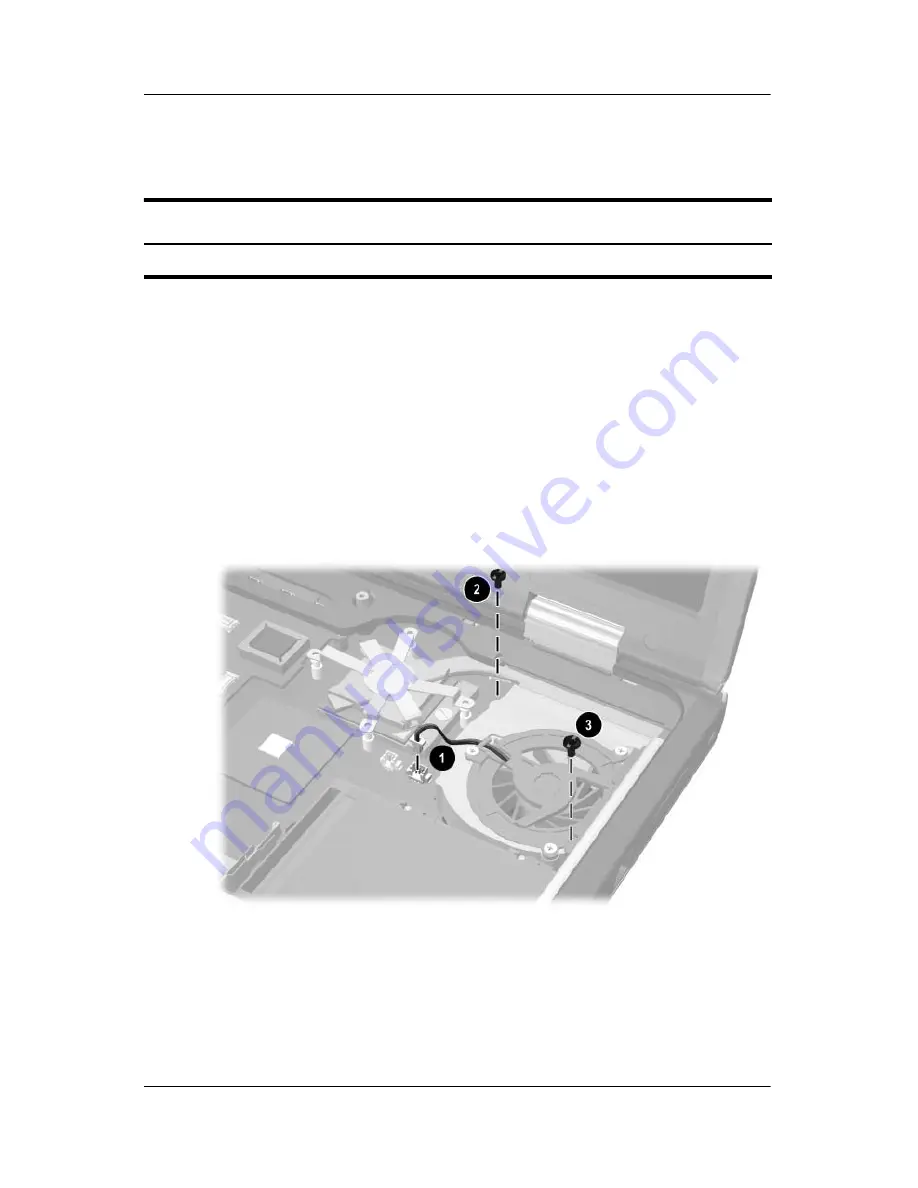
5–32
Maintenance and Service Guide
Removal and Replacement Procedures
5.15 Fan Assembly
1. Prepare the notebook for disassembly (refer to
Section 5.3
).
2. Remove the keyboard (refer to
Section 5.9
).
3. Remove the switch cover (refer to
Section 5.12
).
4. Remove the keyboard plate (refer to
Section 5.13
).
5. Disconnect the fan cable
1
from the system board.
6. Remove the T8M2.5×7.0
2
and T8M2.5×5.0 screws
3
that
secure the fan assembly to the notebook.
Removing the Fan Assembly Screws
Spare Part Number Information
Fan assembly
345065-001
Содержание DD522AV - Compaq Business Notebook NC6000
Страница 28: ...1 22 Maintenance and Service Guide Product Description Top Components Continued ...
Страница 66: ...3 4 Maintenance and Service Guide Illustrated Parts Catalog Notebook Major Components ...
Страница 68: ...3 6 Maintenance and Service Guide Illustrated Parts Catalog Notebook Major Components ...
















































