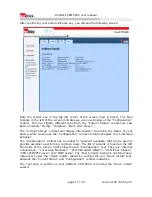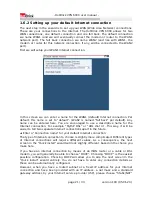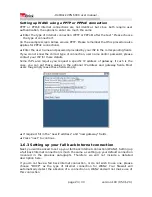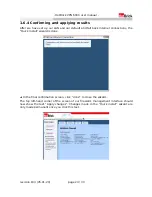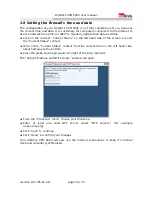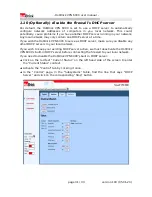- HotBrick VPN 6000 user manual -
Setting up WAN1 using a PPTP or PPPoE connection
PPTP or PPPoE Internet connections are not identical, but since both require user
authentication, the options to enter are much the same.
➔
Enter the type of Internet connection (PPTP or PPPoE) after the text “Please choose
the type of connection”.
(in the example screen below, we use PPTP. Please remember that this procedure also
applies for PPPoE connections).
➔
Enter the user name and password provided by your ISP in the corresponding fields.
If you do not know the correct type of connection, user name and/or password, please
contact your ISP for these details.
Some ISP's also require you request a specific IP address of gateway. If such is the
case, you can put these values in the
optional
IP address and gateway fields. Most
users may simply leave these fields empty.
➔
If required, fill in the “new IP address” and “new gateway” fields
➔
Press “next” to continue.
1.6.3 Setting up your fall back Internet connection
Next, you will be asked to set up your fall back Internet connection (WAN2). Setting up
a fall back Internet connection is much the same as setting up your default connection
(covered in the previous paragraph). Therefore we will not include a detailed
description here.
If you do not have a fall back Internet connection, or do not wish to use one, please
choose “DHCP” as the type of Internet connection for WAN2. Your firewall will
automatically detect the absence of a connection on WAN2 and will not make use of
this connection.
page 23 / 33
version 193 (05-01-20)
Содержание VPN 6000
Страница 1: ...HotBrick VPN 6000 user manual version 193 2005 01 20 ...
Страница 3: ......