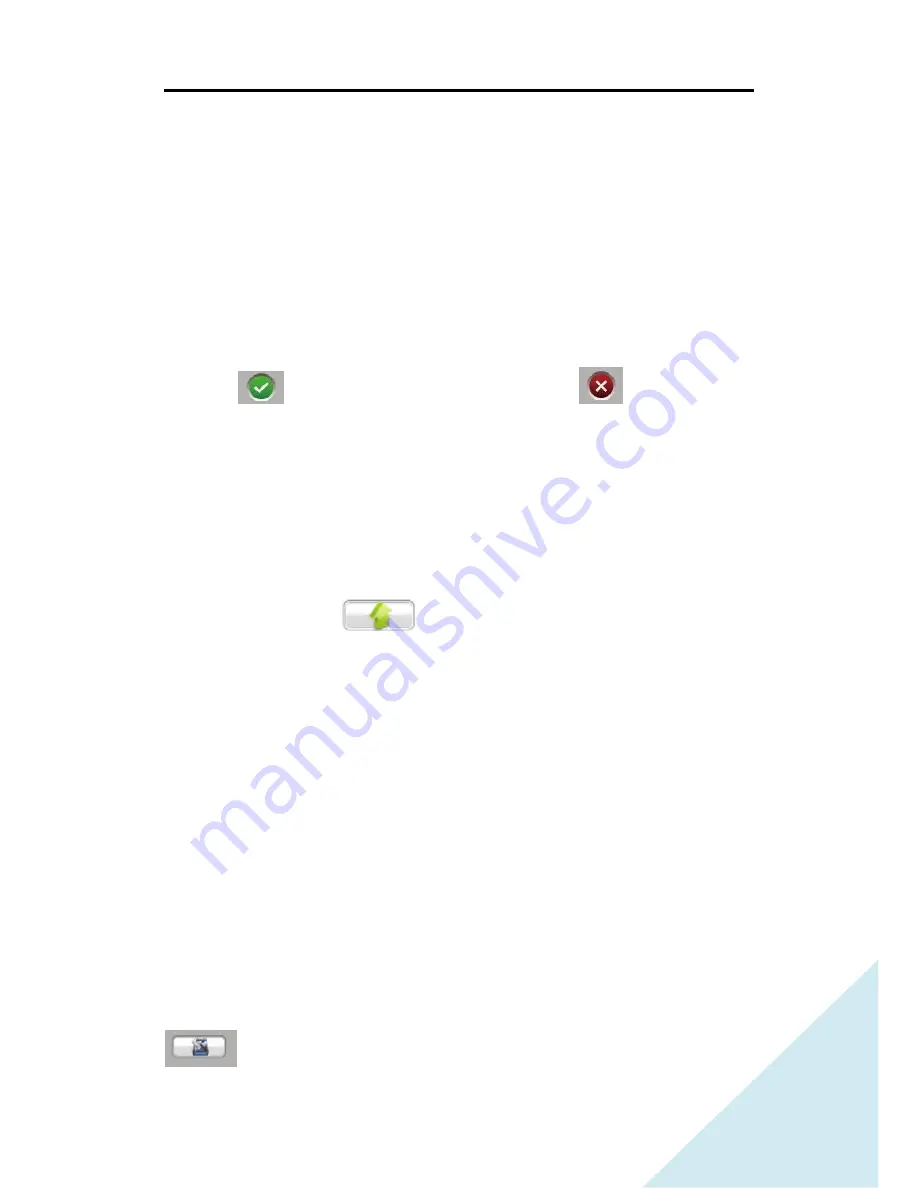
NDR User Guide
13
Setup IP address for NDR to join your network environment or get on
Internet. If you have DHCP server in your network environment, please
set it as DHCP Auto. If you do not have DHCP server in your network
environment, please switch to Manual IP Setting mode and input correct
IP address, Net mask, Gateway, Preferred DNS server and Alternate DNS
server. Then click on Yes or No button to enable or disable.
Note:
(1)
When using DHCP, all columns will be locked.
(2)
Key-in IP address, only allow numerals.
(3)
Click
then the setting will be done, Click
then cancel all
the setting and exit.
1.5.13
Firmware Upgrade
This function will be used when newer version of firmware is officially
released.
Click updating button
, there will show a window about
plugging the USB drive with updating file. Then confirm YES or No.
If yes, the system will be rebooted. There will show the updating process
on the screen. When done the upgrading, it will show the information
about upgrading successful or fail.
Note:
(1)
Please store the firmware file in the root of USB drive.
(2)
No matter the firmware update successful or fail, you will need to
switch off the power and on again to reboot NDR manually.
1.5.14
Disk Format




















