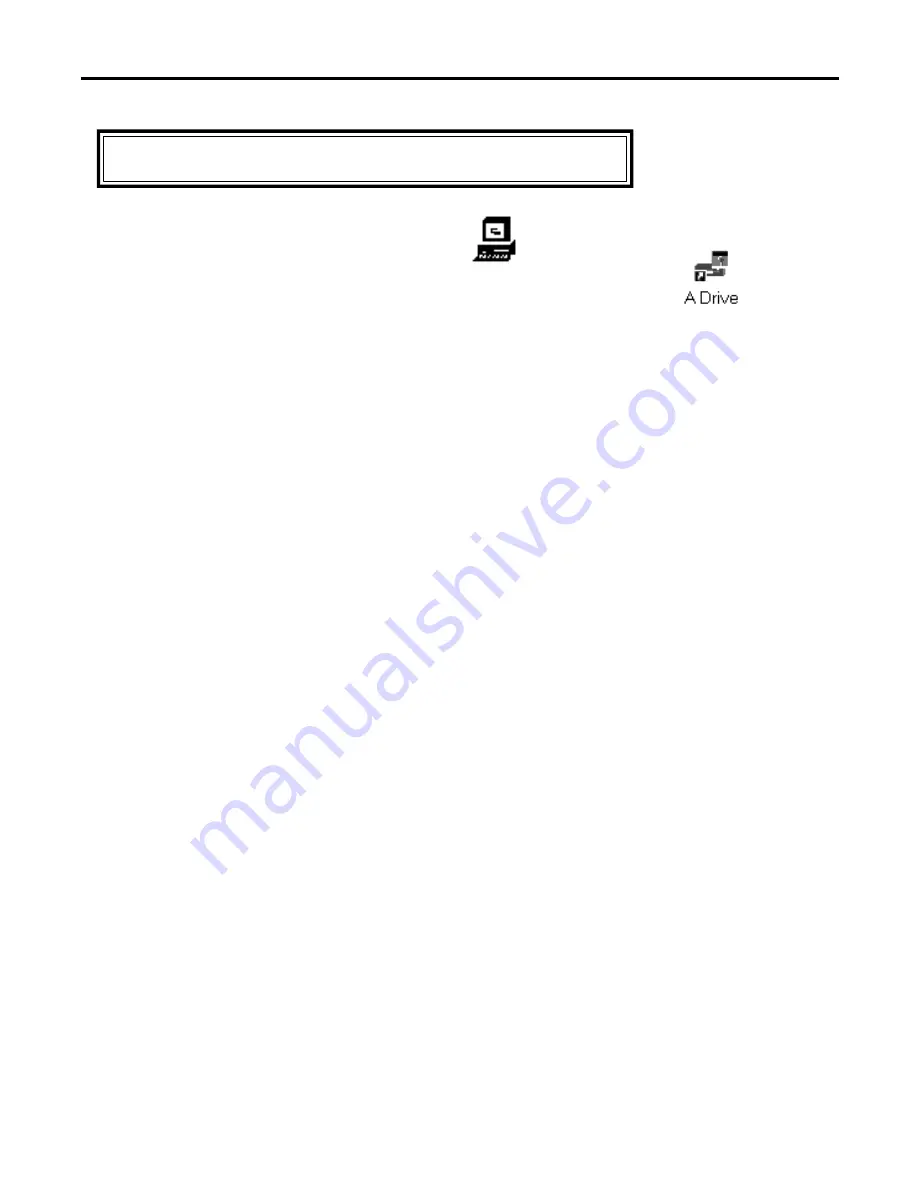
Page 4
MOUSE DRIVER INSTALLATION
1. Power the computer up in the DOS environment.
2. Install the “Touch Screen Drivers for DOS & Windows 3.1” disk into drive A or B.
3. At the C prompt (C:\) type
A:\
.
4. Once the prompt changes to A:\, type
install
and press the ENTER
key.
5. When the Elo Touch Systems screen appears, press the ENTER key.
6. This screen consists of four installation steps, press the ENTER key to proceed forward.
7. Specify the path for your installation and press the ENTER key.
8. Select
DOS Express Installation
, for a DOS installation, or select
Windows Express Installation,
for a
Windows installation. Press the ENTER
key to accept the default path.
9. At the Touchscreen Controller Interface screen, select Serial and press the ENTER key.
10. Select the serial port where the controller is connected, either Com 1 or 2 (whichever port is available) and
press the ENTER
key.
11. Select E271 2210 Accu-touch and press the ENTER key.
12. At the Testing For Controller screen, press the ENTER key.
13. After loading is complete, the next screen allows you to select a directory to store the files in, or press the
ENTER key to accept the default path.
14. Once the installation begins, you should be at the Update Batch Files screen. When the files are loaded,
press the ENTER key. Your computer will then revert to the C prompt
(C:\)
in DOS mode.
15. At this time, your computer will need to be rebooted. Simultaneously press the CONTROL,ALT,DELETE
keys to reboot.
DOS/Windows 3.X Installation Instructions






