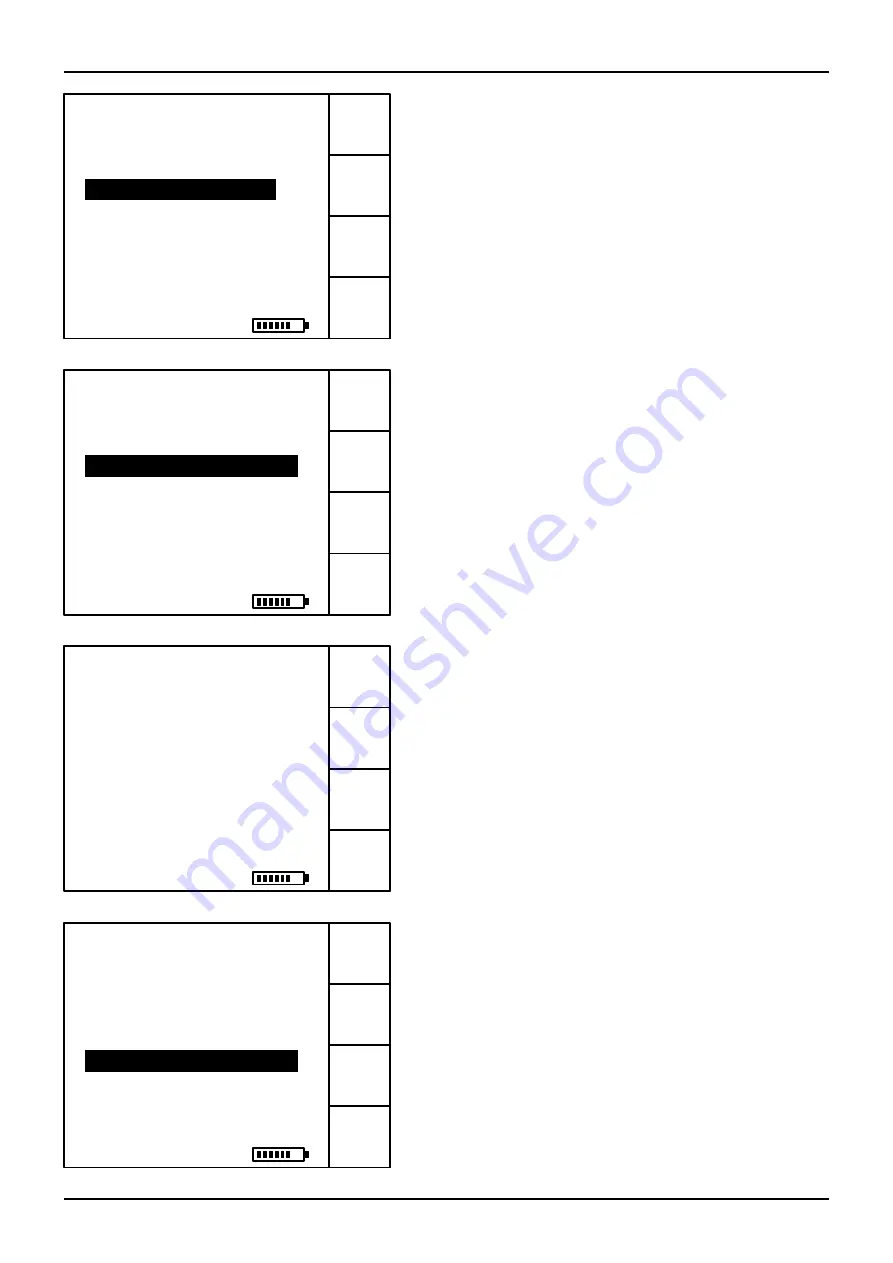
Data Logging
Page 30
Continued...
SAT
Add
Outlet
Back
Data Logging Satellite
Press
▲
or
▼
to chose an outlet.
Press
OK
to view outlet 1 log data.
MR SMITH
Outlet 1: Log Entry
Outlet 2: Empty
Outlet 3: Empty
Outlet 4: Empty
Room 1
SAT
Delete
Entry
Back
Data Logging Satellite
Press
▲
or
▼
to select an entry.
press
OK
to view entries.
MR SMITH
V Astra 2A High 28.2E
Empty
Empty
Room 1 / Outlet 1
Crystal Palace 22
SAT
Add Log
Entry
Back
Data Logging Satellite
Press
▲
or
▼
to select an entry.
press
OK
to log data.
MR SMITH
V Astra 2A High 28.2E
Crystal Palace 22
Empty
Room 1 / Outlet 1
Empty
SAT
Delete
Entry
Back
Data Logging Satellite
Press
◄
or
►
to view log entries.
MR SMITH
V Astra 2A High 28.2E
Room 1 / Outlet 1
65.7 dBuV
03/03/2008
12.6 dB C/N
13:47:10
QBER 1.7881e-006
VBER 0.000e+000
When data logging you are given the option of saving
to Empty slots and Viewing on previously saved slots
(as well as adding too).
The Logging function is cross platform (Satellite or Terrestrial)
and when a log entry is made the data is always taken from
the last acquired lock.
From here the you can also step through all the entries made
for this particular Job Ref in Room / Outlet sequence.
Press “
OK
” to add your entry, in this example we can
see that V Astra 2A High 28.2E has been logged.
01/10/2010 10:30 AM
01/10/2010 10:30 AM
01/10/2010 10:30 AM
01/10/2010 10:30 AM





























