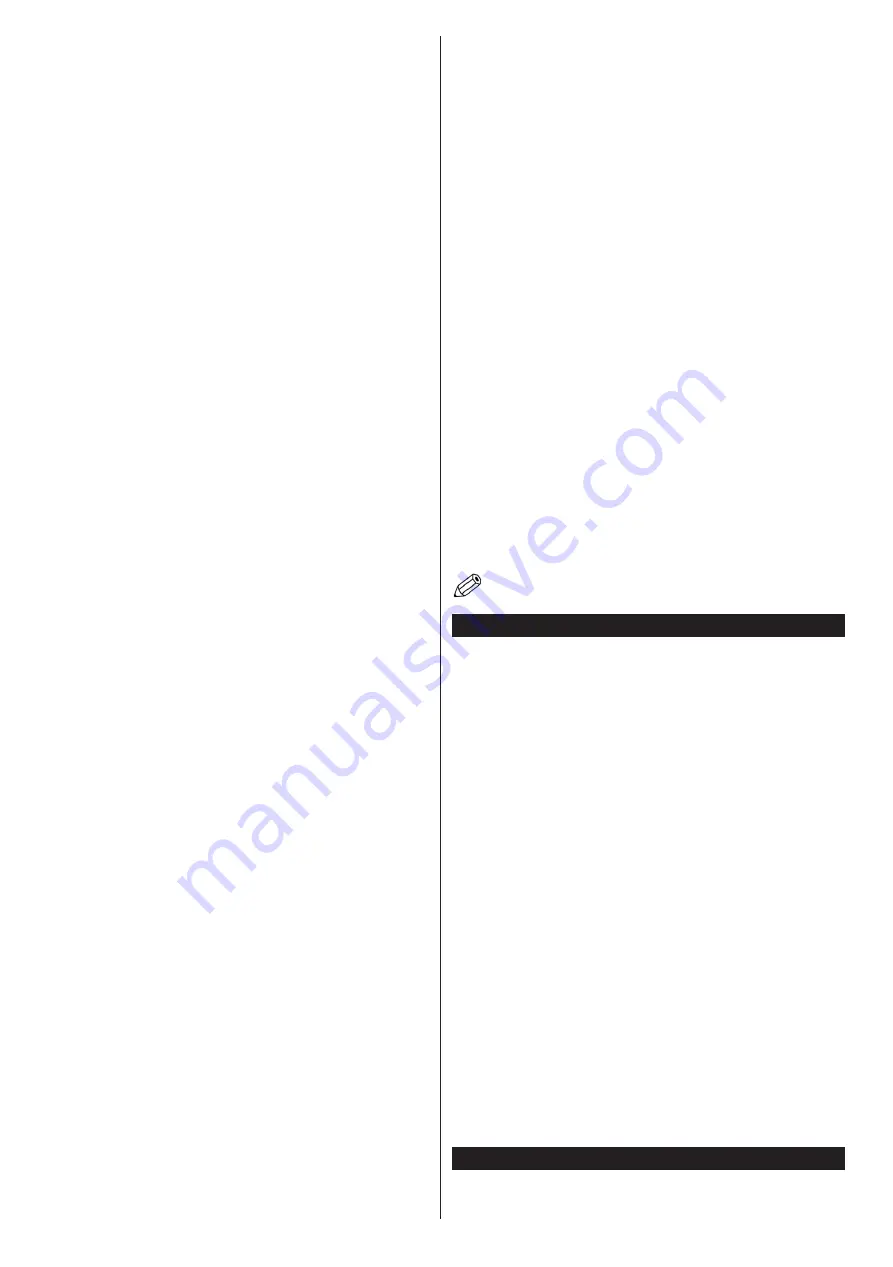
English
- 50 -
• Use a LAN connection for quicker file sharing between
other devices like computers.
•
The frequency and channel differ depending on the
area.
•
The transmission speed differs depending on the
distance and number of obstructions between the
transmission products, the configuration of these
products, the radio wave conditions, the line traffic
and the products that you use. The transmission may
also be cut off or may get disconnected depending
on the radio wave conditions, DECT phones or any
other WiFi 11b appliances. The standard values of
the transmission speed are the theoretical maximum
values for the wireless standards. They are not the
actual speeds of data transmission.
•
The location where the transmission is most effective
differs depending on the usage environment.
•
The Wireless feature of the TV supports 802.11 a,b,g
& n type modems. It is highly recommended that you
should use the IEEE 802.11n communication protocol
in order to avoid any possible problems while watching
videos.
•
You must change your modem’s SSID when there are
any other modems around with the same SSID. You
can encounter connection problems otherwise. Use
a wired connection if you experience problems with a
wireless connection.
Configuring Wireless Device Settings
Open the
Network/Internet Settings
menu and select
Network Type
as
Wireless Device
to start connection
process.
The TV will scan the wireless networks automatically. A
list of available networks will be displayed. Please select
your desired network from the list.
Note:
If the modem supports N mode, you should set N mode
settings.
If the selected network is protected with a password,
please enter the correct key by using the virtual keyboard.
You can use this keyboard via the directional buttons and
the
OK
button on the remote control.
Wait until the IP address is shown on the screen.
This means that the connection is now established. To
disconnect from a wireless network, highlight
Network
Type
and press Left or Right buttons to set as
Disabled
.
Highlight
Internet Speed Test
and press the
OK
button
to check your internet connection speed. Highlight
Advanced
Settings
and press the
OK
button to open
the advanced setting menu. Use directional and numeric
buttons to set. Press the
OK
button to save settings
when complete.
Other Information
The status of the connection will be displayed as
Connected
or
Not
Connected
and
the current IP
address, if a connection is established.
Connecting to your mobile device via WiFi
•
If your mobile device has WiFi feature, you can connect
it to your TV via a router, in order to access the content
in your device. For this, your mobile device must have
an appropriate sharing software.
•
Connect to your router following the steps stated above
in the
Wireless Connectivity
section.
•
Afterwards, engage your mobile device with the router
and then activate the sharing software on your mobile
device. Then, select files that you want to share with
your TV.
•
If the connection is established correctly, you will be able
to access the shared files from your mobile device via
the
Media Browser
of your TV.
•
Enter the
Media Browser
menu and the playback
device selection OSD will be displayed. Select your
mobile device and press the
OK
button to continue.
•
If available, you can download a virtual remote
controller application from the server of your mobile
device application provider.
Note:
This feature may not be supported on all mobile
devices.
Wireless Display
Wireless Display is a standard for streaming video and
sound content by Wi-Fi Alliance. This feature provides
the ability to use your TV as wireless display device.
Using with mobile devices
There are different standards which enable sharing of
screens including graphical, video and audio content
between your mobile device and TV.
Plug the wireless USB dongle to TV first, if the TV doesn’t
have internal WiFi feature.
Then press the
Source
button on the remote and switch
to
Wireless Display
source.
A screen appears stating that the TV is ready for
connection.
Open the sharing application on your mobile device.
These applications are named differently for each brand,
please refer to the instruction manual of your mobile
device for detailed information.
Scan for devices. After you select your TV and connect,
the screen of your device will be displayed on your TV.
Note:
This feature can be used only if the mobile device supports
this feature. Scanning and connecting processes differ according
to the programme you use. Android based mobile devices should
have the software version V4.2.2 and above.
Connecting Other Wireless Devices
Your TV supports another short range wireless
connection technology too. A pairing is required before
















































