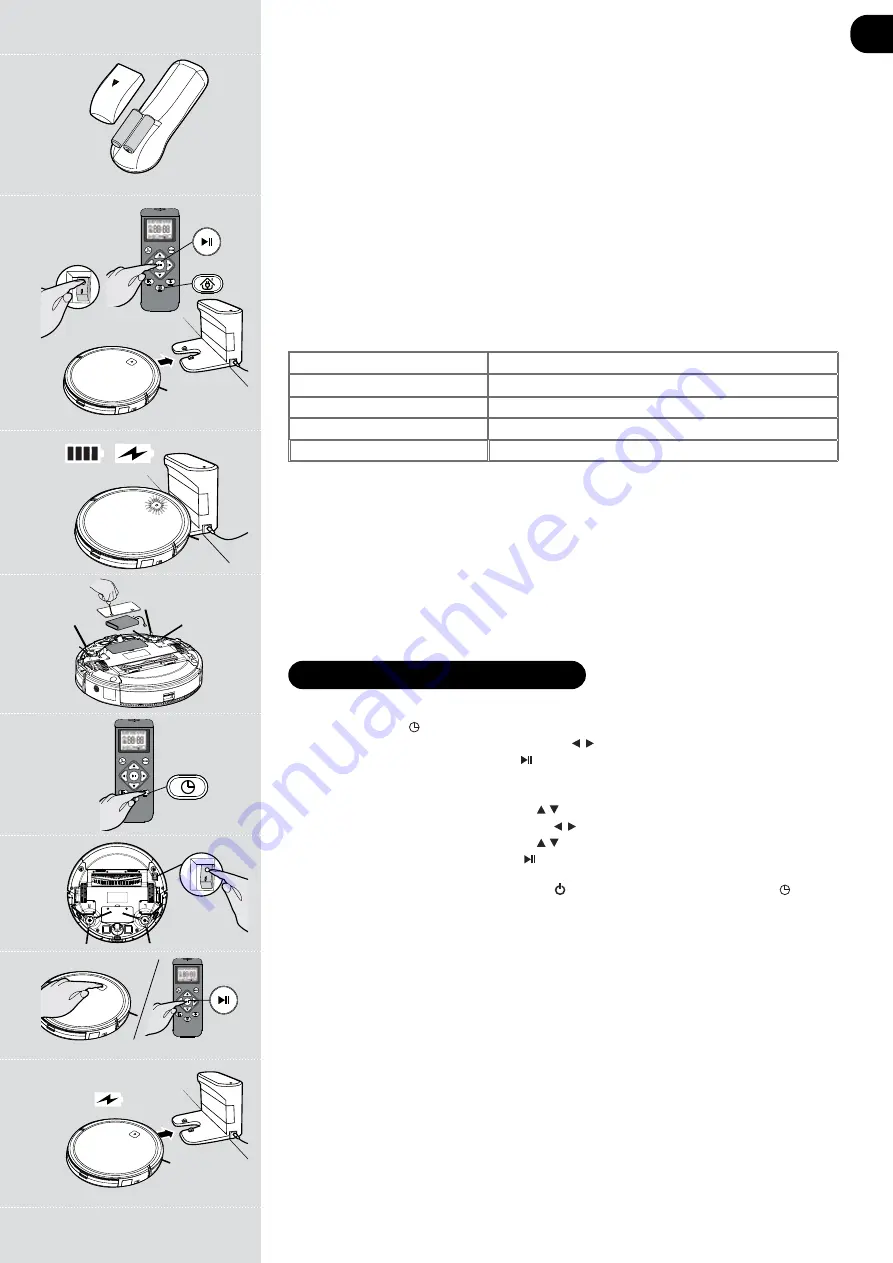
66
USING YOUR ROBOT CLEANER
Set Time
Press the time button.
Press the Left/Right buttons to select the current day.
Press the Play/Pause button to set the day.
The hours will then start fashing. Press the Up/Down buttons to set the hour.
Press the Left/Right buttons to select the minutes.
Press the Up/Down buttons to set the minutes.
Press the Left/Right buttons to select the minutes.
Press the Up/Down buttons to set the minutes.
Press the Play/Pause button to set the time.
An audible signal is given from the robot signifying that the time has been set.
If the audible signal is not given, press the ‘AUTO’
button on the robot, then press the time button
on the remote control.
Power On
1. Press the ON/OFF power switch on the bottom robot.
[Fig. 9]
2. Press the on/ standby button on the device or the start/ pause button on the remote control to start
the cleaning process.
[Fig. 10]
In standby mode, the LED is off. To activate the vacuum robot press the on/ standby button on the
device or the start/ pause button on the remote control.
When the battery level is low, the robot automatically returns to the charging station.
[Fig. 11]
Fig. 5
Fig. 4
Fig. 7
Fig. 6
Fig. 8
Fig. 9
Fig. 11
Fig. 10
Remote Control Setup
Open the battery compartment on the back of the remote control. Insert two AAA / LR03 batteries into
the battery compartment.
[Fig. 4]
Observe the correct polarity (+/-).
Charging the battery
Switch on the vacuum robot with the On/Off switch on the bottom (
I
).
[Fig. 9]
Set it down in front of
the charging station.
Press the on/ standby switch on the vacuum robot or the charging base button on the remote control
and then immediately the charging station button. Make sure the robotic vacuum cleaner is moving to
the charging station.
[Fig. 5]
NOTE:
Make sure that the charging contacts of the robot vacuum cleaner and charging base are not
dirty. Clean the contacts if necessary.
It is normal for the charging base and vacuum cleaner to become warm during charging.
Remove the water tank before charging the robot vacuum cleaner.
When the battery is charging, the on/ standby switch LED flashes blue.
If the battery is charged, the
LED is on permanently.
[Fig. 6]
LED indicator
LED COLOR
CONDITION
PEMANENTLY BLUE
Battery is fully charged
BLUE FLASHING
During charging
INDICATOR LIGHT OFF
Product is swithced off
PEMANENTLY RED
Error
Battery
Over time the capacity of your robot battery will diminish and it will need to be replaced. A replacement
battery can be purchased from an approved Hoover retailer. Only use genuine Hoover spares and
accessories.
Removal and replacement
Ensure the robot is switched OFF.
Locate the battery compartment cover on the underside of the robot and remove the two screws.
Remove the battery from the compartment and disconnect the connector.
Refit a new battery and reconnect the connector. Pay attention to correct alignment of the connector.
Refit the battery cover and the two screws.
[Fig. 7]
* Certain Models Only ** May vary according to model
GB







































