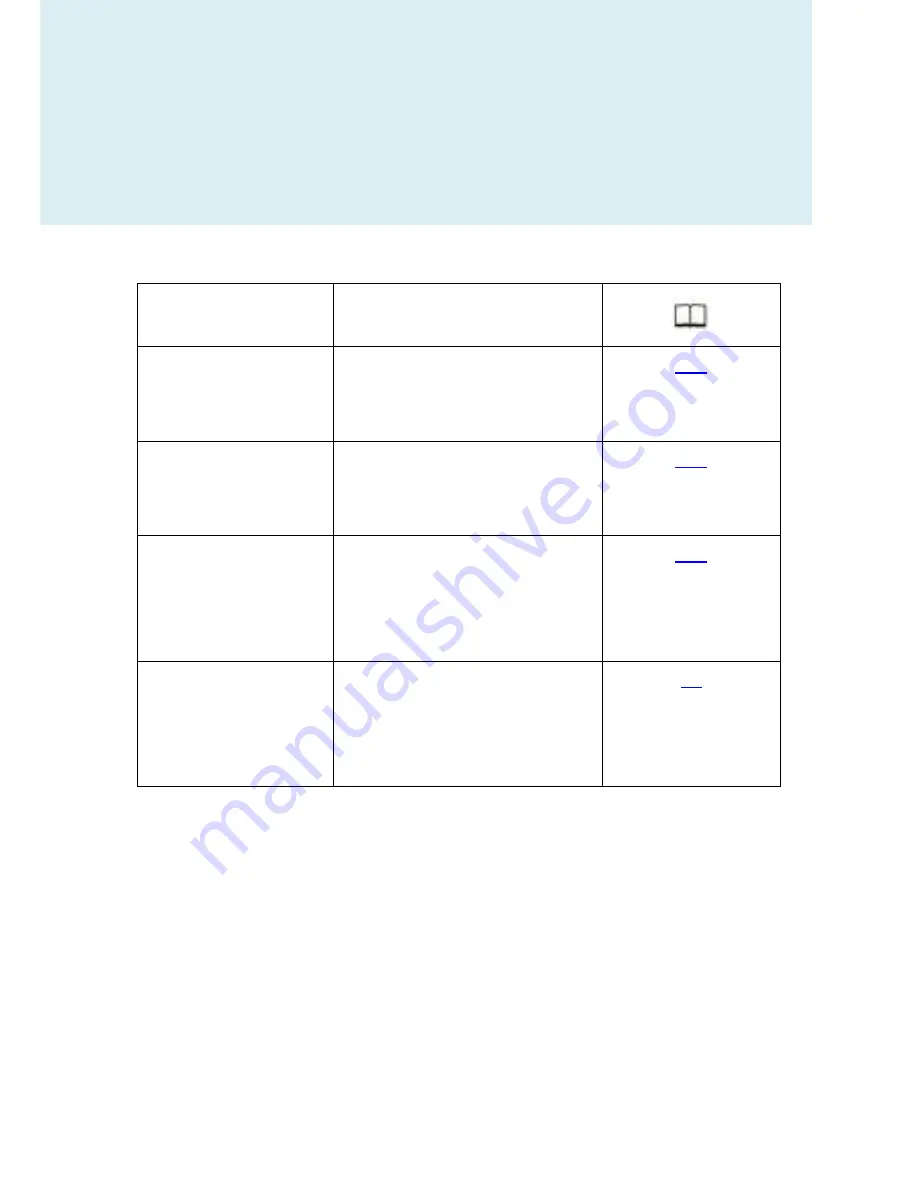
128
Error Messages
Indicator
Solution
Wrong file format
Change a USB device, or
change a browser to
upgrade the firmware
116
No available space
Plug a USB storage
device(NTFS/FAT16/FAT32)
into the TripMate
116
Battery charge is
criticaly low.
Device will shut
down in 30s
Recharge the TripMate
123
Operation failed due
to network outages!
Check the connection
between your devices and
TripMate. Reconnect your
devices to the TripMate.
11
Содержание HT-TM05 TripMate
Страница 1: ...HooToo HT TM0 User Guide ...
Страница 3: ...3 Package Contents Confirm that the package contains the following items ...
Страница 12: ...12 2 Click Settings on the phone ...
Страница 13: ...13 3 Click WLAN ...
Страница 14: ...14 4 Open Wi Fi select TripMateSith XXXX ...
Страница 15: ...15 ...
Страница 16: ...16 5 Enter the default password 11111111 8 x 1 s click Connect ...
Страница 17: ...17 The same process applies for iPhone and other Smartphones when connecting the TripMate to local WiFi ...
Страница 18: ...18 6 Open browser enter 10 10 10 254 in the url box ...
Страница 19: ...19 ...
Страница 20: ...20 7 Log in with default user name admin password leave it empty ...
Страница 23: ...23 10 Click Scan to search available Wi Fi Select your Wi Fi and enter the password ...
Страница 24: ...24 ...
Страница 26: ...26 ...
Страница 27: ...27 12 Click Next and then you can change the password of the admin account ...
Страница 30: ...30 e g www cnn com ...
Страница 35: ...35 ...
Страница 36: ...36 ...
Страница 40: ...40 ...
Страница 41: ...41 6 Select Internet choose Wired Access ...
Страница 43: ...43 ...
Страница 44: ...44 ...
Страница 45: ...45 TripMate now connects to the internet e g www cnn com ...
Страница 48: ...48 ...
Страница 52: ...52 ...
Страница 53: ...53 ...
Страница 54: ...54 ...
Страница 56: ...56 TripMate can store the connected wifi ...
Страница 57: ...57 TripMate can connect to a hidden SSID 1 Pull the SSID drop down list to bottom Click Other network ...
Страница 58: ...58 2 Enter the SSID and password click Save ...
Страница 59: ...59 Wait a few seconds The TripMate will connect to the hidden SSID ...
Страница 61: ...61 System Tools Language At the login page you may change the language ...
Страница 62: ...62 And select the account To get more information about setting the admin guest account please click 79 ...
Страница 65: ...65 Main Page Videos Photos Music Documents show the contents of the DLNA folder 106 ...
Страница 66: ...66 Explorer It shows the contents of the USB storage that attached to the TripMate Example Windows 7 Firefox ...
Страница 67: ...67 Here you may view the pictures ...
Страница 68: ...68 Play songs ...
Страница 74: ...74 ...
Страница 75: ...75 ...
Страница 78: ...78 User Settings Login 10 10 10 254 Settings User Manager ...
Страница 79: ...79 Admin Select Admin Here you can change the password of admin account ...
Страница 81: ...81 ...
Страница 82: ...82 ...
Страница 83: ...83 Guest Click guest Click to enable or disable the guest account ...
Страница 84: ...84 And you can set the password of guest account here ...
Страница 85: ...85 ...
Страница 86: ...86 Network Settings Log in 10 10 10 254 Settings Network Settings ...
Страница 89: ...89 2 Enter your new SSID name and password Click Save ...
Страница 91: ...91 ...
Страница 94: ...94 ...
Страница 95: ...95 Then reconnect it with new password ...
Страница 96: ...96 ...
Страница 98: ...98 Region Wi Fi Channel You may manually set the Region and Wi Fi Channel ...
Страница 99: ...99 And change the Security type default Mixed WPA WPA2 PSK ...
Страница 102: ...102 Towards the bottom of this page you may view the clients connecting to your TripMate ...
Страница 103: ...103 ...
Страница 104: ...104 Service Settings Click 10 10 10 254 Settings Service Settings ...
Страница 108: ...108 ...
Страница 110: ...110 ...
Страница 111: ...111 System Settings Login 10 10 10 254 click System Settings ...
Страница 112: ...112 Time Settings ...
Страница 114: ...114 ...
Страница 115: ...115 And here you can manually to set the time for the TripMate ...
Страница 118: ...118 ...










































