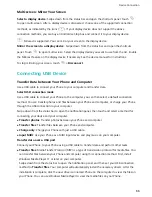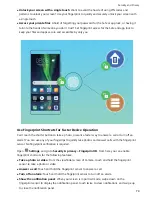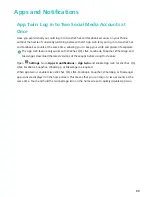after you pick up your Phone and hold it to your face. If you do not wish to use this feature,
deselect this option. Touch
Continue
and follow the onscreen instructions to enrol your facial
information.
3
Methods to set Face unlock:
l
Direct unlock
: Turn on the screen. Your Phone will recognise your facial features and unlock
the screen after they are matched.
l
Swipe to unlock
: Turn on the screen. After your Phone has recognised your facial
information, swipe your finger on the lockscreen to unlock your device.
l
Smart lock screen notification display
: If you have enabled
Slide to unlock
and
Smart
lock screen notifications
, notification details will not display on the lockscreen until your
Phone recognises your facial features.
l
Access app lock
: If you enable
Access app lock
, the face unlock function can be used to
access apps and locked apps.
Delete Face Data
If you no longer use Face unlock or want re-input your face data, you can delete the current face
data.
Open
Settings
, go to
Security & privacy
>
Face unlock
, follow the onscreen instructions and
enter the lock screen password, then touch
Delete facial data
and follow the onscreen instructions
to delete your current face data.
Pick Up to Lock
Open
Settings
, go to
Security & privacy
>
Face unlock
. When enroling the face data, select
Enable Pick up to wake device to enhance the Face unlock experience
, and set the Face unlock
method to
Direct unlock
. Once the setup is complete, you can simply raise your Phone to unlock the
screen, without a password or fingerprint.
If you haven't selected
Enable Pick up to wake device to enhance the Face unlock experience
when enroling the face data, you can set up this feature later: Open
Settings
, go to
Security &
privacy
>
Face unlock
, set the Face unlock method to
Direct unlock
. Then open
Settings
, go
to
Smart assistance
>
Motion control
>
Pick up
, and select
Wake up device
.
Fingerprint
Fingerprint Recognition: Enjoy Faster Navigation and Enhanced Security
Fingerprint recognition not only allows you to unlock your Phone faster, it also provides added
security to your personal information.
You can use your fingerprint to:
Security and Privacy
73