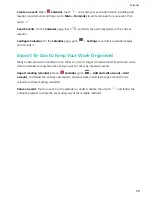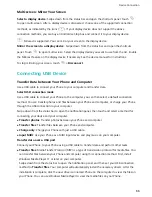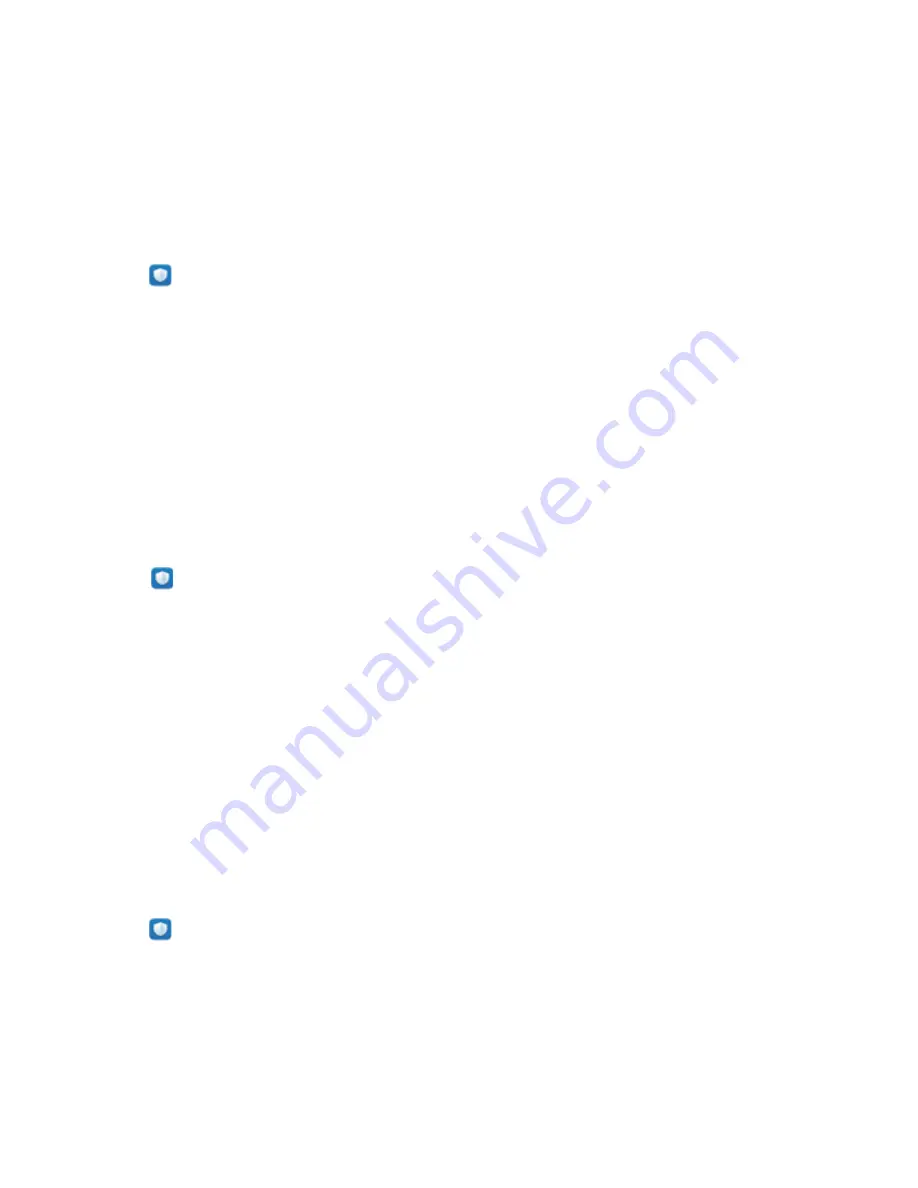
Phone Manager
Use One-touch Optimisation
Have you noticed that your Phone has slowed down recently? Do you worry that it might be
vulnerable to malware and other security threats? Use one-touch optimisation to make your Phone
run smoother and protect it from security threats.
Open
Phone Manager
, and touch
OPTIMISE
. Your Phone will automatically perform overall
performance optimisation, security optimisation, battery performance optimisation, and device
management optimisation. You can customize the optimisation options. However, the system will
recommend you to perform a one-touch manual optimisation to increase its running speed, check for
security risks, optimise power consumption, and monitor and block unknown phone numbers and
harassing calls.
Manage Your Mobile Data
Worried about accidentally using up your monthly data and paying extra fees? Data management
helps you monitor your data traffic and prevent excessive data usage.
Go to
Phone Manager
, and touch
Data usage
to view data usage details or enable
Data saver
.
l
Data usage ranking
: Check the data usage of individual apps.
l
Network access
: Set Internet access permissions for each app.
l
Data saver
: Enable
Data saver
(prevent background apps from using mobile data) and select apps
that are exempt from data usage restrictions.
Enable Smart Power-Saving Management to Optimise
Power Consumption
Running out of battery at an inopportune time can cause many inconveniences. Smart power-saving
management helps you to effectively extend the battery life of your Phone so that you can better
enjoy your favourite games and other interests.
Open
Phone Manager
and touch
remaining
to perform the following:
l
Comprehensive power consumption analysis and optimisation
: Touch
Optimise battery
usage
to check for power consumption problems and automatically optimise performance.
l
Enable Power-saving mode or Ultra power-saving mode
: Enable
Power saving mode
or
Ultra
power saving mode
. Choose the appropriate power saving mode based on your Phone's battery
level to extend battery life.
l
View power consumption details and rankings
: a. Touch
Battery usage
to view power
consumption details. In the Battery usage details section, the blue marks beneath
Charging
indicate
51