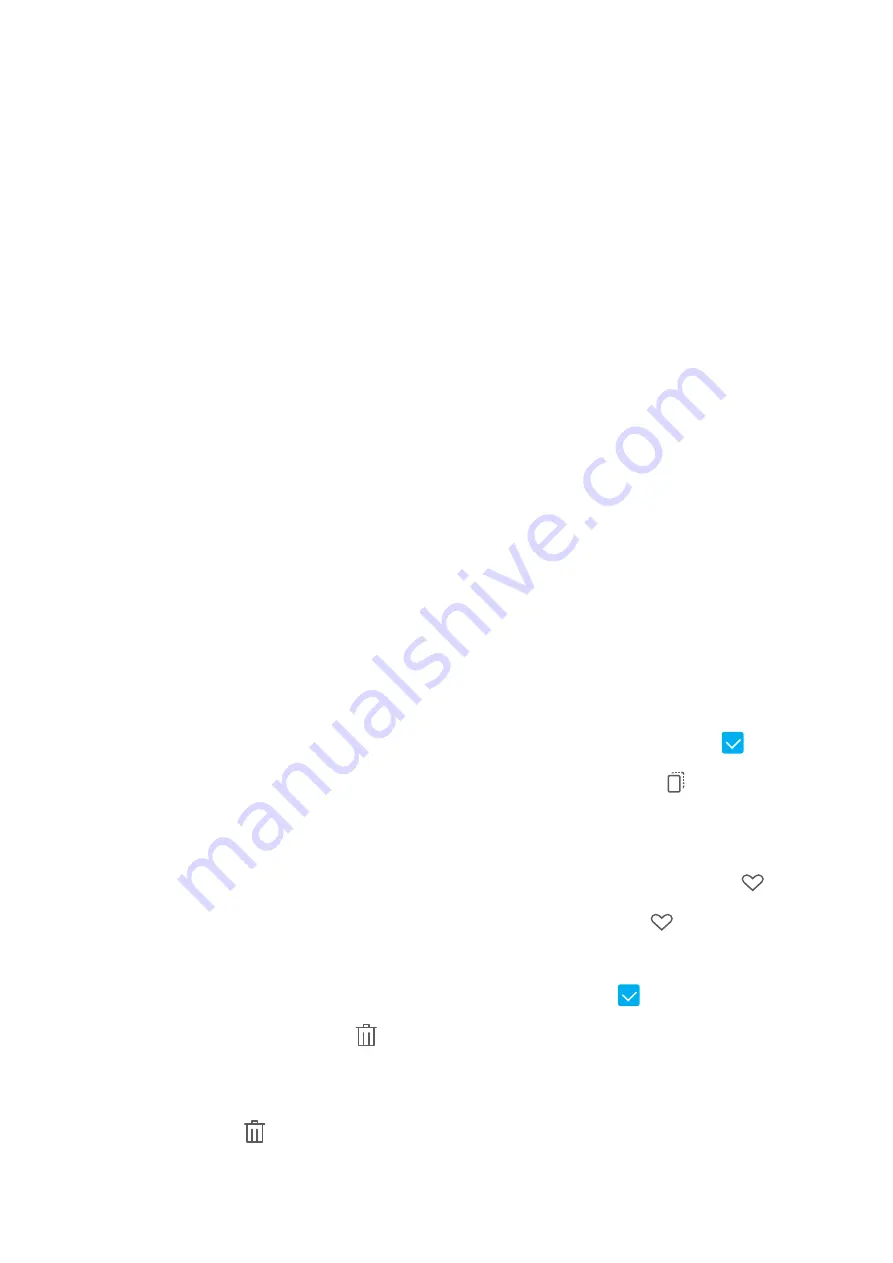
Gallery
Photo Management
Photo Recognition Helps You Sort Photos Intelligently
Is sorting your photos taking too long? Are you having a hard time finding the photo you're looking
for? Photo recognition can automatically sort your photos into categories such as portraits, locations,
scenery, and food in Gallery, so you can quickly find what you're looking for.
Sort photos intelligently: Gallery will automatically sort the photos you take into categories such as
portraits, locations, scenery, and food, so you can quickly find what you're looking for.
Customise photo aggregation: After Gallery automatically aggregates different portrait albums for
you, you can manually change the album names of portraits and set the relationship (for example,
"Baby" and "Mom"). After the setting is complete, you can view different photo albums by name. You
can also search for a photo by searching for the name and relationship in the Gallery search bar.
Aggregate group photos into albums: After Gallery intelligently identifies the categories, you can
name the generated albums. If there are more than 10 group photos, Gallery will cluster them and
generate a group photo album.
Organise Albums
Add an album: From the Albums tab, touch Add album, name the album, then touch OK. Select
the photos or videos you want to add.
Move photos and videos: Move photos and videos from various albums into the same one for easy
management and browsing. Touch and hold a photo or video you want to move until
is
displayed, then select all the photos and videos that you want to move. Touch
to select the
desired album. Once the items are moved, they will no longer be in their original albums.
Add photos and videos to favourites: Add photos and videos to favourites for easier viewing.
Open the photo or video that you want to add to the My favourites album, then touch
.
Favourited photos and videos will remain in their original albums and have a
icon on their
thumbnails.
Delete photos and videos: Touch and hold a photo or album until the
icon appears. Select the
items you want to delete, then go to
> Delete. Deleted photos and videos will remain for a time
in the Recently deleted album before being permanently deleted. Days remaining before deletion are
marked on the photos. To permanently delete a photo or video manually, touch and hold its
thumbnail, then go to
> Delete.
17






























