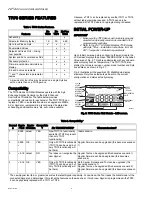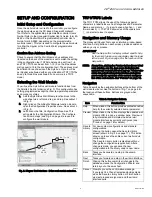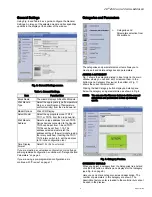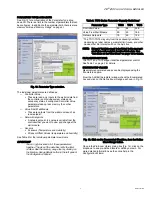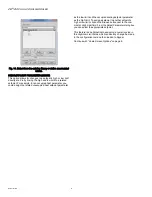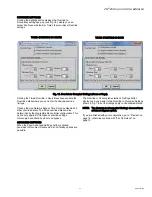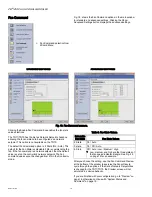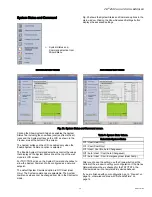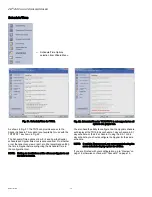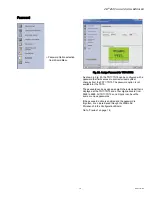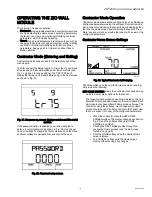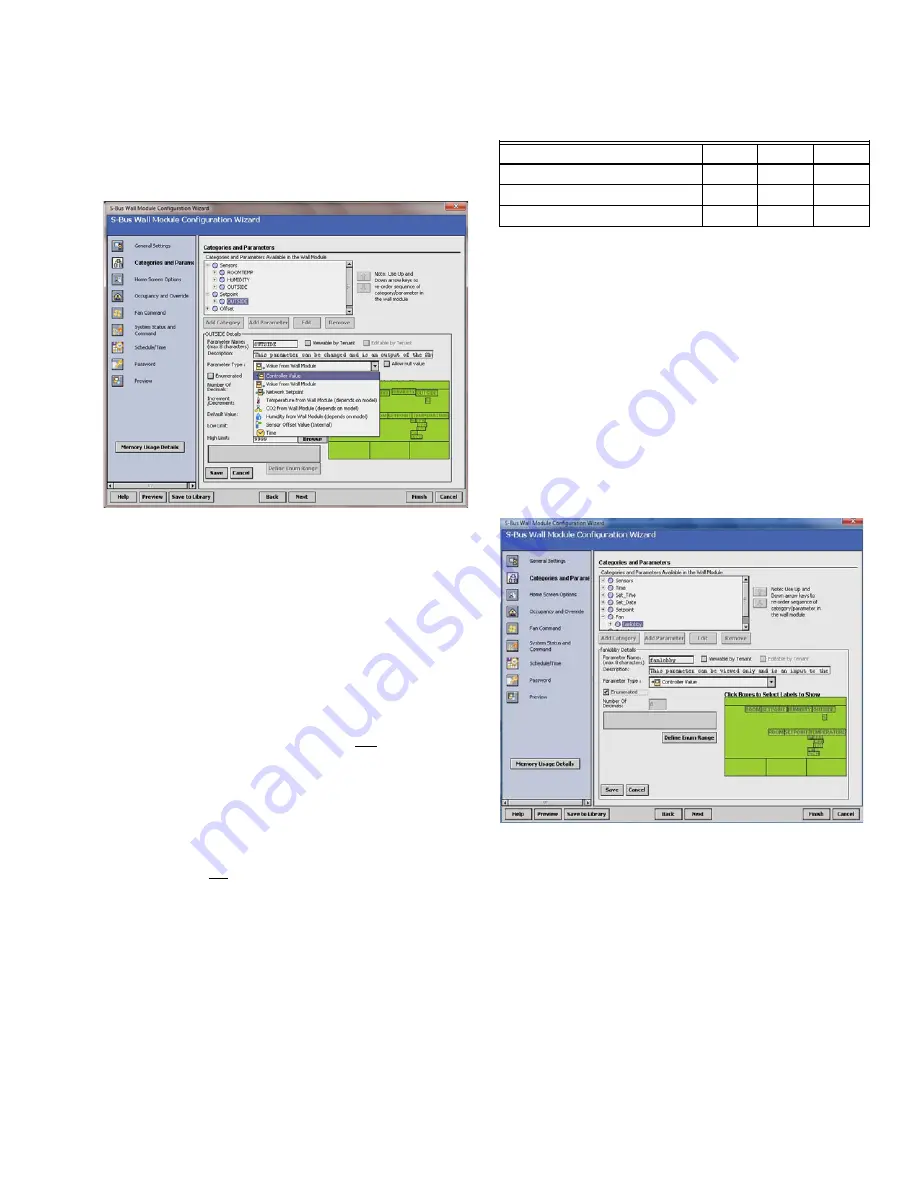
ZIO
®
/ZIO PLUS LCD WALL MODULES
7
63-2719—03
PARAMETER TYPES AND LIMITS
See Fig. 12 for an illustration of the Parameter Type drop
down list. There is a limit to the number of parameters that can
be configured. In addition to the parameter limit, there is also a
memory limit (see “Memory Usage” on page 4).
Fig. 12. Parameter Type selection.
The individual parameters are defined as:
— Controller Value
• These are read-only inputs to the wall module from
the controller and include system status and
occupancy status, if configured. Controller Value
parameters take up less memory than other
parameters.
— Value From Wall Module
• These are outputs from the wall module such as
room setpoint.
— Network Setpoints
• A network setpoint is a network variable from the
controller that you want to view and change at the
wall module.
— Sensors
• 2 sensors (Temperature and Humidity)
• 2 Sensor Offset Values (temperature and humidity)
See Table 5 for the individual parameter maximums.
IMPORTANT
You can not maximize all of these parameters
together. The size of the data files limits the total
number. See the memory usage tool by clicking on
the Memory Usage Details button in the left pane of
the Configuration Wizard.
* The TR71/TR75 may vary from these capacity numbers
depending on label names, parameter limit reuse, and other
devices that Zio interacts with on the Sylk bus.
NOTE: Network Variables need to be linked to the appropri-
ate S-Bus wall module’s function block slots. See
“Link Slots on the Wire Sheet” on page 18 for details.
PARAMETER OPTIONS
The TR71 and TR75 support additional parameter control.
See Table 1 on page 2 for details.
ENUMERATED VALUES
Meaningful enumerated values can be displayed using the
Enumerated option.
From the Add/Edit parameter window check the Enumerated
box and click on the Define Enum Range as shown in Fig. 13.
Fig. 13. Click on the Enumerated Checkbox, then the Define
Enum Range button.
Once in the Zio Enum Library dialog box (Fig. 14), click on the
dropdown to see pre-defined facets or define your own. For
more detailed information see the online help in the
Configuration Wizard.
Table 5. TR70 Series Parameter Capacity Guidelines.*
Parameter Type
TR70
TR71
TR75
Controller Value
30
95
250
Value From Wall Module
20
50
180
Network Setpoints
10
50
125