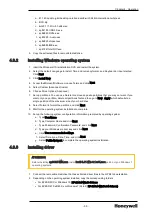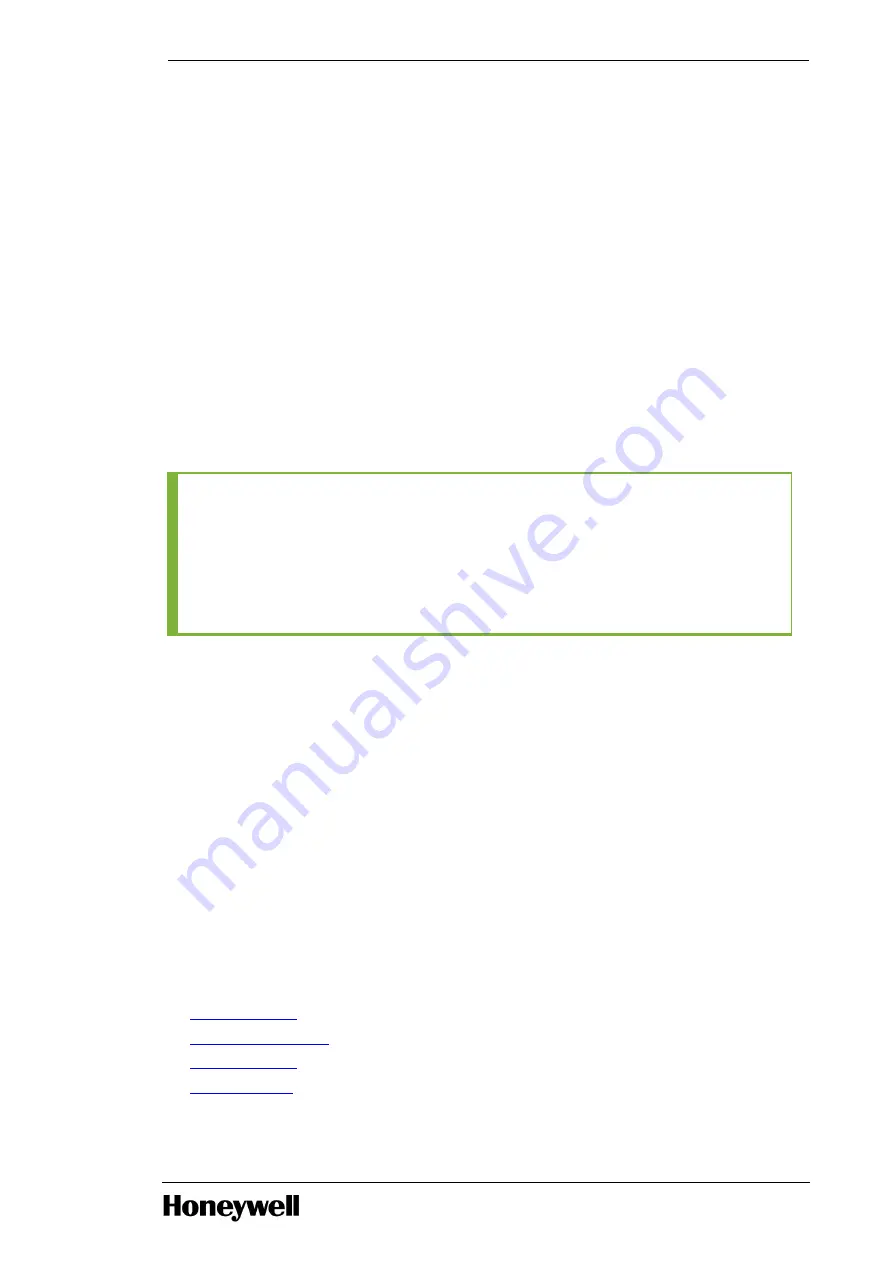
6. Restart the workstation and press <Clt><I> when prompted.
The Intel(R) Matrix Storage Manager screen appears.
7. Use the UP/DOWN arrow keys to highlight the options.
8. Select the option Create RAID Volume and press Enter.
9. In Name field, type the volume name.
10. Press the TAB key to navigate to the next line.
By default, the RAID level option is selected.
11. Using the UP/DOWN arrow keys set the RAID level to RAID1 (Mirror).
12. Press Enter.
A message Are you sure you want to create this volume? (Y/N) appears prompting you to confirm
the volume creation.
13. Press Y to accept.
14. Using the UP/DOWN arrow keys select Exit, and then press ENTER to exit.
A confirmation message appears asking you to restart the workstation.
15. Press Y to restart.
TIP
It is always recommended to initialize the RAID volume inside the Intel RSTe Console Manager,
after the Experion PKS installation is complete and before using it in the production environment.
If the RAID volume displays the following state "Verify / Rebuild / Initialize" either in POST or in
Intel RSTe management console, it is recommended not to disturb the system until the process
complete. Accessing the system during those process may cause performance issues.
4.1.3
Check LCNP status
If the node is a T-node with the LCNP4e2 board installed, verify that the LCNP passed a self-test.
To check LCNP status
1. From the Start menu, select LCNP Status.
2. Verify that the LCNP status indicates Passed Self Test and is circled in green.
3. Verify that LCN Address appears in the LEDs field of the LCNP Status display
For more information, refer to the “LCNP Status” section in the LCNP Status User's Guide.
4.2
Network connections
l
l
l
l
- 47 -
Chapter 4 - Operation