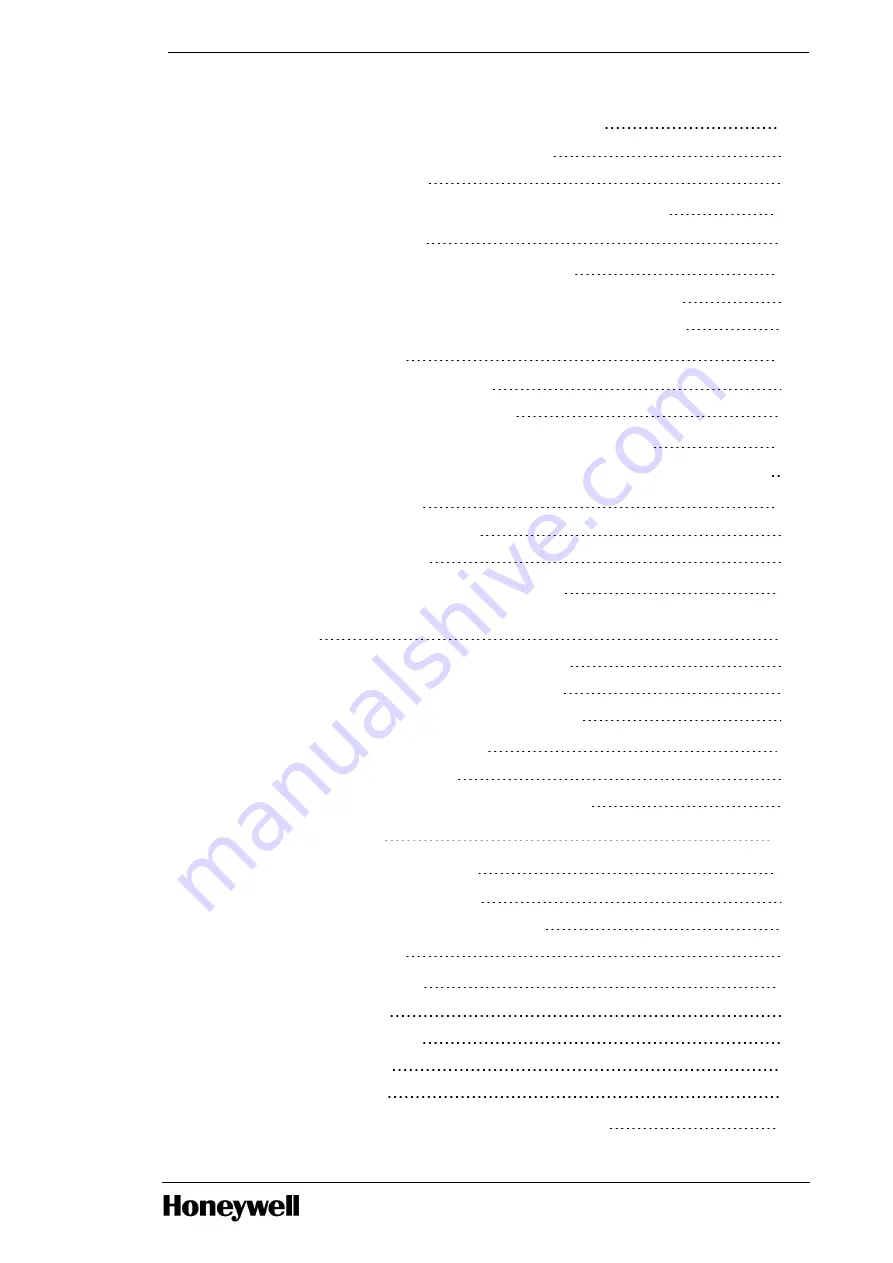
3.3 Installing workstation in Icon Series console
3.3.1 To install workstation in Icon Series console
3.4 Installing workstation in the Experion Orion Console
3.4.1 Installing a workstation
3.5 Installing workstation in Classic console
3.5.1 Install workstation in classic console using fixed rail mount option
3.5.2 Install workstation in classic console using slide tray mount option
3.6.1 Connect cables to the workstation
3.6.2 Connect remaining cables and power
3.7 Connecting to the Experion Orion console monitor
3.7.1 Single screen 4K display layout using Quadro P620 for Experion Orion Console
3.8.1 OEP/IKB adapter configurations
3.9 Connecting touchscreen adapter cable
3.9.1 To connect the supplied touchscreen adapter cable to touchscreen device and
workstation
3.9.2 Connect touchscreen and OEP adapter cables
3.9.3 Connect touchscreen and IKB adapter cables
3.9.4 Connect the mixed USB and serial port solutions
3.10 Remote Peripheral Solution
3.10.1 Dell/Wyse Thin Client RPS
3.10.2 Matrox Extio2 Remote Peripheral Solution (RPS)
4.1 Starting up your workstation
4.1.1 Turn on power and check status
4.1.2 Configuring RAID in HP Z4 G4 workstation
4.3 Installing Experion on HP Z4 G4 workstation
- 4 -





































