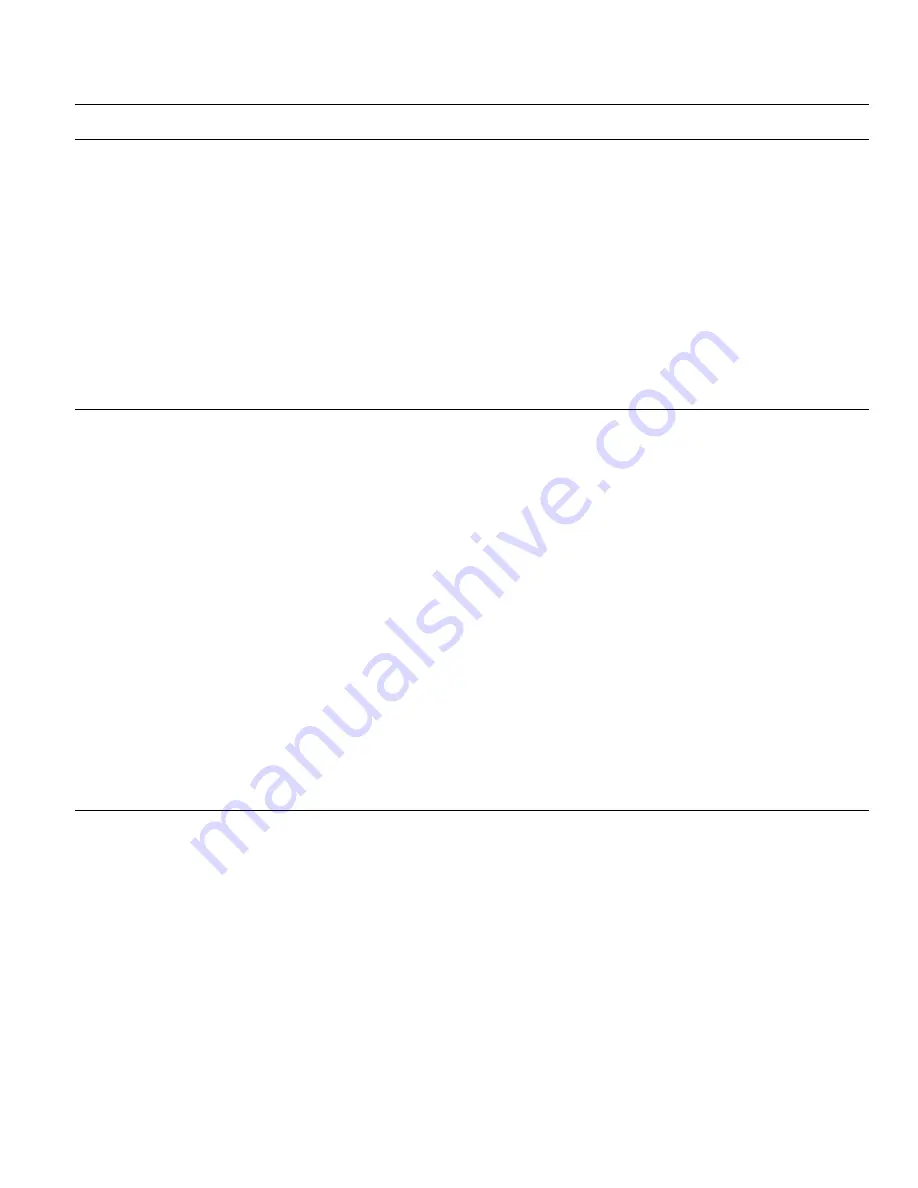
Product Release Version 3.x.x.
Home Controller Gateway User Guide
13
69-1321-2
Setting Thermostats
You can control thermostat temperature, system mode (heating, cooling, automatic, or
off), or fan mode (continuous On or Auto), from the thermostat, the SUI, the telephone,
and the Web interface.
The thermostat and Web interfaces allow you to specifically set both a cool-mode
temperature setting and a heat-mode temperature setting. The SUI and telephone
interfaces only allow you to change one temperature setting. If the thermostat is in heat
mode, temperature changes will affect the heat-mode temperature setting. If the
thermostat is in cool mode, temperature changes will affect the cool-mode temperature
setting.
NOTE: The cool-mode temperature setting must be 3° higher than the heat-mode
temperature setting. If the heat and cool mode temperature settings are within
3° of one another, the temperature settings are automatically adjusted to
maintain the 3° difference. (See the thermostat user guide for more information.)
Web
The MyHome Portal Web interface lets you change thermostat settings and system
modes to regulate temperature, and fan modes to regulate air circulation.
To check room temperature:
Click the Home page navigation button to return to the status display on the Home
page. Or click the Device Control navigation button to go to the device pages, then
select Thermostats from the Show menu. Indoor temperature is shown next to the
label “Room”. Temperature settings are shown next to the label “Set” or “Setting”.
To check or change temperature
settings:
Use either the Home page or the thermostat Device Control page.
Click the up arrow next to a current temperature setting to increase temperature. Click
the down arrow next to a current temperature setting to decrease temperature. Each
click changes the temperature by one degree.
To check or change system mode:
Choose Show thermostats on the Device Control page. Select an option under the
System heading for the thermostat you want to change. You can set the system mode to
Heat, Cool, Off or Auto.
To check or change fan mode:
Choose Show thermostats on the Device Control page. Select an option under Fan
heading for the thermostat you want to change. The fan can be set to On (continuous) or
Auto (runs whenever the thermostat initiates a heating or cooling cycle).
SUI
The Wall Panel SUI interface lets you change thermostat settings and modes to regulate
temperature, and fan modes to regulate air circulation.
To change thermostat setting:
1. Press the
>
or
<
keys until the Comfort screen is displayed. The first line of the
screen displays a thermostat name, its current temperature reading, and its current
temperature setting (in the box).
2. If desired, select a different thermostat by pressing the button next to the current
thermostat name.
3. Press the button next to the Warmer or Cooler option until the correct temperature
setting is displayed in the box.
4. Press OK to save the change (press Back to cancel the change).
To change thermostat mode:
1. On the Comfort screen, press the button next to the system/fan settings option.
Содержание W7006A
Страница 1: ...www honeywell com yourhome W7006A Home Controller Gateway User Guide ...
Страница 4: ...Home Controller Gateway User Guide Product Release Version 3 x x 69 1321 2 ii ...
Страница 6: ...Home Controller Gateway User Guide Product Release Version 3 x x 69 1321 1 2 ...
Страница 31: ...Product Release Version 3 x x Home Controller Gateway User Guide 27 69 1321 2 ...






























