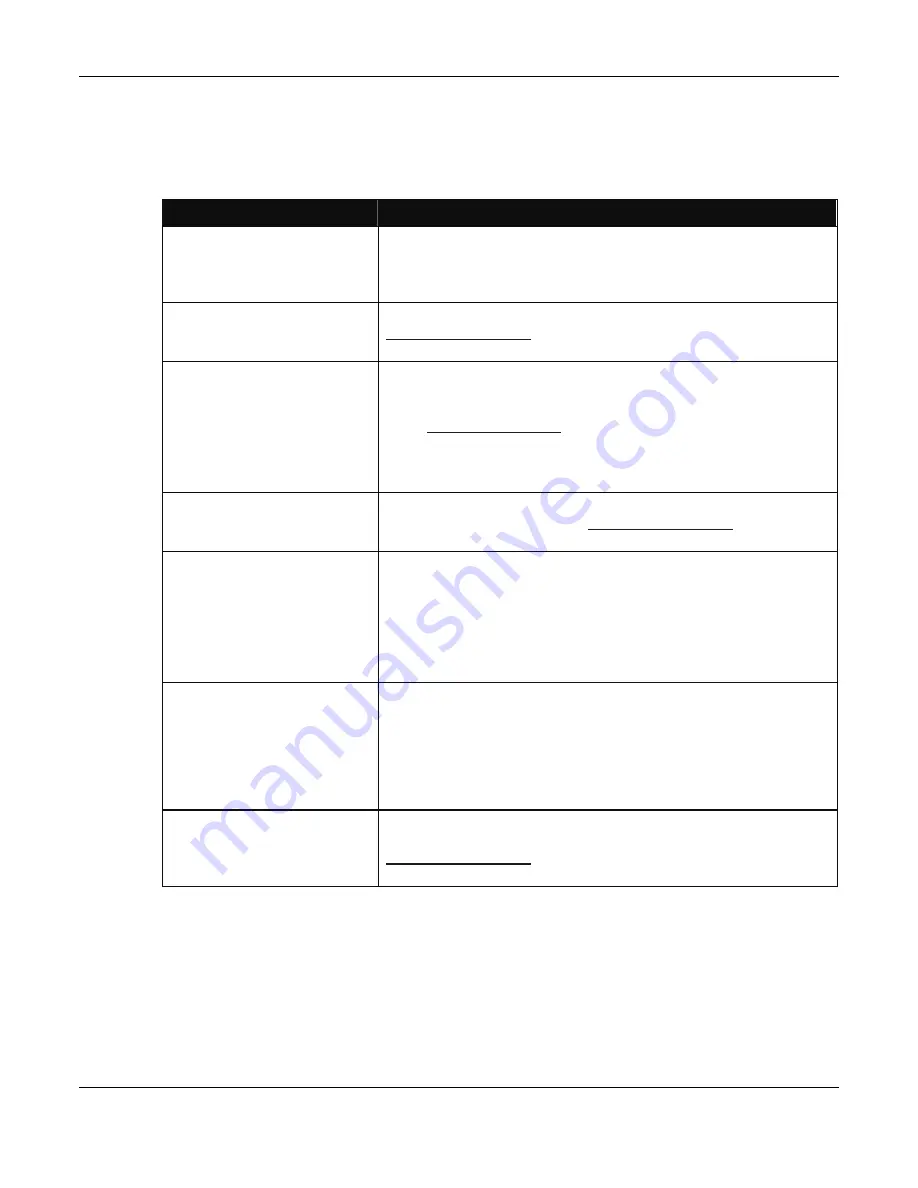
VISTA-ICM Installation and Setup Guide
26
Device Problems
If you can access the web pages on the VISTA-ICM but you are still having trouble, it
may be a device problem. If you are having difficulty pinpointing the problem, just
check the problems one by one in order from top to bottom in the table below. Use the
following chart to break the problem down:
Problem
Resolution
Control page errors
If the control page does not load correctly, refresh the page (F5 on
Microsoft Windows). In some cases after an upgrade you may
need to clear the browser cache to reset the web pages to normal
(Windows – Tools, Internet options).
Change button text
If the button text on the control pages is incorrect, go to
http://honeywell/setup
, then configuration to change the
configuration of the buttons.
No feedback on control
page
The basic web pages use a Java applet to display real-time
feedback at the top of the control page. If this box is empty and
does not change, the Java plug-in may not be installed on the PC.
Go to
http://www.java.com
and download the Java virtual machine
(this is a free plug-in).
NOTE: After Java has been downloaded, the VISTA-ICM must be
defaulted and reconfigured.
Interaction with Security
If the device works from the control page, but does not interact
with security as desired, go to
http://honeywell/setup
, then
configuration to change the configuration of the system triggers.
No device control
If the buttons on the control page do not affect the device, check
the cable between the VISTA-ICM and the device. If the correct
cable is attached, check the setup/configuration page to make
sure the correct address information is entered. The Vista VISTA-
ICM defaults to keypad address 23, and the Vista Security panel
must be configured with a keypad at address 23.
NOTE: Only device addresses 16 through 23 may be used.
No device feedback
If you can control the device but get no feedback, check the
diagnostics page. Click on the port
variable
information at the
bottom of the diagnostics page, and then look at the display
variable to see if it is updating properly (you must refresh the
variables by clicking on
variable
again). If the display variable
updates, see the problem “no feedback on control page”. If not,
replace the cable.
No email
If the device does not send email alerts as desired, check the
errors in the log to see if the node reported a problem. Go to
http://honeywell/setup
, then Advanced, Diagnostics and click the
View Log button.

















