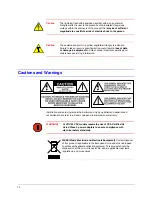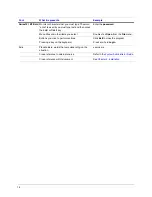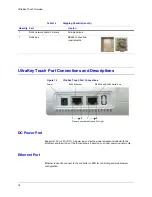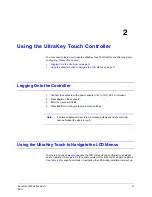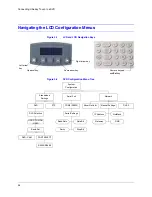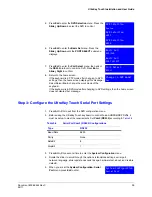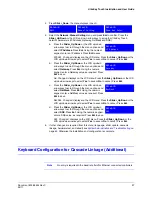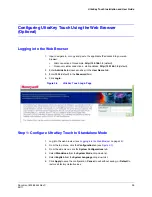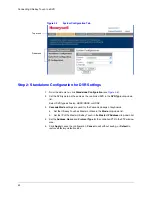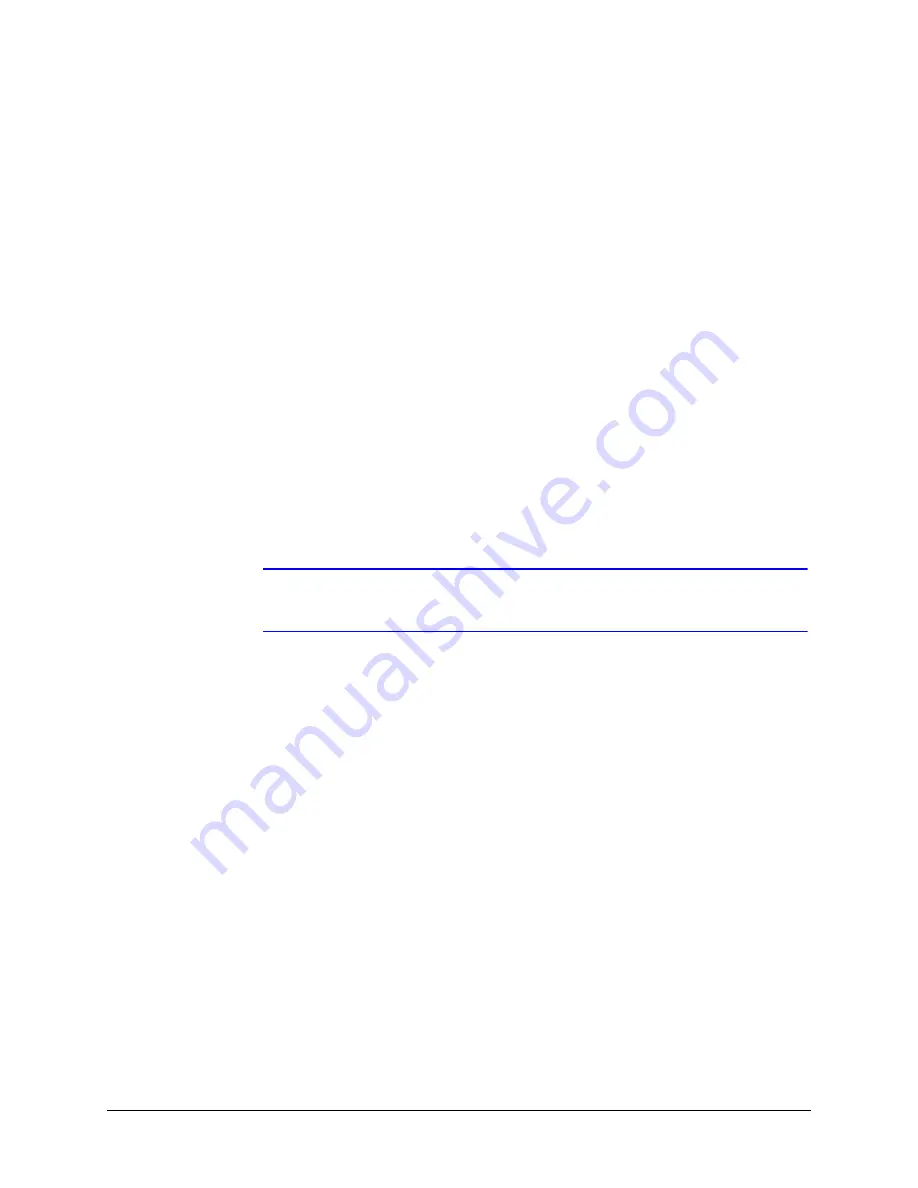
Document 800-06554 Rev C
25
02/11
3
Connecting UltraKey Touch to a DVR
This section covers:
•
Navigating the LCD Configuration Menus
•
Connect to the UltraKey Touch Using the Serial Port (RS232)
•
Connect to the UltraKey Touch Using the Serial Port (RS485)
•
Installing and Configuring an Ethernet Connection
•
Keyboard Configuration for Cascade Linkage (Additional)
•
Configuring UltraKey Touch Using the Web Browser (Optional)
•
•
•
Note
For all connections, refer to the applicable DVR user guides for more
information.
This section explains how to connect the UltraKey Touch controller to a DVR and how to
enter the basic configuration settings specific to that DVR. UltraKey Touch can control the
remote DVR through either of the serial port or Ethernet connections. Then you can start
configuring the system. Familiarize yourself with these basic operations:
•
To confirm a modification or enter the current menu item you can press:
Ent
,
Slider_Right
(on the touch pad), or move the joystick to the right.
•
To cancel an operation or return to the previous level of the menu you can press:
Slider_Left
(on the touch pad),
Alt > Clr
, or move the joystick to the left.
•
To view or switch between the menu items of the same level you can press:
Slider
Up /Down
, the LCD up/down arrow keys, rotate the slider, or move the joystick
up/down.
Содержание UltraKey Touch HJC4000
Страница 2: ......
Страница 3: ...Installation and User Guide ...
Страница 8: ...8 Figures ...
Страница 10: ...10 Tables ...
Страница 64: ...64 Installing UltraKey Touch with PTZ ...
Страница 69: ...UltraKey Touch Installation and User Guide Document 800 06554 Rev C 69 02 11 Figure 5 2 Change Password Page ...
Страница 70: ...70 System Administration and Troubleshooting ...
Страница 76: ...76 DVR Operation Commands ...
Страница 77: ......