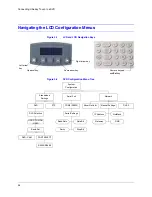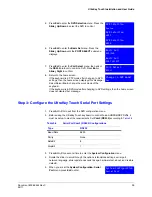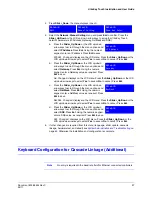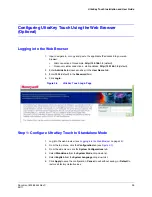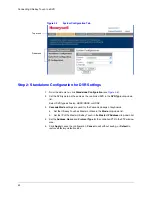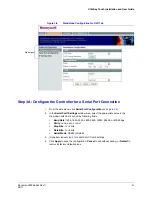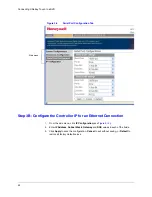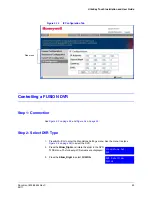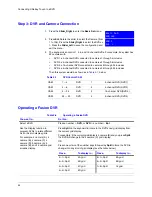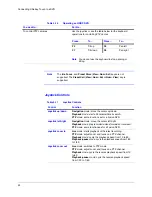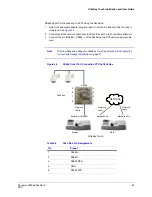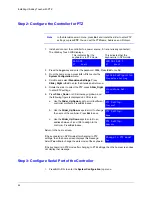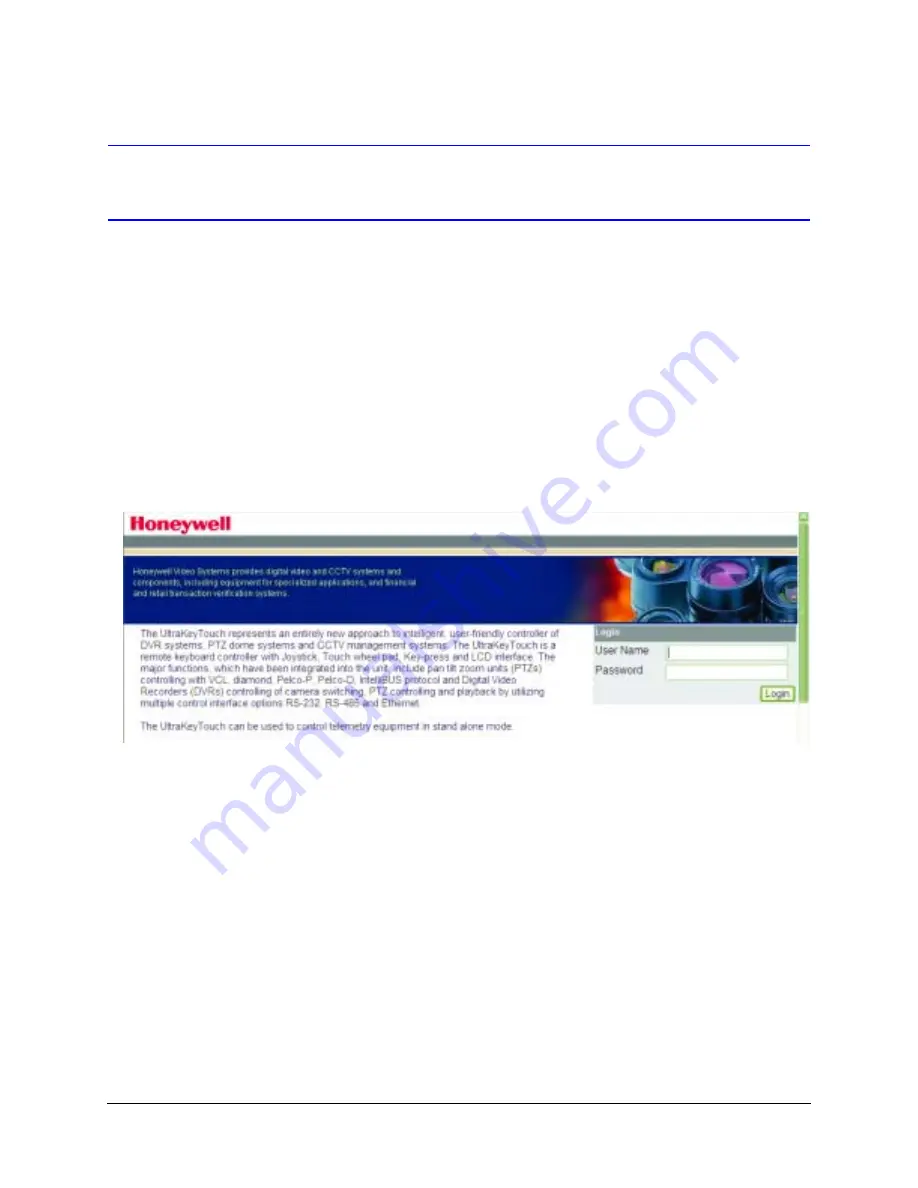
UltraKey Touch Installation and User Guide
Document 800-06554 Rev C
39
02/11
Configuring UltraKey Touch Using the Web Browser
(Optional)
Logging into the Web Browser
1. Input, navigate to, or copy and paste, the applicable IP address into your web
browser:
•
LAN connections: for example,
http://192.168.1.9
(default).
•
Crossover cable connections - static address:
http://192.168.1.9
(default).
2. Enter
Administrator
(case sensitive) in the
User Name
field.
3. Enter
1234
(default) in the
Password
field.
4. Click
Login
.
Figure 3-6
UltraKey Touch Login Page
Step 1: Configure UltraKey Touch to Standalone Mode
1. Log into the web browser (see
).
2. From the top menu, click the
Configuration
3. From the side menu, click the
System Configurations
tab.
4. Select
Standalone
from the
System Mode
drop-down list.
5. Select
English
from the
System Language
drop-down list.
6. Click
Apply
to save the configuration,
Cancel
to exit without saving, or
Default
to
restore all factory default values.
Содержание UltraKey Touch HJC4000
Страница 2: ......
Страница 3: ...Installation and User Guide ...
Страница 8: ...8 Figures ...
Страница 10: ...10 Tables ...
Страница 64: ...64 Installing UltraKey Touch with PTZ ...
Страница 69: ...UltraKey Touch Installation and User Guide Document 800 06554 Rev C 69 02 11 Figure 5 2 Change Password Page ...
Страница 70: ...70 System Administration and Troubleshooting ...
Страница 76: ...76 DVR Operation Commands ...
Страница 77: ......