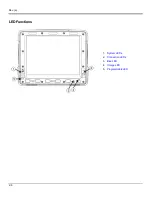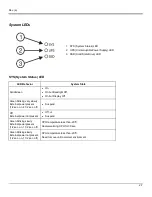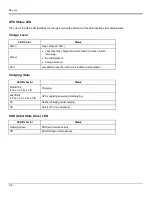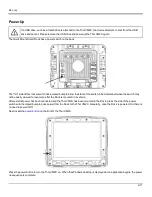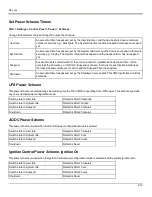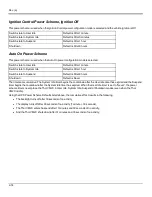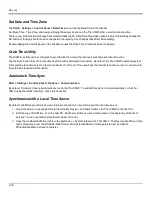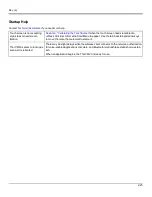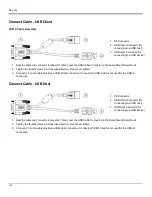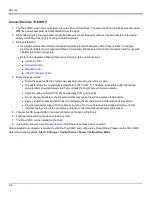Rev. (a)
Using the Input Panel / Virtual Keyboard
The virtual keyboard is always available when needed e.g., text entry.
Place the cursor in the text entry field and, using the stylus:
l
Tap the Shift key to type one capital letter.
l
Tap the CAPS key to type all capital letters.
l
Tap the áü key to access symbols.
Some applications do not automatically display the Input Panel. In this case, do the following to use the Input Panel:
Input Panel icon in the taskbar
Keyboard icon in the taskbar
l
Tap the Input Panel or Keyboard icon in the taskbar.
l
Select
Keyboard
from the menu.
l
Move the cursor into the text entry field when you want to enter data using the Input Panel.
When finished entering data, tap the icon in the Taskbar again. Select
Hide Input Panel
.
2-19
Содержание Thor VM2C
Страница 1: ...Thor VM2C Vehicle Mount Computer Microsoft Windows Embedded CE 6 Operating System User s Guide ...
Страница 6: ...Rev 01 iv ...
Страница 8: ...Rev a Components Front View 1 Power Button 2 Speakers 3 Microphone 1 2 ...
Страница 18: ...Rev a LED Functions 1 System LEDs 2 Connection LEDs 3 Blue LED 4 Orange LED 5 Programmable LED 2 6 ...
Страница 38: ...Rev 01 2 26 ...
Страница 57: ...Rev a 3 19 ...
Страница 58: ...Rev 01 3 20 ...
Страница 66: ...Rev 01 4 8 ...
Страница 69: ...Rev a 5 3 ...