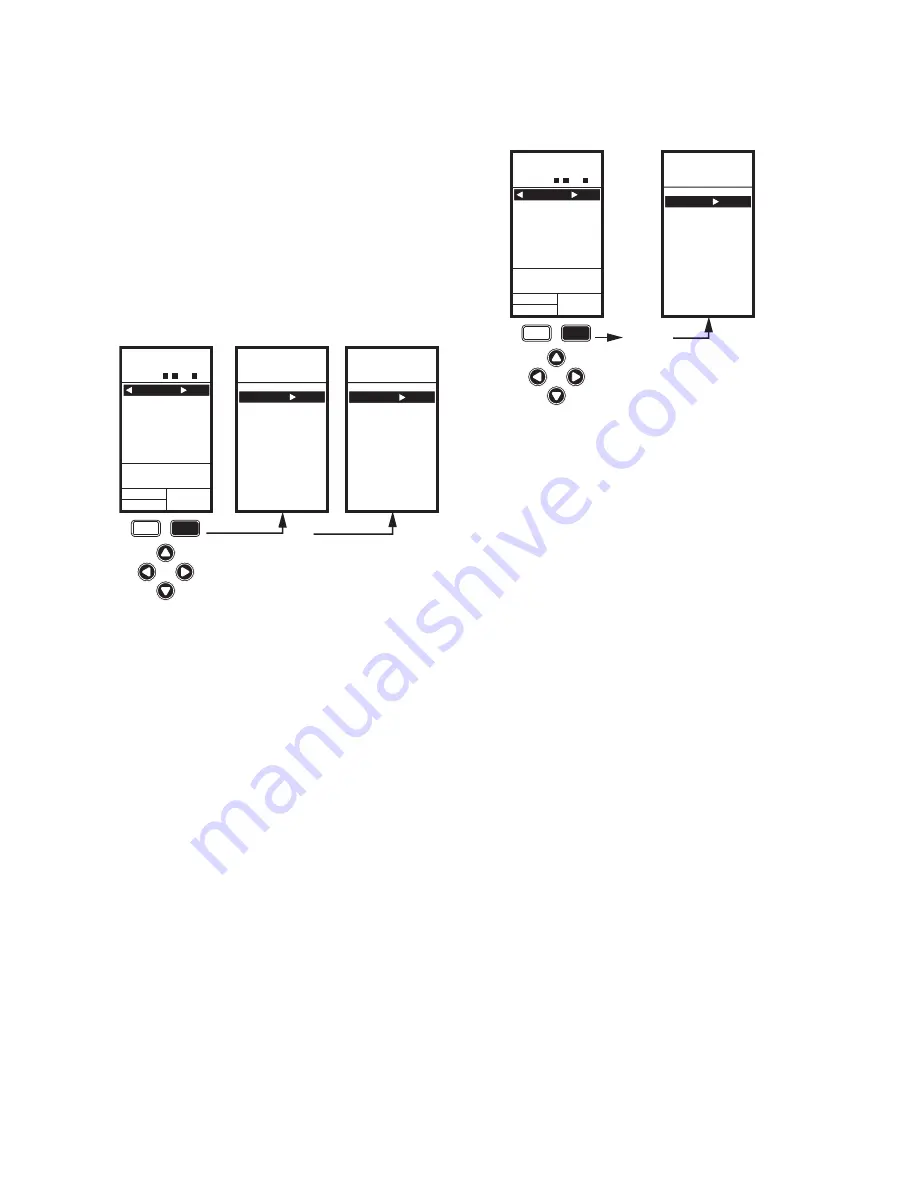
T775A/B/M SERIES 2000 ELECTRONIC STAND-ALONE CONTROLLERS
13
62-0254—13
IMPORTANT
After four minutes of inactivity (no buttons
pressed), the LCD display reverts to the home
screen display.
Accessing the Menus
Menus are used for programming, scheduling, viewing the
summary settings, and setup of advanced options.
Programming, Scheduling, and
Summary Menus
To access these menus from the home screen, press the
MENU
button (See Fig. 26)
.
Fig. 26. Menus.
Depending on whether scheduling is enabled or not, the
LCD displays one of two menus as shown in Fig. 26.
Scheduling is enabled from the Setup menu’s Output
settings (See “2.3.3.1. USE SCHED” on page 25).
Setup Menu
To access the Setup menu, press and hold the
MENU
button for five seconds (Refer to Fig. 27).
Fig. 27. Setup Menu.
Using the Menus
When you are working with the menus, use the:
• Left arrow button (
) to scroll backward through
the menus •Right arrow button
(
) to select the
highlighted menu item and display its content
• Up and Down arrow buttons
(
and
) to scroll up
and down through a list of items or to increase or
decrease the value of a displayed parameter
NOTE: If you press the HOME button or there is no
keypad activity for four minutes, you exit
Program mode and return to the home
screen.
If you press the MENU button, you exit and
return to the menu.
MENU
PROGRAM
EXIT
home
menu
OR
MENU DISPLAY WHEN
SCHEDULING IS NOT SET
MENU DISPLAY WHEN
SCHEDULING IS SET
MENU
MOD1 40%
MOD2 60%
DI ON
HOME
RELAYS 1 2 3 4
ON
F
o
F
o
SENSORS
SENSOR A
78
SENSOR B
84
PROGRAM
SCHEDULE
SUMMARY
EXIT
M24490
home
menu
SETUP
MOD1 40%
MOD2 60%
DI ON
HOME
RELAYS 1 2 3 4
ON
FIVE
SECONDS
F
o
F
o
SENSORS
SENSOR A
78
SENSOR B
84
SENSORS
OUTPUTS
EXIT
M24491














































