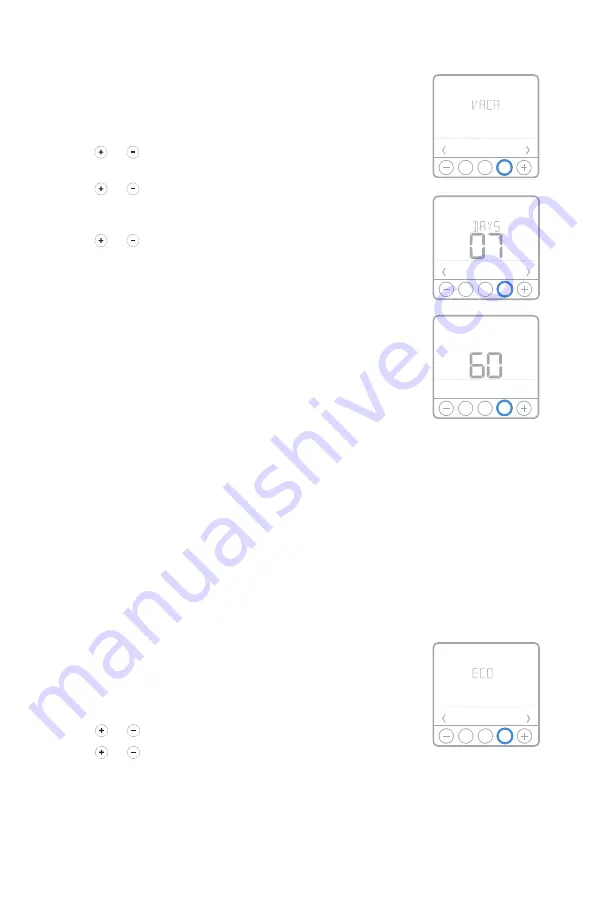
6
Vacation program schedule override (temporary)
Vacation overrides the current program schedule for a
longer period of time. You might use this feature when you
know you’ll be away for awhile.
1 Press
Menu
on your thermostat.
2 Press or to go to
VACA
. Press
Select
. Days number
starts blinking.
3 Press or to set the number of days you want the new
temperature setpoint to override your program schedule.
Press
Select
. Temperature setpoint starts blinking.
4 Press or to adjust the temperature setpoint for these
days. Press
Select
to activate your vacation schedule and
return to the thermostat home screen.
NOTES:
• The active vacation schedule is indicated via
VACA
above the temperature displayed on the thermostat
home screen.
• After vacation period ends, the thermostat will follow
your regular program schedule.
• To return back to your normal program schedule
before the vacation schedule ends, press
Cancel
on the
thermostat home screen.
ECO (Economy) mode
If your thermostat is configured to operate in AF mode (see
page 2) and the program schedule is followed, you can
disable the minimum floor temperature limits set by your
local heating professional during away and sleep periods.
Depending on your heating system installation and floor
type used, disabling the minimum floor temperature limit
setting can reduce your energy bills during times when
comfort is not required (Away and Sleep periods). Your floor
covering and system remains protected as the thermostat
keeps controlling maximum floor temperature limit and
minimum freeze protection temperature all the time.
1 Press
Menu
on your thermostat.
2 Press or to go to
ECO
. Press
Select
.
3 Press or to turn Eco mode
ON
or
OFF
. Press
Select
.
NOTE:
Eco mode is available in thermostat menu only
if thermostat is configured for AF control mode and is
disabled (OFF) by default.
MCR37071
Home
Select
MCR37072
Home
Back Select
Home
Back Select
Heat
MCR37073
Home
Select
MCR37075






























