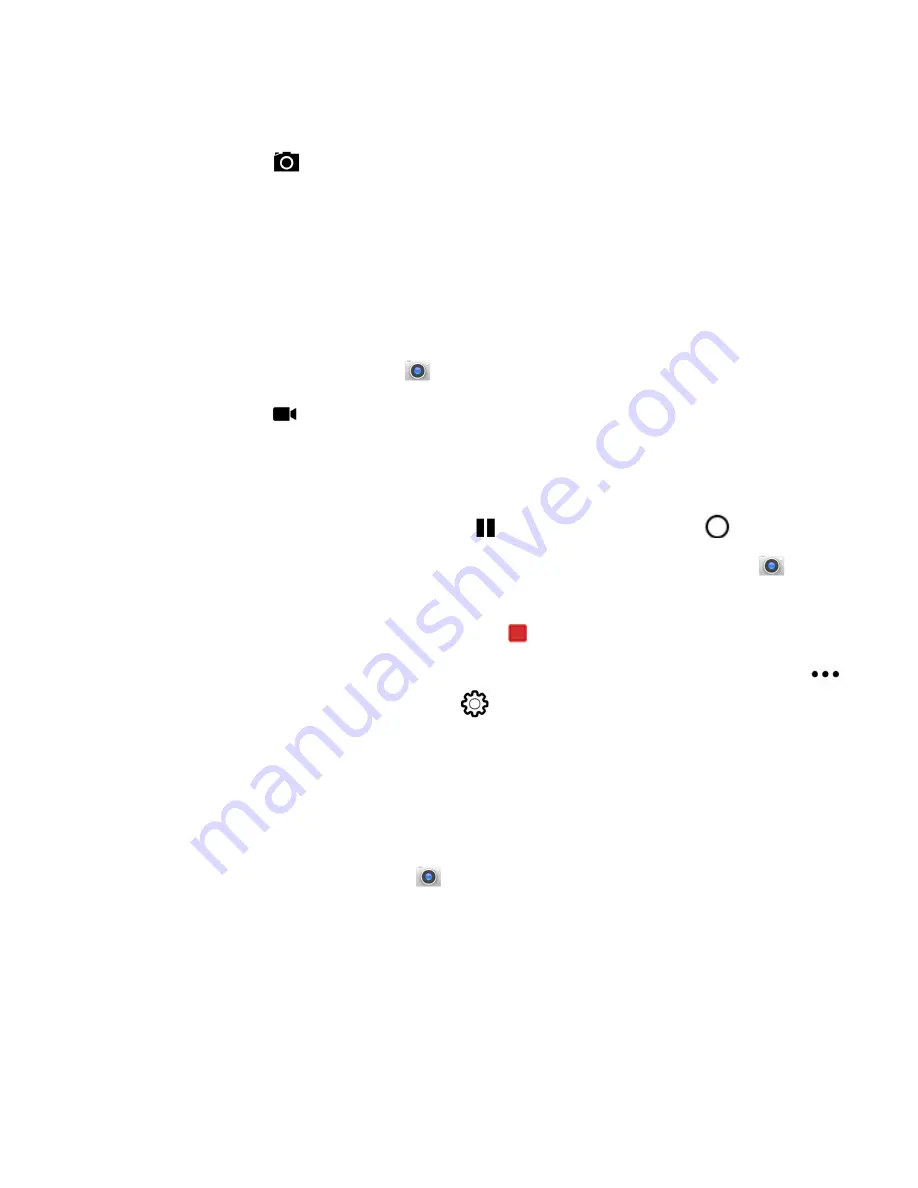
48
EDA51 User Guide
3. The camera automatically adjusts the focus, but you can tap the screen to
modify the focal point. By default, the camera senses the lighting in the
environment and turns the flash on, if needed.
4. Tap
or the Volume button to take a photo.
•
To view the picture, tap the preview near the bottom of the screen.
•
To return to the Camera app, tap the
Back
navigation button.
Record a Video
This section explains how to record video with the camera in the computer.
1. Tap the
Camera
icon
in the favorites tray.
2. Tap
to start recording video.
•
To zoom in or out, pinch or spread your fingers apart.
•
To toggle sound recording on or off, tap the microphone icon at the top of the
screen.
•
To pause recording, select
. To resume recording, tap
.
•
To capture a still picture during recording, tap the
Camera
icon .
•
To add light while recording, tap the flash icon.
3. When you are done recording, tap
.
To access the video settings in the Camera app, select the more settings icon
,
and then the advanced settings
icon.
Change Camera Settings
You can change the camera settings for best results when taking pictures. The
camera settings are adjustable from within the Camera app.
1. Open the
Camera
app
.
2. At the top of the screen, select any of the following to adjust the settings.
Содержание ScanPal EDA51
Страница 1: ...ScanPal EDA51 Series Mobile Computer powered by Android User Guide ...
Страница 8: ...viii EDA51 User Guide ...
Страница 10: ...x EDA51 User Guide ...
Страница 40: ...30 EDA51 User Guide ...
Страница 52: ...42 EDA51 User Guide ...
Страница 60: ...50 EDA51 User Guide ...
Страница 89: ...EDA51 User Guide 79 ...
Страница 90: ...80 EDA51 User Guide ...
Страница 98: ...88 EDA51 User Guide ...
Страница 99: ......
Страница 100: ... Honeywell 855 S Mint Street Charlotte NC 28202 sps honeywell com EDA51 A EN UG 01 Rev D 1 22 ...






























