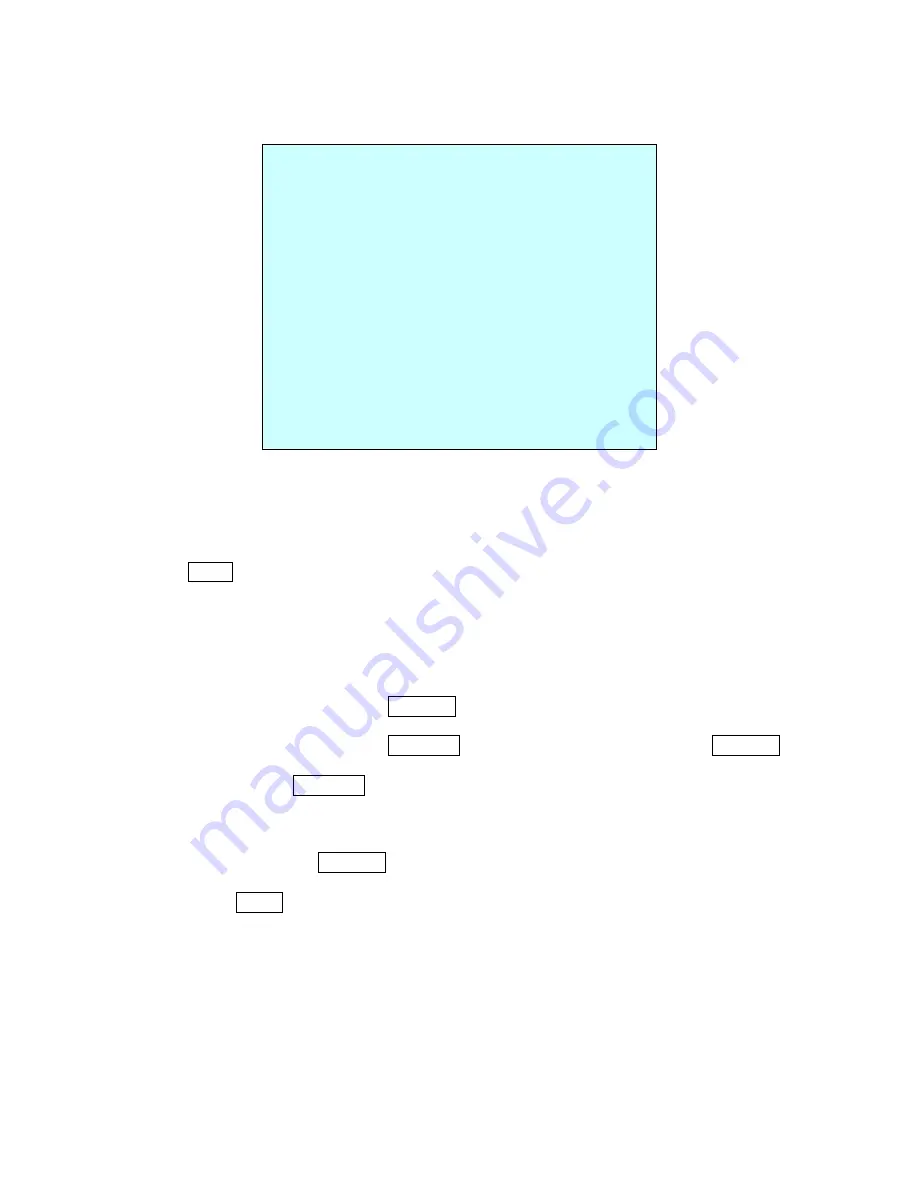
18
Pages can be scrolled through by pushing the joystick to the Left or Right on the first or last
column of the menu. Pushing the joystick to left on the
”
NO
’
column (01 ~ 08) of the menu to
scroll to the previous page. Push the joystick to right on the
”
END
’
column to go to the next page.
1. Press
Menu
to display the main menu on the monitor. Select the Area Title option by
pushing the joystick up or down and push to right to enter the detail menu.
2. Select the area number by pushing the joystick up or down. Select Start, End or number
column to be set by pushing the handle to the right or left. The selected column will be
highlighted.
3. To enter area title, select the number column and rotate the handle clockwise or
counterclockwise. You can select alphanumeric characters by rotating the handle. Move to
the next character by pushing the
Joystick
to the right. To finish entering the title, push the
joystick down.
4. To adjust panning limit, press the
Ctrl/PGM
key and hold down. Then use the
Joystick
to
go the desired direction. The end limit must be in an increasing direction. (Start < End).
5. When you press the
Ctrl/PGM
key, the current position of the pan will be printed in the
highlighted column. With this feature, you can easily set the next start point as the previous
end point.
6. Select the Save and Exit option by pushing the joystick up or down. Save and exit the
program by pushing the
Joystick
to the right. Press ESC to exit the program without saving.
Pressing the
Home
key will delete programmed data. (Angles will be turned ====
immediately.)
3.11 Privacy Zone
(Seventh Item of Main menu)
Hide up to 8 unwanted views in a camera.
AREA TITLE SETUP
NO TITLE START END
01 ACB 124.3 359.5
02 xxxxxxxxxxxxxxxx ===== =====
03 xxxxxxxxxxxxxxxx ===== =====
04 xxxxxxxxxxxxxxxx ===== =====
05 xxxxxxxxxxxxxxxx ===== =====
06 xxxxxxxxxxxxxxxx ===== =====
07 xxxxxxxxxxxxxxxx ===== =====
08 xxxxxxxxxxxxxxxx ===== =====
SAVE AND EXIT ( ESC TO CANCEL)
HOLD DOWN CTRL KEY
WHILE SELECTIONG SECTION














































