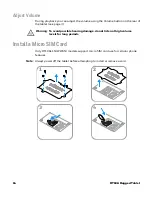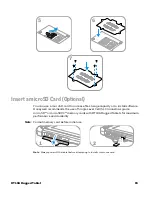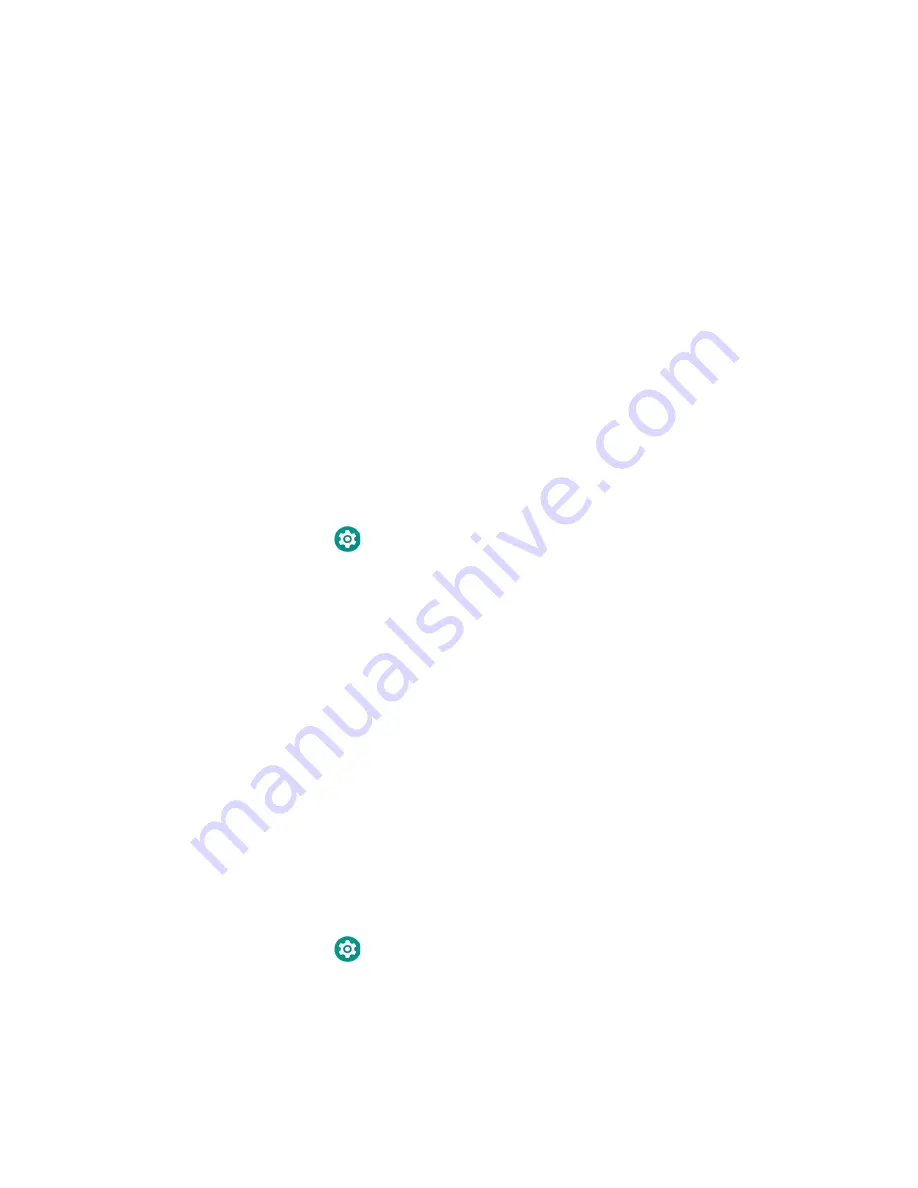
RT10A Rugged Tablet
11
3. Choose one of the following options:
•
None
•
Swipe
•
Pattern
•
PIN
•
Password
4. Follow the on-screen prompts to complete the setup.
5. Exit the Settings app.
Select a Touch Screen Profile to Optimize Performance
Optimize screen interactions by selecting a touch screen profile designed
specifically for your use case. For example, if you wear gloves, set the touch screen
profile to Glove use enhanced for the best touch screen response.
Note:
Maximum glove thickness of 2 mm (0.08 inches) for touch screen response.
1. Swipe up from the bottom of the Home screen to access all apps.
2. Tap
Settings
>
Honeywell Settings
>
Touch Screen Profile
.
3. Choose one of the following options:
•
Normal mode
•
Finger enhance mode
•
Glove enhance mode
•
Stylus enhance mode
4. Exit the Settings app.
Configure the Screen Backlight
The display has an ambient light sensor that automatically adjusts the backlight
intensity to conserve power and ensure the display is readable. You can also
manually set the backlight intensity if you do not want to use the automated
adaptive brightness feature.
1. Swipe up from the bottom of the Home screen to access all apps.
2. Tap
Settings
>
Display
.
Содержание RT10A
Страница 1: ...User Guide RT10A Rugged Tablet powered by Android ...
Страница 8: ...viii RT10A Rugged Tablet ...
Страница 10: ...x RT10A Rugged Tablet ...
Страница 48: ...38 RT10A Rugged Tablet ...
Страница 52: ...42 RT10A Rugged Tablet ...
Страница 76: ...66 RT10A Rugged Tablet ...
Страница 92: ...82 RT10A Rugged Tablet ...
Страница 93: ......
Страница 94: ... Honeywell 9680 Old Bailes Road Fort Mill SC 29707 www honeywellaidc com RT10A EN UG 01 Rev A 8 20 ...