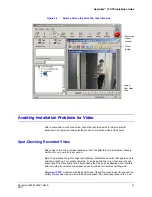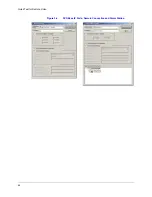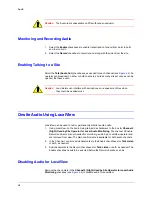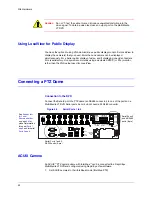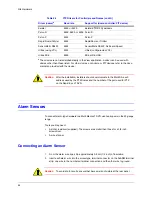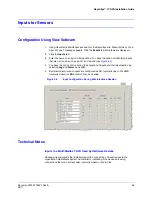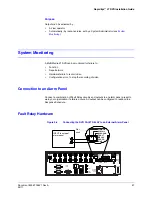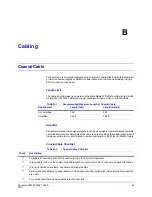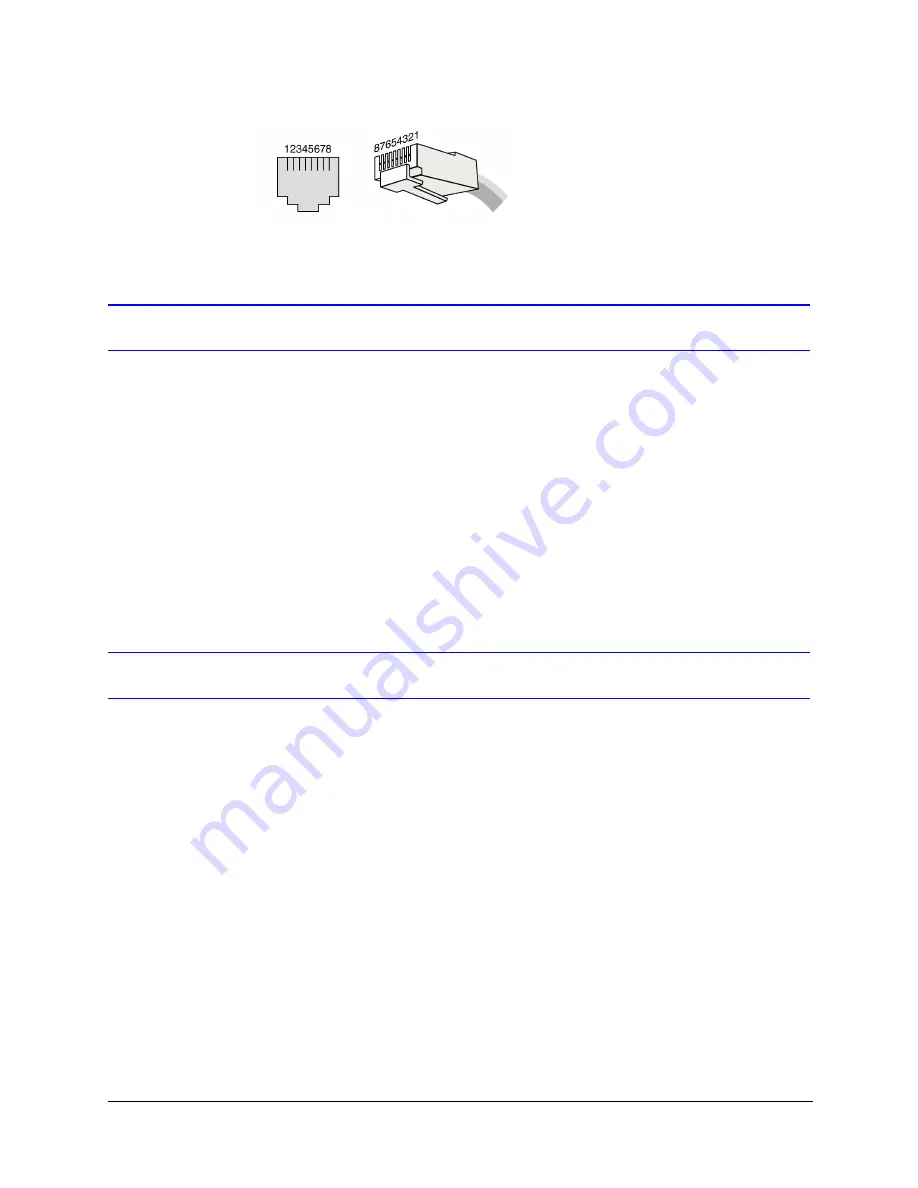
Rapid Eye™ LT DVR Installation Guide
Document 800-07766V1 Rev A
51
02/11
Figure 5-2
Pin Order on Serial Ports 3 and 4 of an RJ45 Connector
Hardware Options
A Rapid Eye Multi-Media LT DVR interfaces with hardware such as:
•
Public display monitor (see the next section).
•
Cameras, and domes that pan-tilt-zoom (PTZ). See
.
•
Alarm sensors, connected to a Multi-Media LT DVR’s inputs. See
.
•
Relay triggered devices, including locks, gates, warning sirens, and so on, that
connect to the outputs of a Multi-Media LT DVR. See
.
•
Relay triggered device for system monitoring. See
.
•
Point-of-sale hardware, with text messaging over serial communications, or any other
device with serial communication capability. See
Public Display Monitor
A public display monitor can be set up on Multi-Media LT DVRs, independently of
LocalView. There is no need for converters between the monitor and the DVR.
1. Mount a monitor where you plan to have it display a video feed. For NTSC cameras,
use an NTSC video monitor; for PAL cameras, use a PAL monitor. Do NOT place a
monitor on top of the Rapid Eye unit.
2. Connect a coaxial cable to the
INPUT
of the video monitor.
3. Connect the other end of the coaxial cable to
SPOT
MONITOR
connection, at the
back of the Multi-Media LT DVR.
4. Using the View application, run a Maintenance session.
5. Click the
Monitor Out
tab.
6. Select a camera that will feed the monitor in the
Cameras to Choose from
box.
7. Enter a number in the
Duration
box to set the amount of time (in seconds) that the
video feed is displayed on the monitor. If you select only one camera, the duration is
ignored and the feed is displayed without interruption.
8. Click
Add
. You have the option of adding more video feeds to the public monitor; to
Содержание Rapid Eye LT
Страница 1: ...Document 800 07766V1 Rev A 02 11 Installation Guide Rapid Eye LT Digital Video Recorder ...
Страница 2: ......
Страница 3: ...Installation Guide ...
Страница 14: ...14 Contents ...
Страница 16: ...16 Figures ...
Страница 18: ...18 Tables ...
Страница 44: ...44 Quick Test for Remote Video Figure 3 4 DVR Base IP Ports Remote Connection and Alarm Station ...
Страница 72: ...72 Site Information Checklists Point of Sale POS Hardware Type Name Model Data Text of Interest ...
Страница 76: ...76 ...
Страница 77: ......